Linksys WAP54A User Manual
Page 10
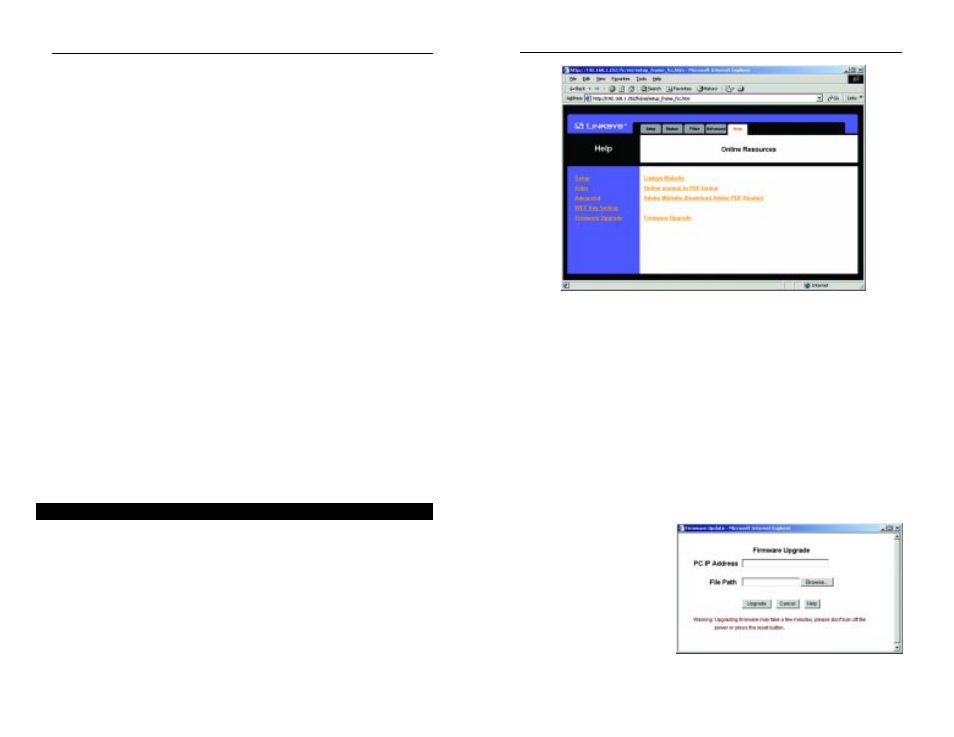
Wireless Network Access Point
The following resources require an Internet connection in order to access them.
Click the Linksys Website link to connect to the Linksys homepage for
Knowledgebase help files and information about other Linksys products.
For an Online Manual in PDF format, click that text link. The manual will appear
in Adobe pdf format. If you do not have the Adobe PDF Reader installed on your
computer, click the Adobe Website link to download this software.
Firmware can be upgraded from this tab as well. Do not upgrade your firmware
unless you are experiencing problems with the Access Point. To begin the upgrade
process, click the Linksys Website link to download the upgraded firmware’s “.bin”
file from the website. Then, return to this tab and click the Firmware Upgrade link.
Upon clicking the Upgrade Firmware link, a new screen, shown in Figure 5-11, will
appear requesting the IP
Address of the PC upon which
the new firmware was down-
loaded and the location of that
firmware “.bin” file. If you do
not know the location, click the
Browse button to locate the file.
Then, click the Upgrade button
to upgrade the firmware,
Cancel to stop the process, or
Help for more information
about upgrading firmware.
15
14
Figure 5-10
•
Fragmentation Length. This specifies the maximum size a data packet
will be before splitting and creating a new packet and should remain at its
default setting of 2,346. A smaller setting means smaller packets, which
will create more packets for each transmission. If you have decreased this
value and experience high packet error rates, you can increase it again, but
it will likely decrease overall network performance. Only minor modifica-
tions of this value are recommended.
•
Data Beacon Rate. This value between 1 and 16384, indicates the inter-
val of the Delivery Traffic Indication Message. A Data Beacon Rate field is
a countdown field informing clients of the next window for listening to
broadcast and multicast messages. When the Access Point has buffered
broadcast or multicast messages for associated clients, it sends the next
message with a rate value. Access Point Clients hear the beacons and awak-
en to receive the broadcast and multicast messages.
•
Transmission Rate. The basic transfer rates should be set depending on
the speed of your wireless network. Select the most appropriate rate for
your network or select Best, which will automatically select the optimal
transmission rate.
•
Transmission Power. This option allows you to set the power at which the
Access Point transmits. This will allow you to prevent transmission outside
your network radius and possible lapses in network security. Selecting a
value other than FULL may limit the coverage area and data rates of your
wireless PCs.
When you’ve completed making any changes on this tab, click the Apply but-
ton to save those changes or Cancel to exit the Web-based Utility without sav-
ing changes. For more information on this tab, you can click the Help button.
For help on the various tabs in this Web-based Utility, along with upgrading the
Access Point’s firmware and viewing this User Guide, click the “Help” tab,
shown in Figure 5-10.
The help files for the various tabs in this Web-based Utility are listed by tab
name on the left hand side of the screen.
Instant Wireless
TM
Series
The Help Tab
Figure 5-11
