Picture settings, Picture ( see p.16 ) – LG 47VL10 User Manual
Page 16
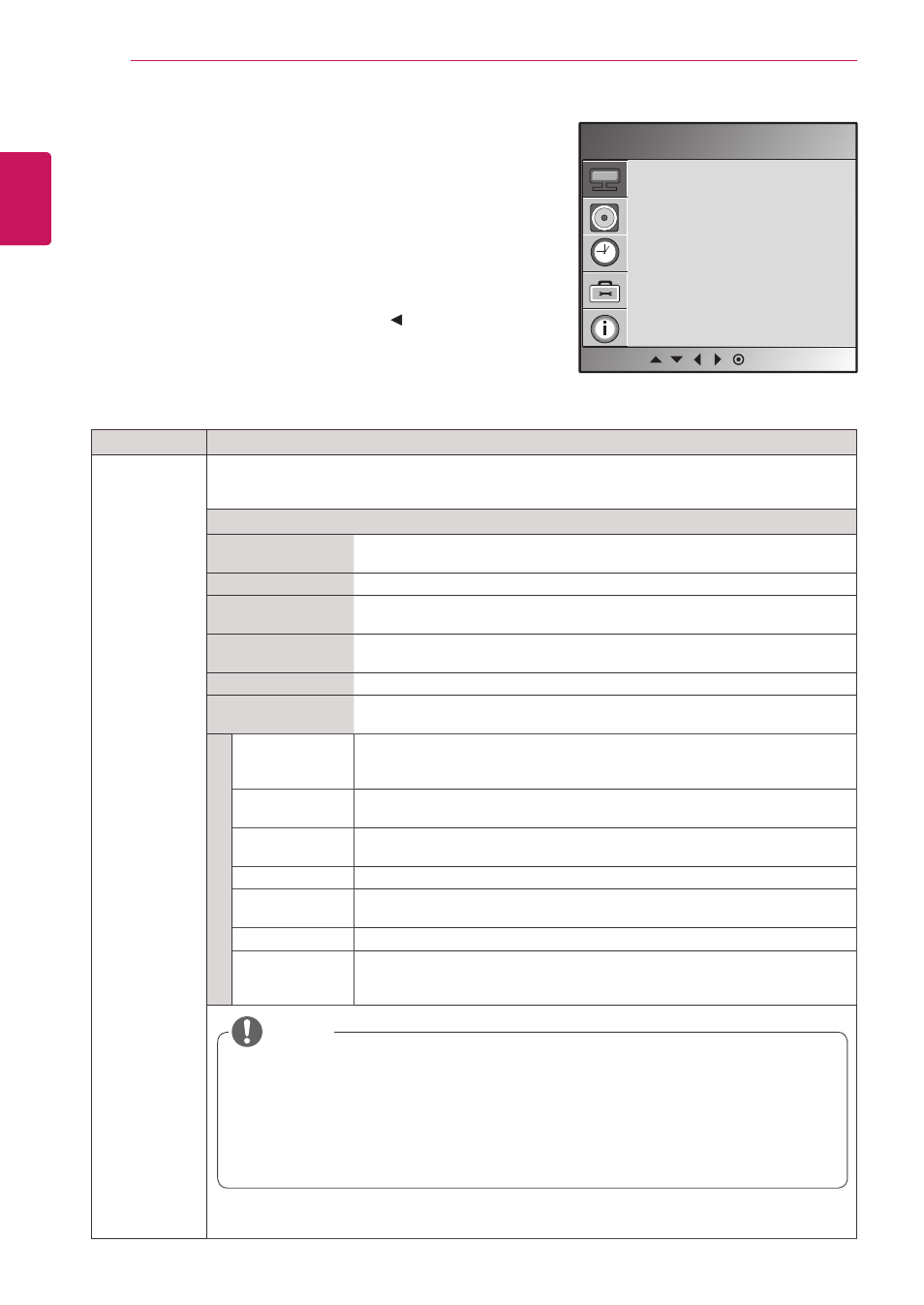
16
ENG
ENGLISH
CUSTOMIZING SETTINGS
Setting
Description
Picture Mode
Selects one of the preset image or customizes options in each mode for the best Monitor set screen
performance. You are also able to customize advanced options of each mode.
The available preset picture modes vary depending on the Monitor set .
Mode
Vivid
Adjusts the video image for the retail environment by enhancing the contrast,
brightness, Colour, and sharpness.
Standard
Adjusts the image for the normal environment.
Cinema
Optimizes the video image for a cinematic look to enjoy movies as if you are
in a movie theater.
Sport
Optimizes the video image for high and dynamic actions by emphasizing
primary Colours such as white, grass, or sky blue.
Game
Optimizes the video image for a fast gaming screen such as PCs or games.
User 1,2
Adjusts the detailed video image settings for video experts as well as general
viewers.
Backlight
Adjusts the brightness of the screen by controlling the LCD backlight. If you
decrease the brightness level, the screen becomes darker and the power
consumption will be reduced without any video signal loss.
Contrast
Increases or decreases the gradient of the video signal. You may use
Contrast when the bright part of the picture is saturated.
Brightness
Adjusts the base level of the signal in the picture. You may use Brightness
when the dark part of the picture is saturated.
Color
Adjusts intensity of all Colors.
Sharpness
Adjusts the level of clearness of the picture. The lower the level, the softer the
image.
Tint
Adjusts the balance between red and green levels.
Expert
To compensate for each image mode, or adjust image values according to
a particular image. (Applied only to User2 menu.) (Function works in the
following mode - AV, HDMI-DTV)
PICTURE settings
1
Press
MENU
to access the main menus.
2
Press the Navigation buttons to scroll to
PICTURE
and
press
SET
.
3
Press the Navigation buttons to scroll to the setting or
option you want and press
SET
.
- To return to the previous level, press .
4
When you are finished, press
EXIT
.
The available picture settings are described in the following:
Picture Mode
Color Temperature
Advanced
Aspect Ratio
Picture Reset
Screen
Picture
MENU
NOTE
y
If the '
Picture Mode' setting in the Picture menu is set to Vivid, Standard,
Cinema, Sport or Game the subsequent menus will be automatically set.
y
You cannot adjust colour and tint in the RGB-PC / HDMI-PC mode.
y
When the User 1,2 is selected, you can select
Backlight, Contrast,
Brightness, Color, Sharpness, Tint or
Expert
.
