Customize page displays – Lowrance electronic Lowrance GlobalMap Baja 480C User Manual
Page 83
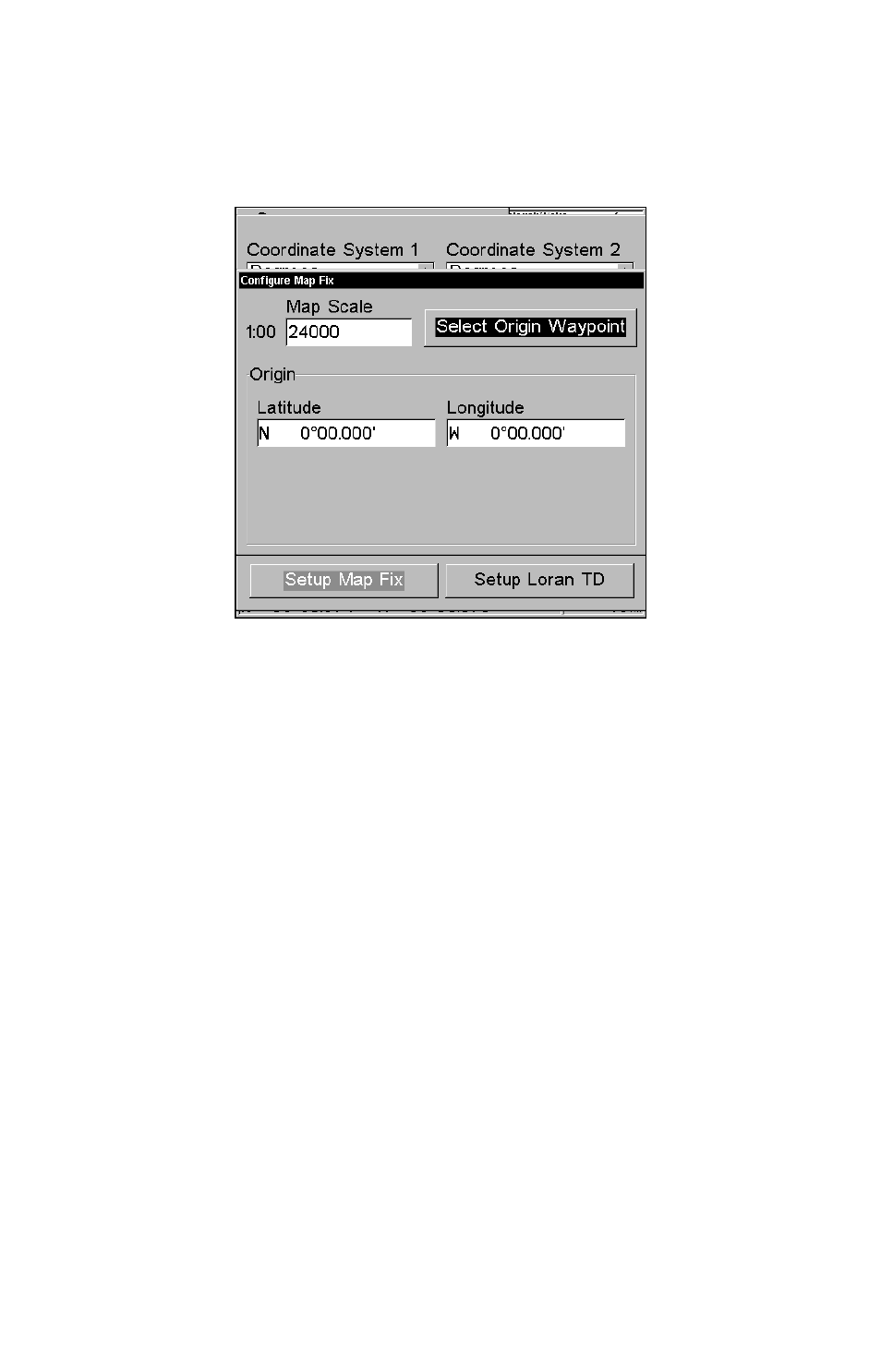
77
The screen below appears, and
M
AP
S
CALE
is highlighted. Press
ENT
and
enter the map's scale. This is generally at the bottom of the paper map.
It's shown as a ratio, for example 1:24000. Press
EXIT
and the unit re-
turns to the Configure Map Fix screen.
Configure a map fix so the unit can find your position on a printed
chart or topographical map.
Press
→ to
S
ELECT
O
RIGIN
|
ENT
|
ENT
|
ENT
to bring up the waypoint list.
Select the waypoint that you saved the reference point under and press
ENT
. The unit displays a waypoint information screen with the com-
mand
S
ET
A
S
O
RIGIN
selected; press
ENT
and the unit returns to the Con-
figure Map Fix menu. Finally, press
EXIT
to erase this menu. Now press
↑
to
C
OORD
S
YSTEM
|
ENT
, select
M
AP
F
IX
from the list and press
ENT
|
EXIT
.
All position information now shows as a distance from the reference
point you chose.
Customize Page Displays
Every Page display option except Full Map (on the Map Page) has cus-
tomizable data boxes to provide constant on-screen information.
The various data available from your unit are divided into categories in
the Data Viewer menu. These categories include GPS Data, Navigation,
Trip Calculator, Time and Miscellaneous Data. You can select items
from any of these categories for display in any data box — the category
divisions are only there to help you sort through the information.
To change the information displayed in a data box:
On the Page display you wish to change, press
MENU
|
↓ to
C
USTOM-
IZE
|
ENT
. A data box name flashes, indicating it is selected. Press
ENT
to
