Connecting to the computer – Lathem PC100 User Manual
Page 10
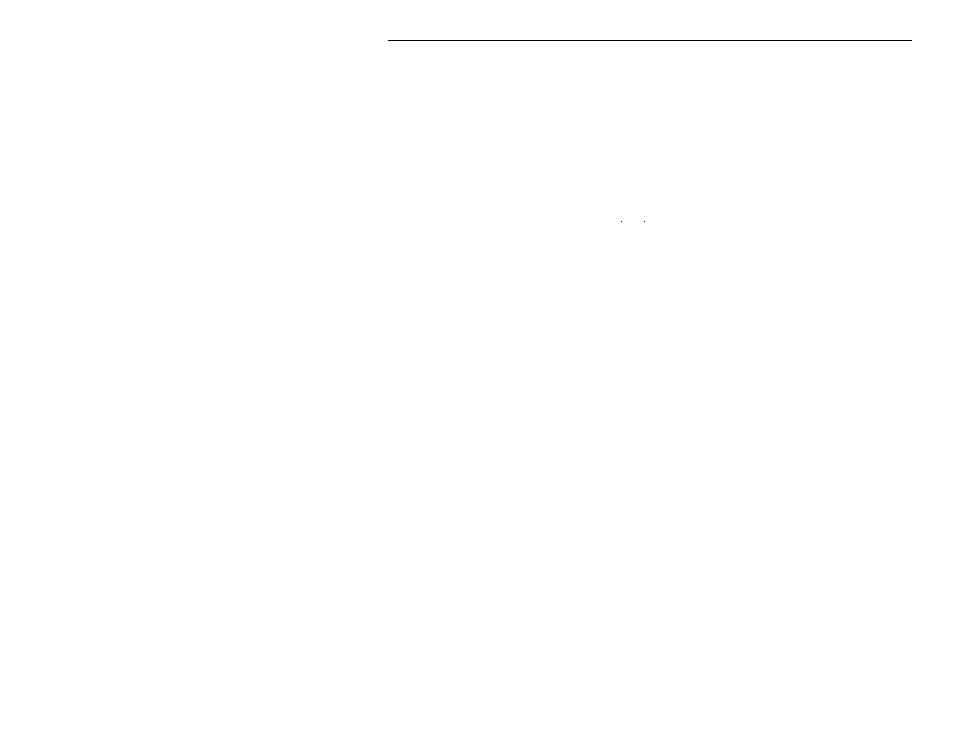
PC100 Terminal User’s Guide
4
C H A P T E R 3
Connecting to the Computer
After mounting your PayClock on the wall, you need to connect it to your
computer. You can connect the PayClock terminal to the computer using an
RS-232 cable or RS-485 cable. Choose the setup that best suits your needs.
Connecting the PayClock via RS-232
1. Turn the PayClock so its back faces you
2. Plug the power cord (AC adapter) into the PayClock, keeping the cord
slack
3. Plug the other end of the power cord into a wall outlet
4. Connect the jack end of the serial cable to the PC100
5. Connect the other end of the serial cable to an open COM port on your
computer. All serial ports are raised pin (male) connectors
Connecting Terminals via RS-485
When selecting your installation method, the type of wire that will be used is
important. Silver Satin (Modular) cable can be used for short distances less
than 100’ to achieve communications. Category-3 or Category-5 cable with
twisted pairs should be used for distances greater than 100’, in installations
using J-Kits or in areas where the cable may run near a device that transmits
an RF frequency. Do not use J-Kits with modular wire
For details, see the Cable Wiring Diagrams appendix.
The Swift-485+ allows you to connect PayClock terminals to the modular
ports and to the screw terminal blocks. You can use either of the screw
terminal blocks to connect the PC2000, PC100-R or PC3500 terminals. The
PC100 / PC2000 modular port is set up to use with the PC2000 and PC100-R
terminals. The PC2500 modular port is set up to use with the PC400 terminals
(not currently available). The RS232 connection to the PC is made simple
using a stereo type plug in jack.
