Using the fingerprint reader – Lenovo X230 User Manual
Page 74
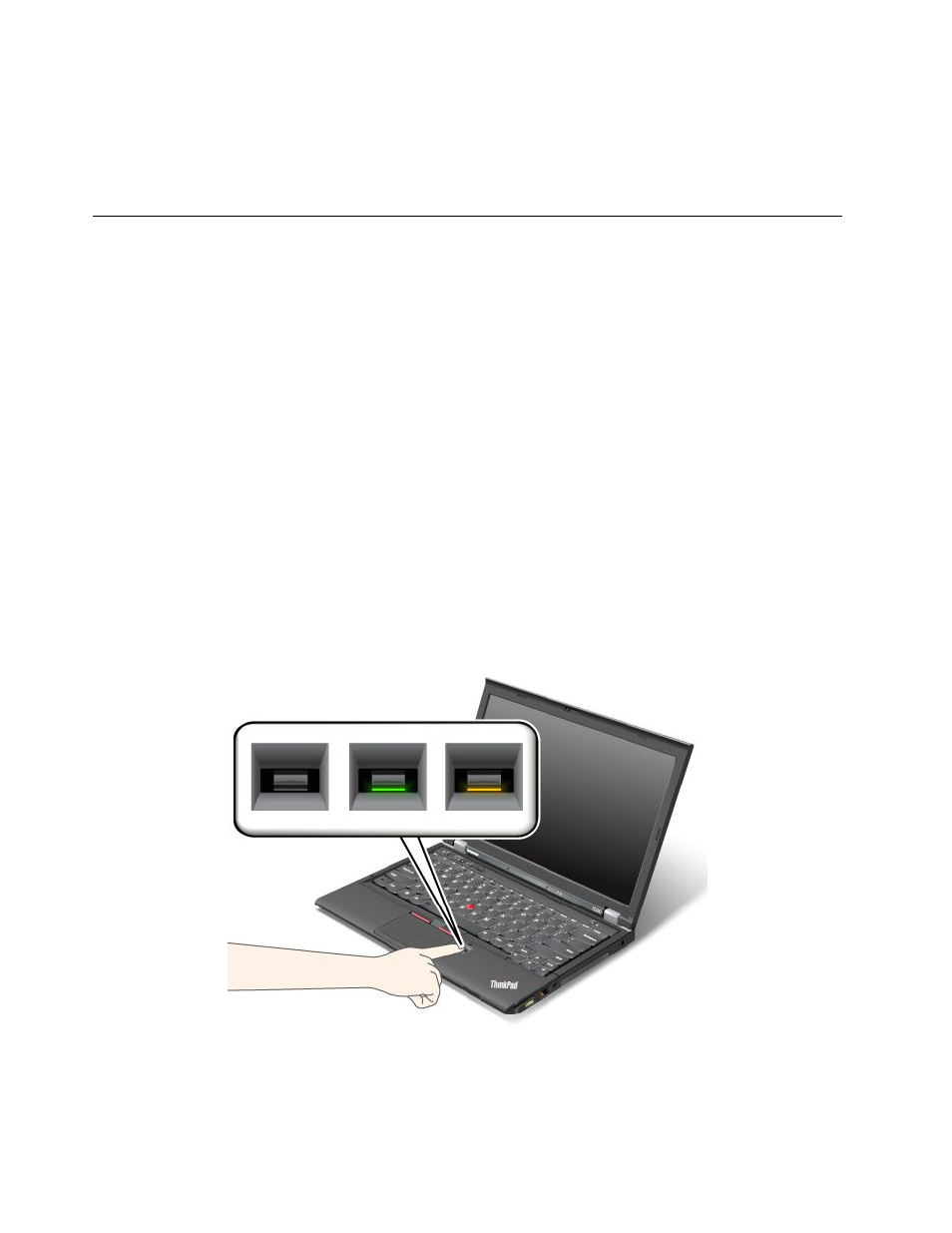
To set the security chip, you have to start Client Security Solution, and follow the instructions on the screen.
Note: Client Security Solution is not preinstalled on Windows 7 models. To configure the security chip, you
need to download the latest version of Client Security Solution from the Lenovo Web site. To download
Client Security Solution, go to . Then follow the instructions on the screen.
Using the fingerprint reader
Depending on the options you ordered, your computer might have an integrated fingerprint reader. By
enrolling your fingerprint and associating it with a power-on password, a hard disk password, or both
passwords beforehand, you can start the computer, log on to the system, and enter ThinkPad Setup by
swiping your finger over the reader, without typing a password. Thus fingerprint authentication can replace
passwords and enable simple and secure user access.
For more advanced security, Client Security Solution can be installed. The software is compatible with a
variety of user authentication mechanisms, such as those involving fingerprint authentication. This fingerprint
reader can work with the software.
Note: Client Security Solution is not preinstalled on Windows 7 models. You can download it from the
Lenovo Support Web site at
Enrolling your fingerprint
1. Turn on your computer.
2. To start Lenovo Fingerprint software, refer to “Accessing ThinkVantage applications on the Windows 7
3. Follow the instructions on the screen to enroll your fingerprint. For details, refer to the Help for the
program.
LED behavior of the fingerprint reader
56
User Guide
