Linksys WET54G V3 User Manual
Page 20
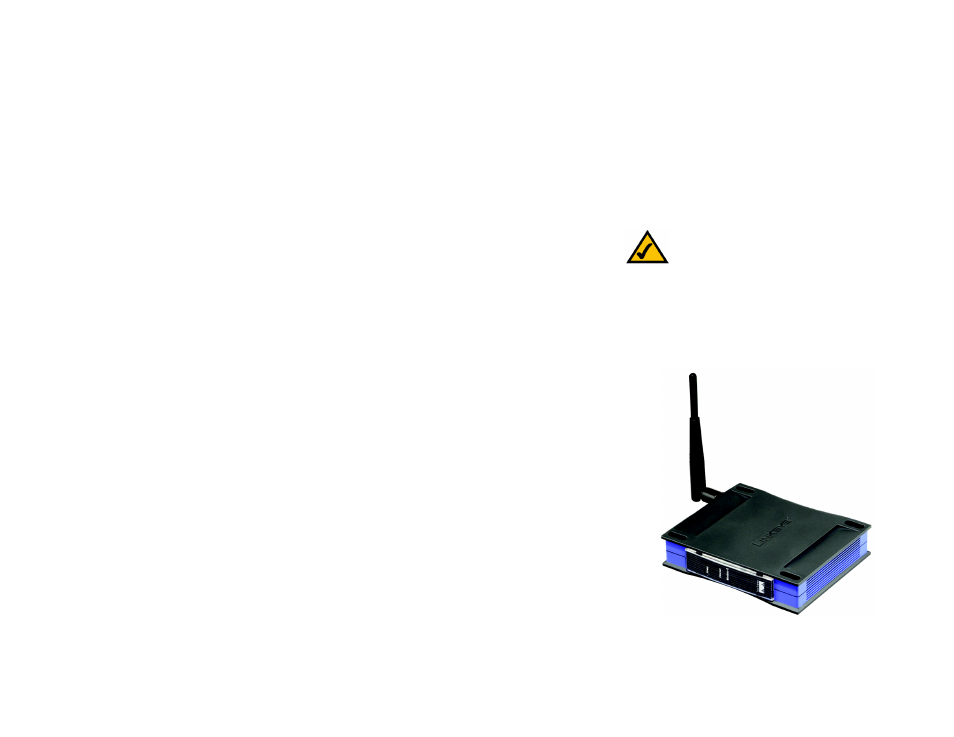
14
Chapter 6: Connecting the Wireless-G Ethernet Bridge for Network Use
Connection to a Network Device
Wireless-G Ethernet Bridge
Chapter 6: Connecting the Wireless-G Ethernet Bridge for
Network Use
Connection to a Network Device
1. After configuration, unplug the power cable from the electrical outlet, and unplug the Ethernet network cable
from the PC.
2. Plug the Ethernet network cable into the RJ-45 port on the Ethernet-ready network device you wish to add to
the wireless network.
3. Plug the power cable into a local electrical outlet.
The installation of the Wireless-G Ethernet Bridge is complete. Proceed to the next section, “Placement
Options,” if you want to mount the Bridge on a wall or have the Bridge stand on a surface.
Placement Options
There are three ways to place the Bridge. The first way is to place the Bridge horizontally on a surface, as shown
in Figure 6-1. (If necessary, adjust the antenna so that it points straight up in the air.) The second way is to hang
the Bridge on a wall, with the Bridge in a vertical position. The third way is to stand the Bridge vertically on a
surface. The second and third options are explained in further detail below.
Wall Mount Option
1. The Bridge has eight rubber inserts, four on each side. Depending on how you want to mount the Bridge,
remove two of the rubber inserts.
2. Attach two screws to the wall, so that the Bridge’s wall-mount slots line up with the two screws.
3. Maneuver the Bridge so the screws are inserted into the two slots.
4. If necessary, adjust the antenna so that it points straight up in the air.
The installation of the Wireless-G Ethernet Bridge is complete.
Figure 6-1: Horizontal Placement
Note: The Bridge features Power Over Ethernet
(PoE) support. PoE technology allows a PoE
adapter (also known as a power injector,
power hub, or inline power device) to supply
data and power to an Ethernet device using a
single Ethernet network cable. To use the
Bridge’s PoE feature, follow the instructions
for your specific PoE device.
