When you received a call, Viewing the caller id list, Call waiting – Lenoxx Electronics PH-549 User Manual
Page 13
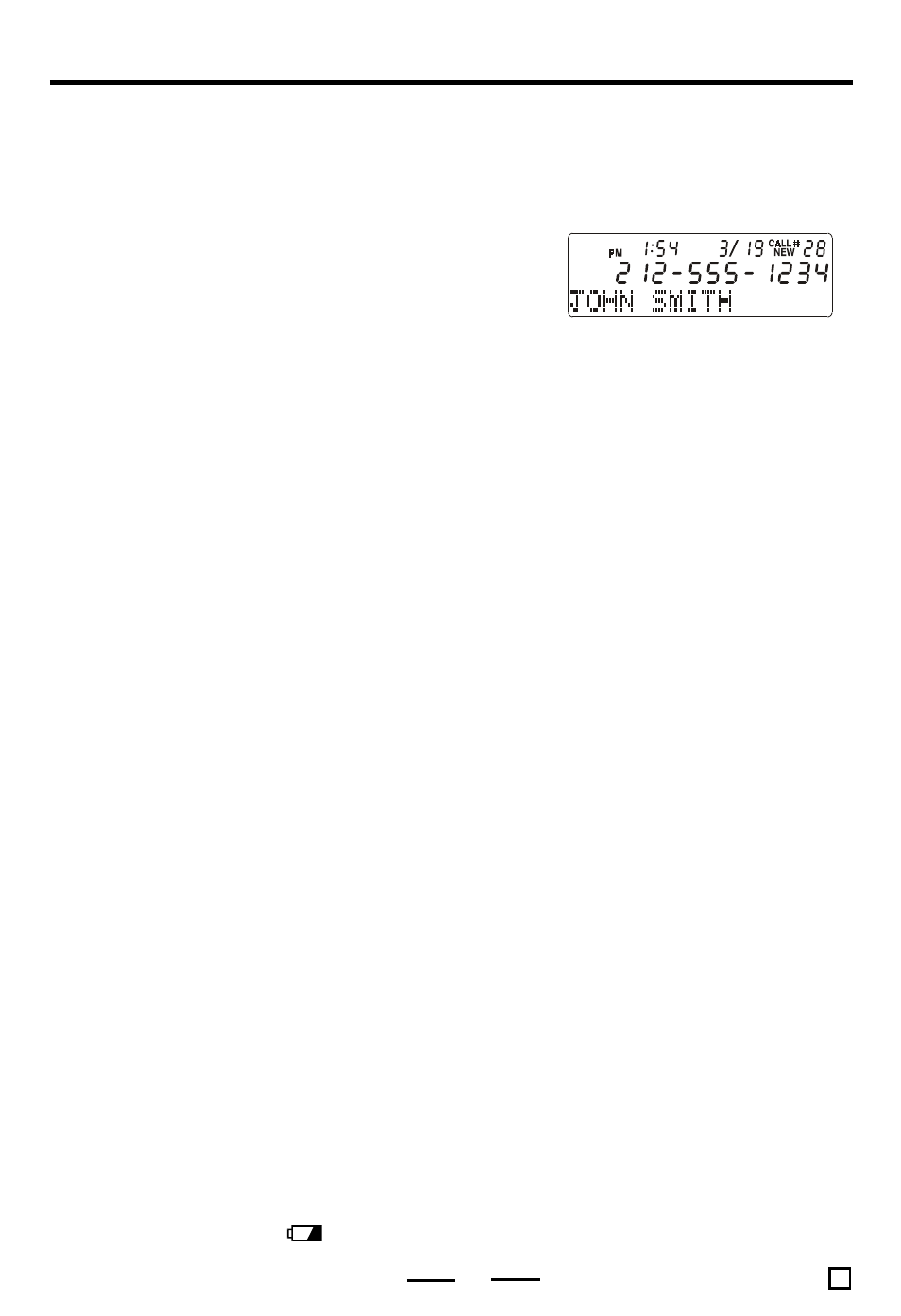
CALLER ID FEATURES
Understanding the Caller ID Service
Caller ID allows the callers phone number to be shown on the display after the second ring
of the call, also in most cases, the callers name, and calling time and date. This information
will be stored automatically.
In order to use this feature, you must first subscribe to Caller ID service (see page 5).
To use the call back feature, be sure to enter your area code (see page 7), and press
the OPTION button for correct digits.
When You Received a Call
The phone number appears on the display with the date
and time as shown in the example here.
If your Caller ID service includes the callers name, the callers name also appears on the
display (up to 16 letters), as well as time & date of the call (this varies by region).
NOTE
The callers phone number and/or name will not appear in the following cases:
- The call is made through a telephone company which does not offer Caller ID
service (including international calls). The display will show OUT OF AREA or UN-
AVAILABLE .
- The call is blocked. For privacy reasons, many states allow callers the option to prevent
his or her telephone data from being displayed on the other partys Caller ID display.
The display will show PRIVATE CALL.
- You have picked up the phone before second ring.
- If the call is from an office which uses multiple lines, the displayed phone number
may not match the number you use to call that extension.
Viewing the Caller ID List
The phone stores the data of the last 70 calls received including OUT OF AREA or
UNAVAILABLE and PRIVATE CALL calls. It keeps track of all calls received, even if they were
not answered (for example, if you are not at home).
You can look through the data in the Caller ID list to check the numbers and names of the
calls received.
1. Press the DOWN button to view your calls from the newest call.
2. Press the UP button to view calls from older calls to newer ones.
NOTE: If your telephone is powered by batteries, when the batteries are weak, the low
battery indicator
is displayed. Change the batteries as soon as possible;
otherwise the Caller ID list may be erased.
When you have reached the last (newest) data by pressing UP button, END OF
LIST appears. If you press UP button again, the display will show the first (oldest) call.
When you have reached the first (oldest) data by pressing DOWN button, END OF
LIST appears. If you press DOWN button again, the display will show the last
(newest) call.
You can view the Caller ID list during conversation also by following the steps above.
Call Waiting
This feature allows you to read from the LCD display the incoming call information while you
are using the telephone. If you are using the telephone when a new call comes in, CW
will be flashing on the LCD, and the phone number of the new caller will appear on the
LCD. By pressing the FLASH button on your telephone, you will put on hold the party you
are having the conversation with and you will be able to talk to the new caller, and the CW
icon disappears from the LCD. After you finish the conversation with the 2nd caller, press
FLASH to return to the 1st call (you may also press the HOOK switch for 2 seconds).
NOTE
Remember to subscribe to CALL WAITING CALLER ID service from your telephone com-
pany (see page 5).
11
PH-549042100RTTv.2 E
