The cable/dsl router’s web-based utility – Linksys BEFSRU31 User Manual
Page 22
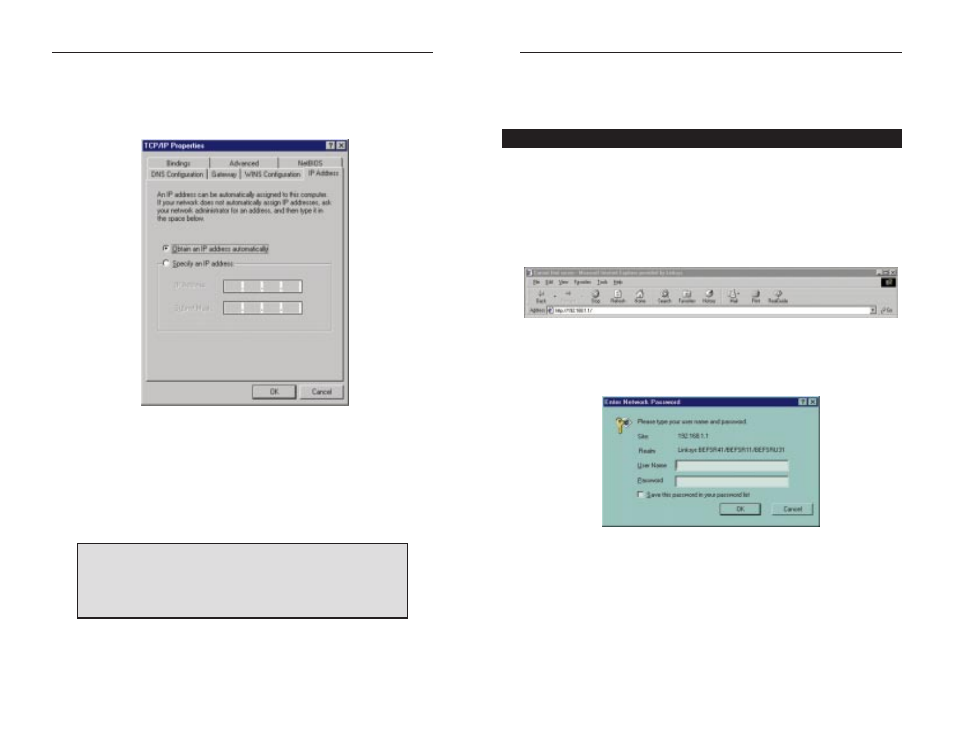
EtherFast Cable/DSL Routers
38
Instant Broadband Series
4. Click the Properties button, then choose the IP Address tab. Select
Obtain an IP address automatically. Click OK.
You have now completed the PC’s client settings, so it can connect to the
Router.
5. Click OK. Windows may ask for original Windows installation files. Direct
your PC to the location of the files, e.g.,
D:\win98
or
D:\win95
,
c:\windows\options\cabs
.
6. Windows will ask you to restart the PC. Click Yes.
7. Repeat steps 1-6 for each PC on your network.
When all of your PCs are configured, the Cable/DSL Router
Setup and Configuration is complete.
If you want to learn more about the Router’s Web-based
Utility, proceed to the next section.
37
The Cable/DSL Router’s Web-based
Utility
Quick & Easy Router Administration
The EtherFast Cable/DSL Router uses a web browser-based administrative
Utility that is programmed into a chipset. All administrative tasks for the
Router are performed through this Setup Utility. The Utility can be accessed
through any PC on the network by typing
http://192.168.1.1
into the
web browser’s Address field (even if that PC does not yet have Internet
access), shown below.
After entering the address value into the web browser, a password request
page will pop up, shown below.
Leave the User Name field blank and type “admin” into the Password field.
In this section, you’ll find brief descriptions of each web page in the Utility
and each page’s key functions. More detailed explanations and instructions
can be found by clicking each page’s Help button in your Router’s Setup
Utility.
To apply any settings you’ve changed on a page, click the Apply button, then
click Continue. To clear any values you’ve entered on any page, click
Cancel.
