Zenith XBV 442 User Manual
Page 25
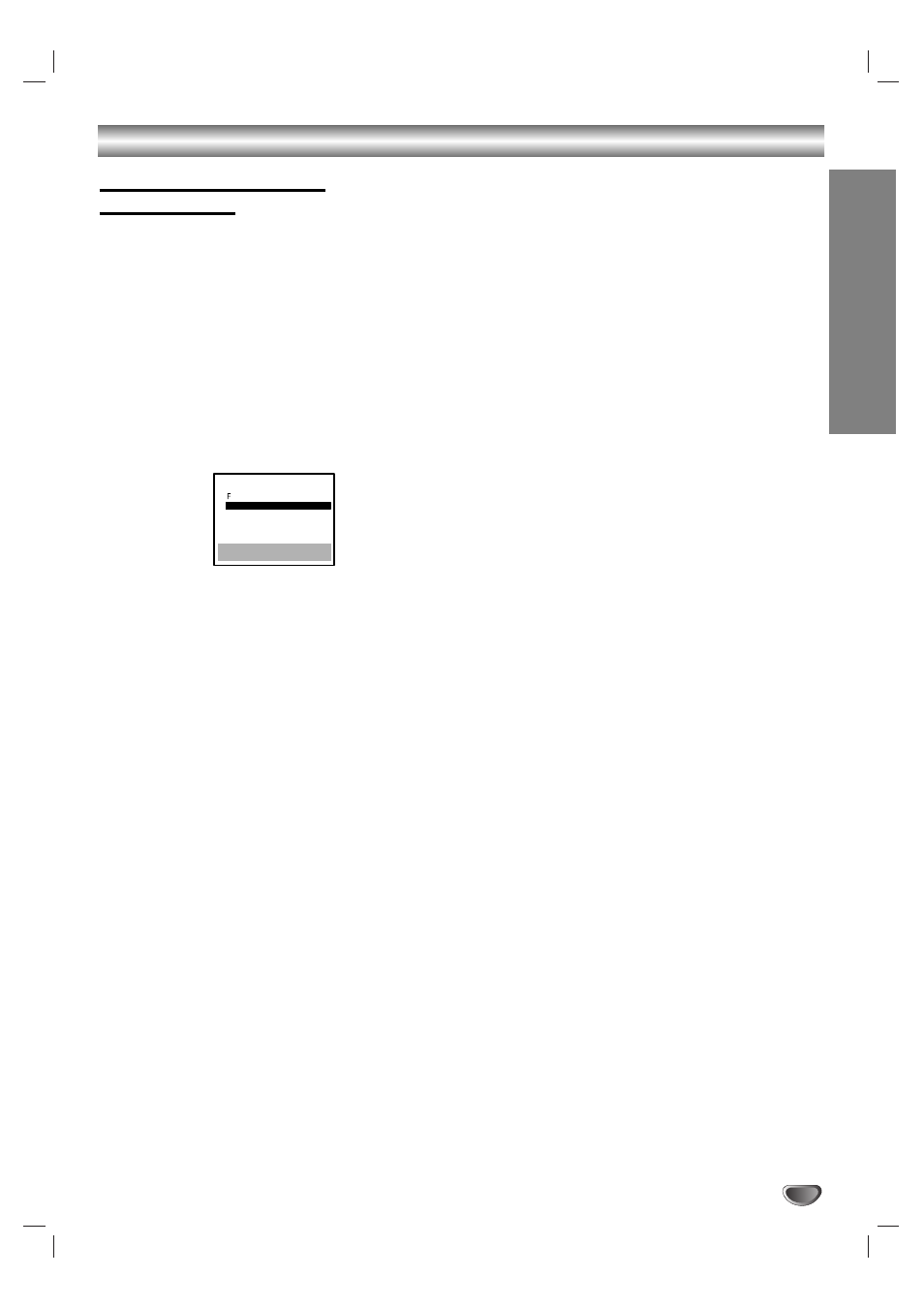
OPERA
TION
25
VCR Operation (Continued)
VHS Hi-Fi Stereo System/
MTS Broadcast
This DVD+VCR is equipped with the VHS Hi-Fi audio
sound system for recording and playback. The informa-
tion below gives a brief description of Hi-Fi audio and
how to record and play a tape in the Hi-Fi audio mode.
Playback with Hi-Fi Stereo Audio Sound
A stereo TV with AUDIO/VIDEO input jacks or a stereo
audio system is required for true stereo playback. To
experience the full and rich stereo sound available with
Hi-Fi recorded tapes, we recommend the connection of
this unit to a home stereo audio system.
11
Set the AUDIO MODE option to HI-FI on the
SETUP menu .
22
Set the AUDIO OUTPUT option to STEREO
position.
(STEREO) POSITION: The left channel sound (L) is
heard from the left speaker and the right channel sound
(R) is heard from the right speaker.
(LEFT) POSITION: The left channel sound (L) is heard
from both speakers.
(RIGHT) POSITION: The right channel sound (R) is heard
from both speakers.
33
Press MENU.
44
Insert a cassette and press N
N
(PLAY).
Adjust volume at your stereo system.
MTS (Multi-Channel TV Sound)
This DVD+VCR will decode MTS stereo and bilingual
(SAP) off-the-air broadcast sound signals. It also
decodes stereo TV sound from local cable companies,
as long as they operate on assigned cable frequencies
and use the EIA-recommended MTS stereo/bilingual TV
sound system.
Multichannel TV Sound Indicator (MTS)
Shows onscreen as illustrated below when ENTER is
pressed.
One or both of the indicators will light, depending on the
MTS broadcast.
If only STEREO appears on the TV screen.
The DVD+VCR can record in stereo onto the VHS Hi-Fi audio
tracks when the BROADCAST TYPE option is in the STEREO
position. The DVD+VCR will also record mono audio onto the
mono audio track.
If only SAP appears on the TV screen.
Set the BROADCAST TYPE option to SAP.
If STEREO/SAP appears on the TV screen
Use the BROADCAST TYPE option to select the desired
recording mode (STEREO or SAP).
SAP (Second Audio Program) Recording
Some stations transmit a Second Audio Program, which
is used for a second language or additional information.
When the station broadcasts a Second Audio Program,
follow the procedure below to record the SAP.
11
Insert a video cassette with the safety tab intact.
22
Set the BROADCAST TYPE option to SAP
(SETUP menu).
Do this if only the SAP appears on the TV screen or you
know the program will use the SAP.
33
Press MENU.
44
Select the desired recording speed (SP or SLP)
with SPEED.
55
Select the desired channel. SAP should appear
on the TV screen.
66
Press REC/ITR (z
z
) once
You are now recording the program you see and hear on the
TV.
77
Press STOP (x
x
) to stop recording.
