Connecting your wireless usb network adapter – Linksys WUSB11 User Manual
Page 9
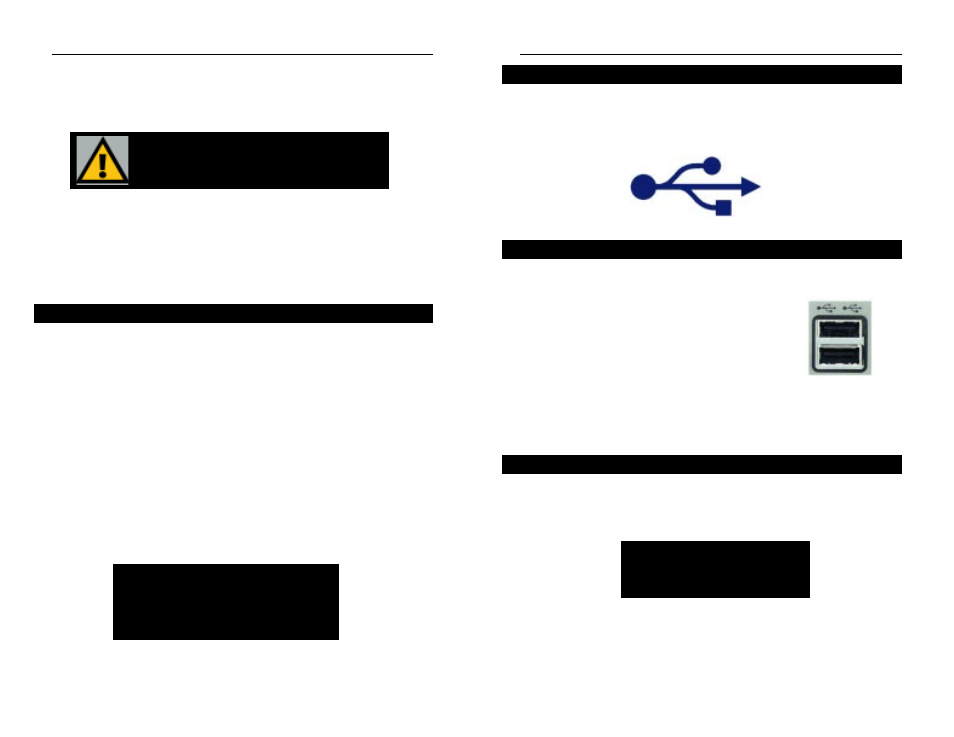
The USB icon shown below marks a USB port on a PC or device.
A
The Wireless USB Network Adapter comes with one
USB cable. One end of the USB cable has a rectangular
connector called a Type A connector. The other end of
the cable has a square Type B connector.
The USB cable’s Type B tip connects to the USB
device, that is, your USB Network Adapter. The Type
A end connects to a computer’s USB port.
The picture shows two USB ports as they might appear on your computer.
Note the two USB icons marking the ports.
This adapter is Hot Swappable, which means that you can remove or recon-
nect the adapter whenever you want.
Connecting Your Wireless
USB Network Adapter
To install your Wireless USB Adapter, first connect one end of the USB cable
to the Adapter. Then, connect the other end of the USB cable to the USB port
on your desktop or notebook PC. Since the Adapter gets its power from the
PC’s USB port, there is no external power adapter. The Power LED should light
up green when the Adapter is attached and the PC is on.
After the Wireless USB Network Adapter has been physically connected to
your computer, Windows will detect the new hardware. In most cases,
Windows will then automatically copy all of the files needed for networking.
If Windows asks you for the files, and D is your computer’s CD-ROM drive,
they may be located at:
• D:\win98 for Windows 98
• D:\Win9x for Windows ME, or
• D:\I386 for Windows 2000.
These files may also be located at C:\windows\options\cabs. Please check
with your operating system’s user guide for the exact location.
Instant Wireless
TM
Series
12
N
No
otte
e:: You must install the adapter’s software before
installation of the hardware.
Removing the Wireless USB Network Adapter
Wireless USB Network Adapter
Hardware Detection
The USB Icon
USB Cabling
N
No
otte
e tto
o W
Wiin
nd
do
ow
ws
s 2
20
00
00
0 U
Us
se
errs
s::
You may be
prompted at this time that a digital signature
has not been found. Click Yes to continue,
then click Finish to end the hardware detec-
tion process.
13
N
No
otte
e:: If you have multiple USB ports
on your PC, plug the adapter into the
same port; otherwise, the adapter will
be detected as a new device.
