Using your computer in monitor mode – Lenovo 5248 User Manual
Page 16
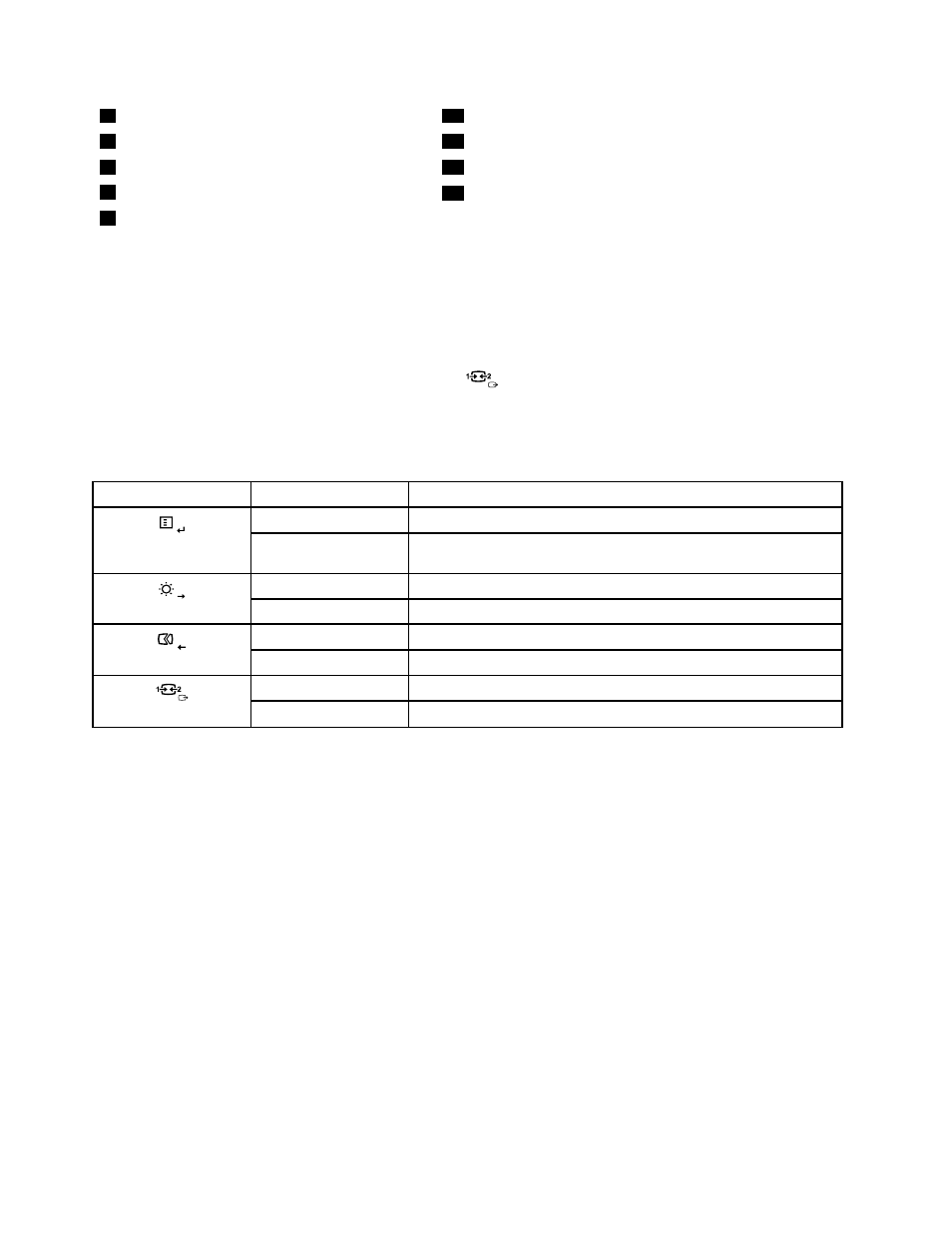
3
Liquid crystal display (LCD) panel
10
Brightness control /Right
4
Power switch
11
Image setup control /Left
5
Power indicator
12
Monitor mode control /Exit
6
Hard disk drive activity indictor
13
Microphone mute/on control
7
Bluetooth activity indicator
Using your computer in monitor mode
Your computer can work in two modes: computer mode or monitor mode. This section provides instructions
on how to use your computer in monitor mode.
To use your computer in monitor mode, you need to have a second computer. Connect one end of the VGA
cable to the VGA IN connector on the rear of your computer, and the other end to the VGA connector on
the second computer. Use the monitor mode control
on the front of your computer to switch your
computer between computer mode and monitor mode.
The following table shows the functions of each control when your computer works in computer mode
or monitor mode.
Icon
Control
Description
Menu
Open the main On-Screen Display (OSD) menu.
Enter
Confirm a selection.
Brightness control
Adjust overall monitor brightness.
Right
Move to the right.
Image setup control
Automatically optimize the image.
Left
Move to the left.
Cancel/Exit
Cancel an operation or exit the main OSD menu.
Monitor mode control
Switch your computer between computer mode and monitor mode.
8
ThinkCentre User Guide
