2 channel preset, 4 select menu entries, 5 adjust option – Hyundai H-TV2107 User Manual
Page 12: 6 display, 7 mute, 1 auto search
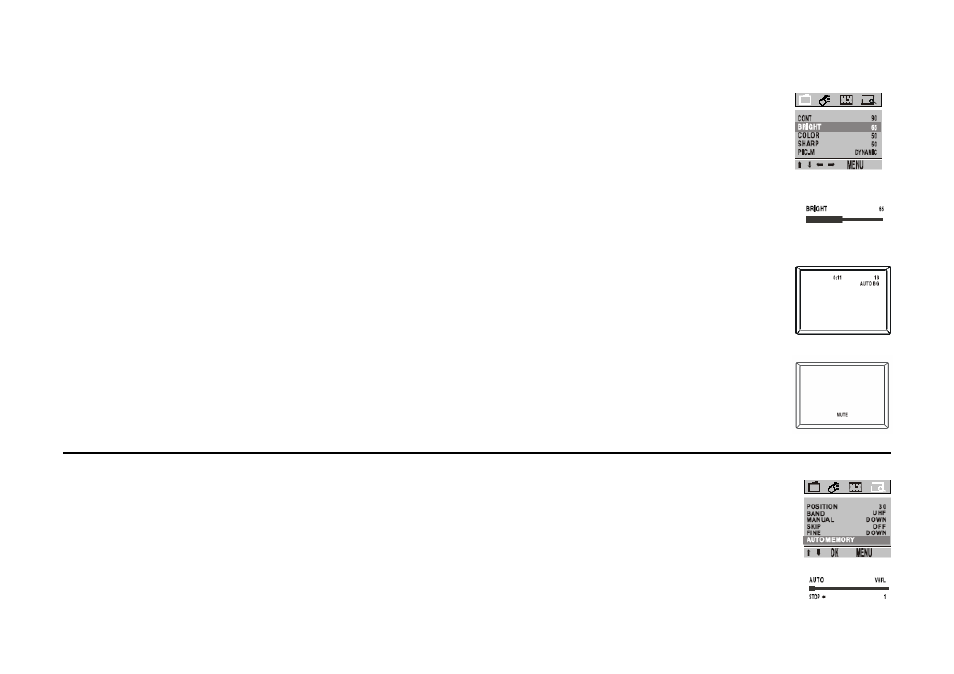
12
Then press VOLUME UP/DOWN button on the set or remote control, you can move the yellow cursor right or left for
selecting other pull-down menus in the main menu bar.
4.1.4 SELECT MENU ENTRIES
After selecting function menu, press PROGRAM UP/DOWN button to move cursor up/down to select the menu entries
(e.g. The BRIGHT of picture menu is selected if it is highlighted with red color).
4.1.5 ADJUST OPTION
Press VOLUME UP/DOWN button to adjust the data or status. E.g., The BRIGHT is adjusted to 65% as shown.
The menu will time out and disappear from the screen when you fin ish, or you can press the MENU button to clear the
menu from the screen.
4.1.6 DISPLAY
Press DISPLAY button on remote control to display the current status of the TV set, such as the current channel No. (or
AV input), the color & sound system.
Press DISPLAY button again, current time will displayed on the top screen if you set correct time in menu entry CLOCK
of TIMER.
4.1.7 MUTE
Press MUTE button on remote control to temporarily turn off the sound and the word MUTE will appear on the screen.
Press the Mute button once again to restore the sound. Besides, press VOLUME UP button also can restore the normal
sound output.
4.2 CHANNEL PRESET
Please preset all the active channels in your area to the TV set before you enjoy with the TV programs.
4.2.1 AUTO SEARCH
All the active channels will be stored automatically from channel No. 1 and upward in order.
Activate PRESET menu.
Press the PROGRAM DOWN button to select AUTO MEMORY.
Press the OK button to start the auto searching, and then all available channels will be stored from No.1 and upward in
order. Auto-searching will stop after all the frequency bands are searched, and the program of the first searched, channel 1,
will show. If you want to exit auto search, just pressing the VOLUME DOWN button.
