Lacie mini, Getting connected – LaCie MINI COMPANION HARD DRIVE U S B 2. 0 User Manual
Page 8
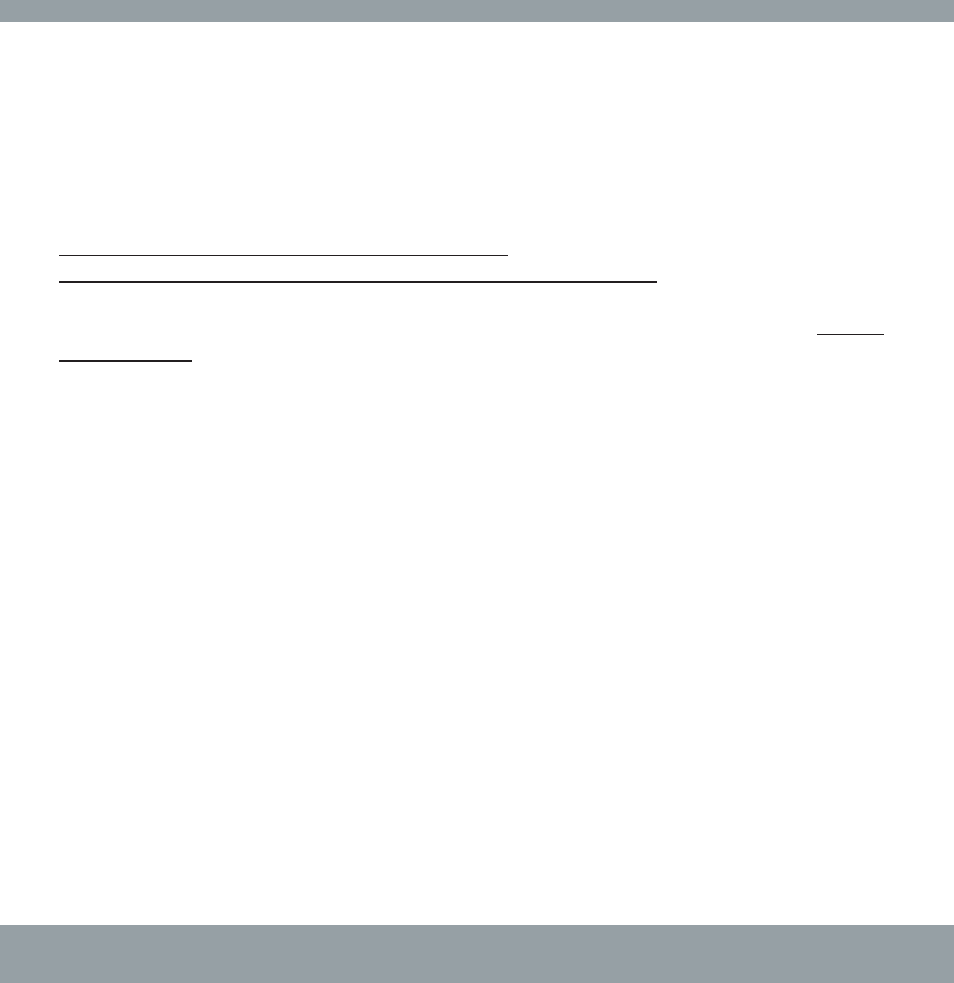
Getting Connected
LaCie mini
COMPANION HARD DRIVE
user manual | page 8
2. Getting Connected
Follow these steps to quickly get your LaCie mini powered on and connected to your computer. See the
following steps to get started!
2.1. Connect the Power Supply and Switch On the Drive
2.2. Connect the USB 2.0 Cable to Your LaCie Drive and to Your Computer
Once you’ve gotten the drive powered on and connected to your computer, move on to section 3. Using
Your LaCie Drive for important information on how to format and utilize your drive.
Mac OS 9.x Users!
Windows 98 SE and Windows Me Users!
Before following the next three steps, first install this important software to help you configure and manage your LaCie drive.
• Mac OS 9.x Users, see 3.1.1.
• Windows 98 SE and Windows Me Users, click see 3.1.2.
- Box (24 pages)
- Rugged Safe (40 pages)
- Little Big Disk (27 pages)
- 800 (14 pages)
- Hard Disk Design By Neil Poulton (25 pages)
- CloudBox (40 pages)
- Biggest Quadra (34 pages)
- Slim DVD RW (2 pages)
- 2big USB 3.0 (42 pages)
- Rugged Hard Disk (28 pages)
- LITTLE DISK USB 2.0 (23 pages)
- Hard Disk MAX (44 pages)
- d2 Quadra (24 pages)
- Hard Disk Quadra (24 pages)
- 400USB (39 pages)
- 1038 (28 pages)
- FIREWIRE 800/400 (59 pages)
- Brick (28 pages)
- Little Big Disk Quadra (24 pages)
- 400 (13 pages)
- FIREWIRE 400 (13 pages)
- Drive (28 pages)
- LaPlug (43 pages)
- Golden Disk USB 2.0 (25 pages)
- Little Big Disk Thunderbolt Series (24 pages)
- network space MAX (24 pages)
- Mobile Disk (22 pages)
- 2 (65 pages)
- Rugged Mini (1 page)
- 1.0 (51 pages)
- DELL PRECISION KY0730482 (35 pages)
- Design By F.A. Porsche (13 pages)
- Starck Mobile (24 pages)
- d2 (54 pages)
- USB 2.0 (25 pages)
- 4big Quadra (28 pages)
- 2big triple (24 pages)
- rugged XL (24 pages)
- Databank (39 pages)
- 2big network (24 pages)
- Starck Desktop (24 pages)
- Computer Drive (22 pages)
- Golden Disk (24 pages)
- SAFE Mobile (22 pages)
