Jpeg compatibility, Viewing a jpeg file, Options during viewing a photo file in full screen – LG BH200 User Manual
Page 30
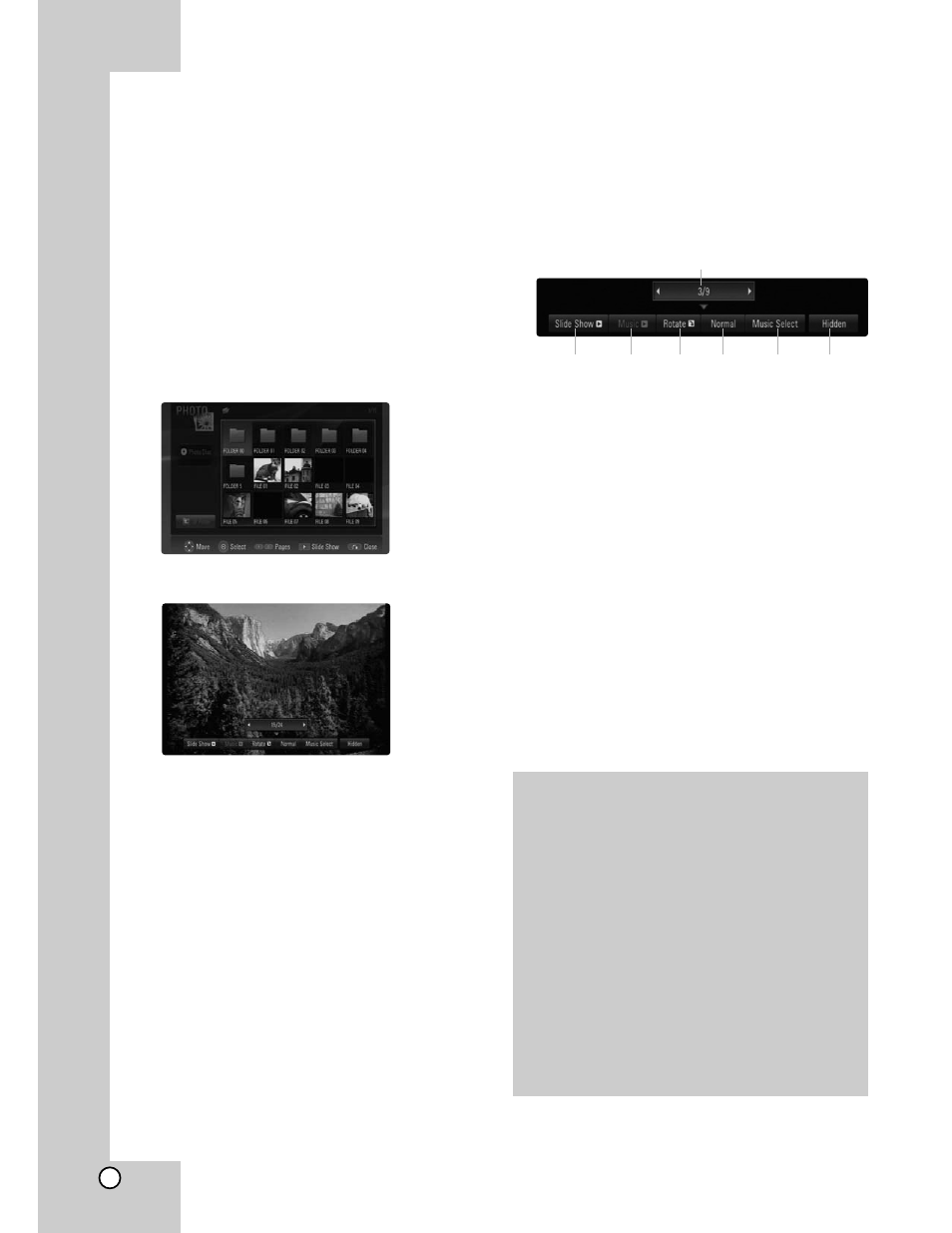
30
Viewing a JPEG file
This unit can play JPEG files. Before playing JPEG
recordings, read “Photo file requirement” on below.
1. Insert a disc containing JPEG files, or connect
the USB Flash Drive containing JPEG files
2. Press HOME and Home Menu appears.
3. Select [Photo] then press ENTER.
The PHOTO menu appears on the TV screen.
Note:
When the USB Flash Drive is connected and a
disc is inserted simultaneously, the menu for
selecting a media will appear. Select a media
then press ENTER.
4. Use
v V b B to select a file and press ENTER.
The selected image is displayed in full screen.
5. To stop viewing at any time, press STOP (
x).
The PHOTO menu appears.
Tips:
•
You can advance to the previous or next file by
pressing
. or > during viewing a photo file
in full screen.
•
You can start the slide show by pressing
N (PLAY) while the PHOTO menu appears.
•
Select a folder then press ENTER and you can
view the files in the folder. If you want to move to
the upper directory, use
v/V to highlight
[UP Folder] and press ENTER.
•
On the PHOTO menu, use red or blue color but-
ton to move to the previous or next page.
•
If there is impossible code to express in the file
name, it may be displayed as illegible.
Options during viewing a photo file
in full screen
1. Follow steps 1-4 as shown left (Viewing a JPEG
file).
2. You can use variable options during viewing a
picture.
3. Use
v V b B to select an option.
a Use
b/B to advance to the previous or next
file.
b Use ENTER to start or pause the slide show.
c Use ENTER to play or pause the background
music. This option is available after the back-
ground music is selected using [Music Select]
option.
d Use ENTER to rotate the picture clockwise.
This option is not available during slide show.
e Use ENTER to set the Slide Show speed.
f Selects the background music.
1) Press ENTER and the menu will appear.
2) Use
v V b B to select a media or folder
that there are music file(s).
3) Press ENTER to confirm your selection.
g Press ENTER to exit the option menu.
To appear the menu again, press ENTER.
Photo file requirement
File extensions: “.jpg”, “.jpeg”, “.png”
Recommended size:
Less than 3,000 x 3,000 x 24 bit/pixel
Less than 3,000 x 2,250 x 32 bit/pixel
CD-R, DVD±R/RW/RAM, BD-R/RE Format:
ISO 9660+JOLIET, UDF and UDF Bridge format.
Maximum Files/Disc:
Less than 1999 (total number of files and folders)
Notes on JPEG file
Progressive and lossless compression JPEG
image files are not supported.
Depending on the size and number of the JPEG
files, it may take several minutes to read the
contents of the media.
b
c
d
e
f
g
a
