Linksys WVC11B User Manual
Page 30
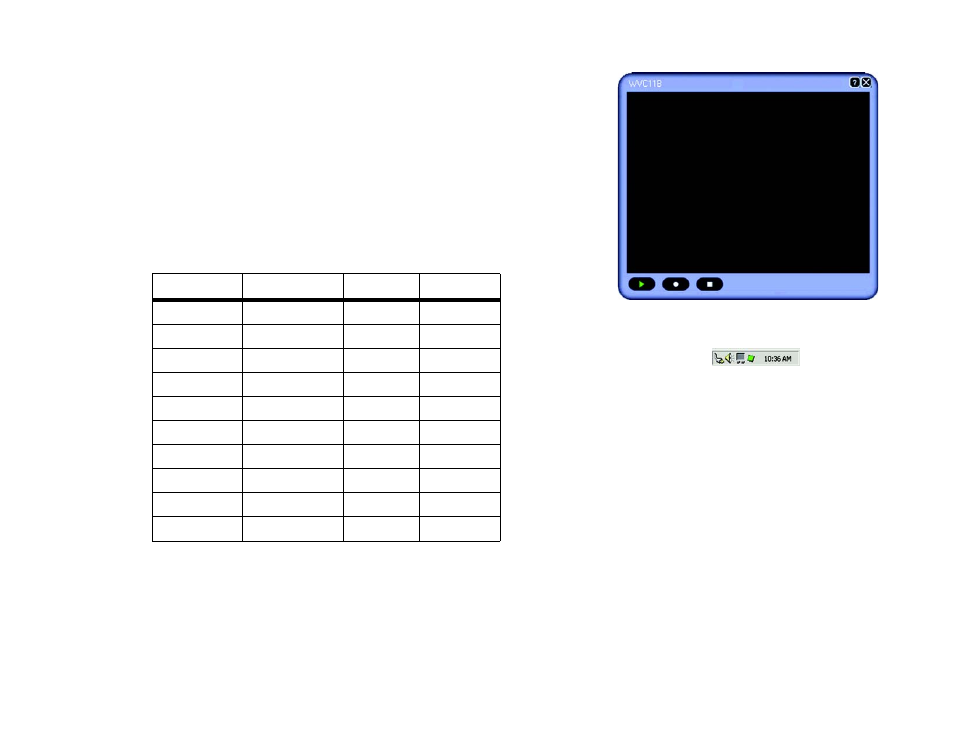
23
Chapter 6: Installing and Using the Wireless-B Internet Video Camera Viewer & Recorder Utility
Using the Viewer & Recorder Utility
Wireless-B Internet Video Camera
View
To view the video seen by a Camera, select the Camera by clicking its name in the Camera List box, and then
click the View button.
You will see a screen similar to the one shown in Figure 6-13. Click the button with the circle to record the video.
(You will see a rotating recording icon, which alternates blue and green in color, in the desktop’s system tray, as
shown in Figure 6-14.) Click the button with the square to stop recording or stop the video. If you have stopped
the video, click the button with the triangle to resume viewing.
You may find it helpful to know how much memory is required to hold a video recording. The following table lists
estimated bit rates and file sizes for a recording at each available resolution and video quality level.
Estimated Hard-Drive Memory Space Required for Recording per Hour
Resolution
Quality Level
Bit Rate
File Size
320 x 240
Very High
1000kbps
430MB
320 x 240
High
800kbps
344MB
320 x 240
Normal
300kbps
129MB
320 x 240
Low
120kbps
51.6MB
320 x 240
Very Low
40kbps
43MB
160 x 120
Very High
800kbps
86MB
160 x 120
High
400kbps
43MB
160 x 120
Normal
200kbps
21.5MB
160 x 120
Low
100kbps
10.75MB
160 x 120
Very Low
40kbps
4.3MB
Figure 6-14: Recording Icon
Figure 6-13: View Video
