English manual – Lindy KVM EXTENDER 39356 User Manual
Page 8
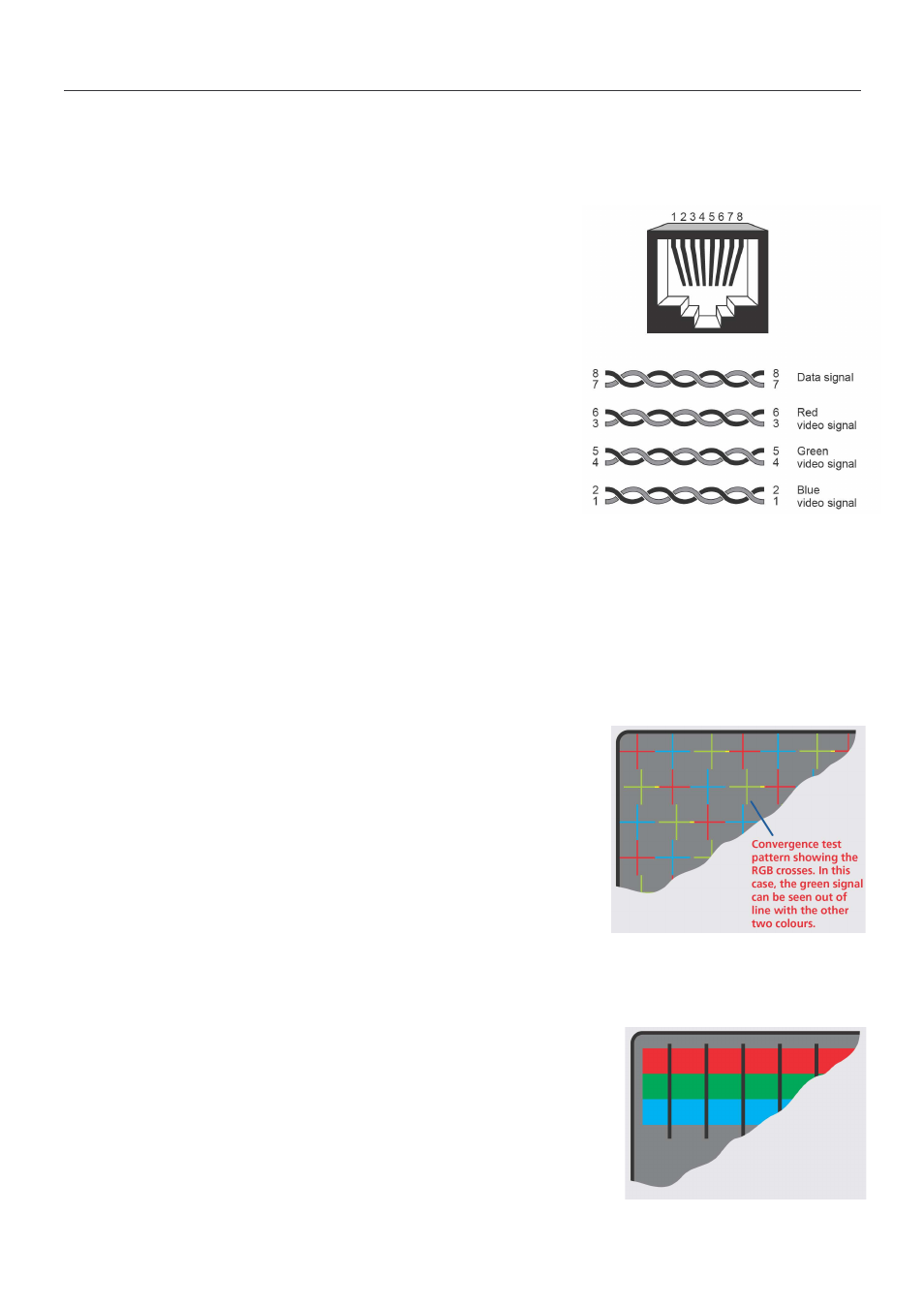
English Manual
8
5. When no shadows are visible and the displayed images have crisp edges, press
The new compensation settings will be stored, even when power is removed or if a complete
reset is initiated. These settings should not require further changes unless the cabling
arrangements are altered.
Remote user skew adjustment
The category 5, 5e and 6 cabling consists of four pairs of
wires per cable. Three of these pairs are used to convey
red, green and blue video signals to the remote video
monitor. Due to the slight difference in twist rate between
these three pairs, the red, green and blue video signals may
not arrive at precisely the same time. This is visible as
separate colour shadows on high contrast screen images
and is particularly apparent when using higher screen
resolutions.
To alleviate this situation, the User Station C5 Pro and USB
300m modules provide internal skew adjustment that can
help to rectify the situation. The skew adjustment works by
delaying or advancing the timing of any of the red, green or blue colour signals so that they are
all delivered to the monitor at precisely the same time. For best results, the “skew” program
supplied on the disk is the most accurate way of setting skew as the red, green and blue lines
are rendered exactly on the screen as single pixel wide lines. The skew.bmp test pattern can
also be used but it is less accurate. Alternatively, you can create your own skew pattern using a
standard image creation package, as detailed below.
To use skew adjustment
1. Display a skew pattern on the appropriate computer. You can either use the supplied skew
pattern or create your own:
Using the supplied skew pattern
a. Insert the supplied Installation CD-ROM into the CD player
of the computer.
b. Within Windows, use the My Computer option (usually
available as a desktop icon or within the Start menu) to
view the contents of the CD-ROM. Double-click the Skew
entry to display the standard test pattern. If necessary,
maximise the application window so that the image fills the
screen.
The screen will show a series of fine red, green and blue crosses which should all be in
line, vertically and horizontally. Skew affects the horizontal placement of the colours and
using this pattern it is much easier to discover which, if any, colours are being adversely
affected by the cable link.
Creating a skew test pattern
a. Run any image creation/editing application, such as the
Paint program supplied with Windows.
b. Using the image application create three stacked horizontal
rectangles (one red, one green and one blue) that fill the
width of the screen.
c. Draw a vertical black line down across the coloured bars and
then repeat this vertical line at intervals along the width of the coloured bars. These lines
