Logitech Gaming Keyboard G105 User Manual
Logitech Accessories for video
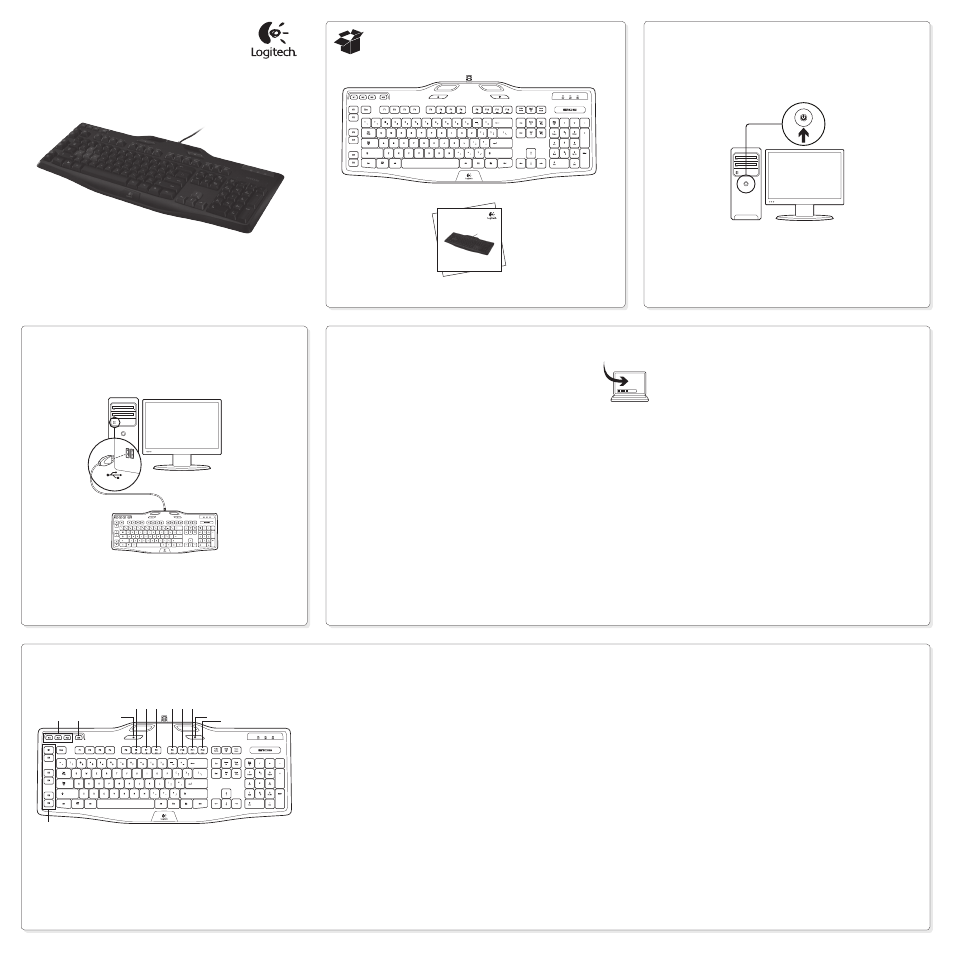
1
2
3
Getting started with
Logitech® Gaming Keyboard G105
Getting started with
Logitech® Gaming Keyboard G105
On
USB
www.logitech.com/G105/support
English
Customizing your keyboard
Create profiles and macros for your Gaming Keyboard G105
with the Logitech® Gaming software. Download the latest release
from Logitech by doing the following:
1. Visit www.logitech.com/G105/support.
2. Choose Downloads, and then follow the on‑screen prompts.
Svenska
Customizing your keyboard
Create profiles and macros for your Gaming Keyboard G105
with the Logitech® Gaming software. Download the latest release
from Logitech by doing the following:
1. Visit www.logitech.com/G105/support.
2. Choose Downloads, and then follow the on‑screen prompts.
Dansk
Customizing your keyboard
Create profiles and macros for your Gaming Keyboard G105
with the Logitech® Gaming software. Download the latest release
from Logitech by doing the following:
1. Visit www.logitech.com/G105/support.
2. Choose Downloads, and then follow the on‑screen prompts.
Norsk
Customizing your keyboard
Create profiles and macros for your Gaming Keyboard G105
with the Logitech® Gaming software. Download the latest release
from Logitech by doing the following:
1. Visit www.logitech.com/G105/support.
2. Choose Downloads, and then follow the on‑screen prompts.
Suomi
Customizing your keyboard
Create profiles and macros for your Gaming Keyboard G105
with the Logitech® Gaming software. Download the latest release
from Logitech by doing the following:
1. Visit www.logitech.com/G105/support.
2. Choose Downloads, and then follow the on‑screen prompts.
English
Product features
1. G‑keys—Programmable keys that you can
customize to create a profile for individual
games or applications.* A profile defines what
a G‑key does when you press it.
2. M‑keys—Each M‑key extends the capability
of the G‑keys, allowing you to assign up to
3 different key configurations to each profile
for your G‑keys. This allows you to react to
different game scenarios in a single profile by
switching between the M1, M2 and M3 keys.*
3. MR‑key—Use this key to record quick macros.*
For instructions, see Recording a quick macro
in this guide.
4. Game/desktop mode switch—Disables/enables
the Windows/Context Menu keys so you won’t
activate these Windows features by accident
during a game.
5. Fn + F6 = Mute
6. Fn + F7 = Volume down
7. Fn + F8 = Volume up
8. Fn + F9 = Play/Pause
9. Fn + F10 = Stop
10. Fn + F11 = Previous/Rewind
11. Fn + F12 = Next/Fast forward
12. Backlight key—Controls the backlight intensity
(off, 50%, or 100%)
Recording a quick macro*
Your keyboard has six programmable G‑keys
that handle up to three macros each, giving you up
to 18 unique functions per game.
1. Press the MR key.
2. Press a G‑key.
3. Type the keys you would like to record.
4. Press the MR key.
For more information about programing the G‑keys
and other keyboard features, refer to the Logitech
Gaming Software Help.
*Requires the download and installation of the Logitech
Gaming software.
Svenska
Product features
1. G‑keys—Programmable keys that you can
customize to create a profile for individual
games or applications.* A profile defines what
a G‑key does when you press it.
2. M‑keys—Each M‑key extends the capability
of the G‑keys, allowing you to assign up to
3 different key configurations to each profile
for your G‑keys. This allows you to react to
different game scenarios in a single profile by
switching between the M1, M2 and M3 keys.*
3. MR‑key—Use this key to record quick macros.*
For instructions, see Recording a quick macro
in this guide.
4. Game/desktop mode switch—Disables/enables
the Windows/Context Menu keys so you won’t
activate these Windows features by accident
during a game.
5. Fn + F6 = Mute
6. Fn + F7 = Volume down
7. Fn + F8 = Volume up
8. Fn + F9 = Play/Pause
9. Fn + F10 = Stop
10. Fn + F11 = Previous/Rewind
11. Fn + F12 = Next/Fast forward
12. Backlight key—Controls the backlight intensity
(off, 50%, or 100%)
Recording a quick macro*
Your keyboard has six programmable G‑keys
that handle up to three macros each, giving you up
to 18 unique functions per game.
1. Press the MR key.
2. Press a G‑key.
3. Type the keys you would like to record.
4. Press the MR key.
For more information about programing the G‑keys
and other keyboard features, refer to the Logitech
Gaming Software Help.
*Requires the download and installation of the Logitech
Gaming software.
1
2
3
4
11
12
5 6 7
8 9 10
