Lenovo ThinkVision L171p User Manual
Page 16
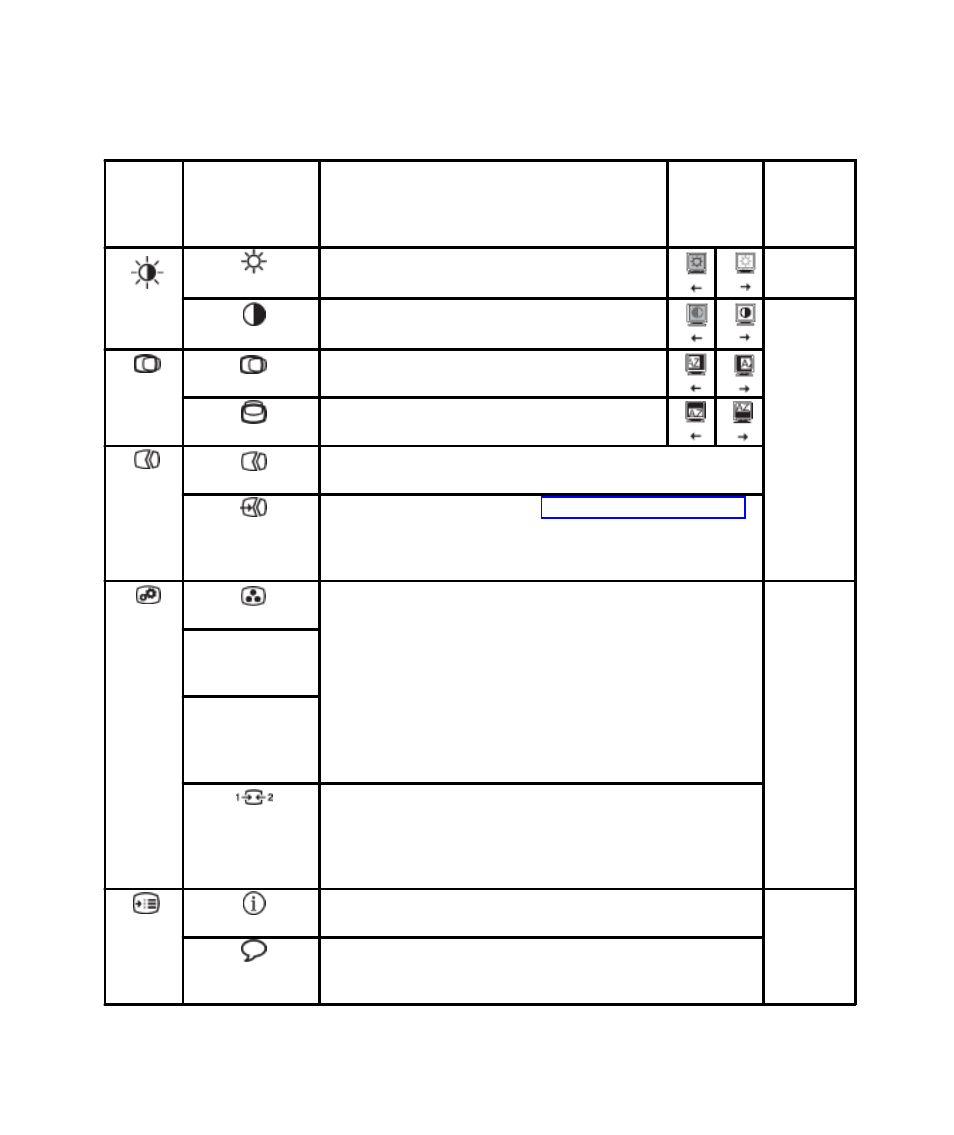
Table 2-2. OSD functions
·
·
·
·
·
·
·
·
·
·
·
·
2-5
L171p Flat Panel Monitor User’s Guide
OSD Icon
on Main
Menu
Submenu
Description
Controls and
Adjustments
(Analog)
Controls
and
Adjustments
(Digital)
Brightness-
/Contrast
Brightness
Adjusts overall brightness
Same as
Analog
Contrast
Adjusts difference between light and dark areas
Controls
Locked not
required for
digital input
Image
Position
Horizontal Position
Moves the image left or right.
Vertical Position
Moves the image up or down.
Image
Setup
Automatic
Automatically optimizes the image.
Manual
Manually optimizes the image. See "Menual image setup" page 3-4.
Clock
Phase
Save
Image
Properties
Color
Adjusts intensity of red, green, and blue.
Same as
Analog
Preset mode
Default
Reddish
Bluish
Custom
Red: Increases or decreases the saturation of "red" in the image.
Green: Increases or decreases the saturation of "green" in the image.
Blue: Increases or decreases the saturation of "blue" in the image.
Save: Saves the custom color choices.
Input Signal
This monitor can accept video signals through two different connectors.
Most desktop computers use a D-SUB connector. Select digital among
OSD Controls when you use DVI connector.
Selects D-SUB (Analog)
Selects DVI-Digital
Options
Information
Shows resolution, refresh rate, and product details. Note: This screen
does not allow any changes to the settings.
Same as
Analog
Menu Language
This section lists the languages supported by your monitor.
Note: The language chosen only affects the language of the OSD. It
has no effect on any software running on the computer.
