Appendix a: troubleshooting, Appendxa:troubleshootng, Troubleshooting – Linksys CM100 User Manual
Page 7
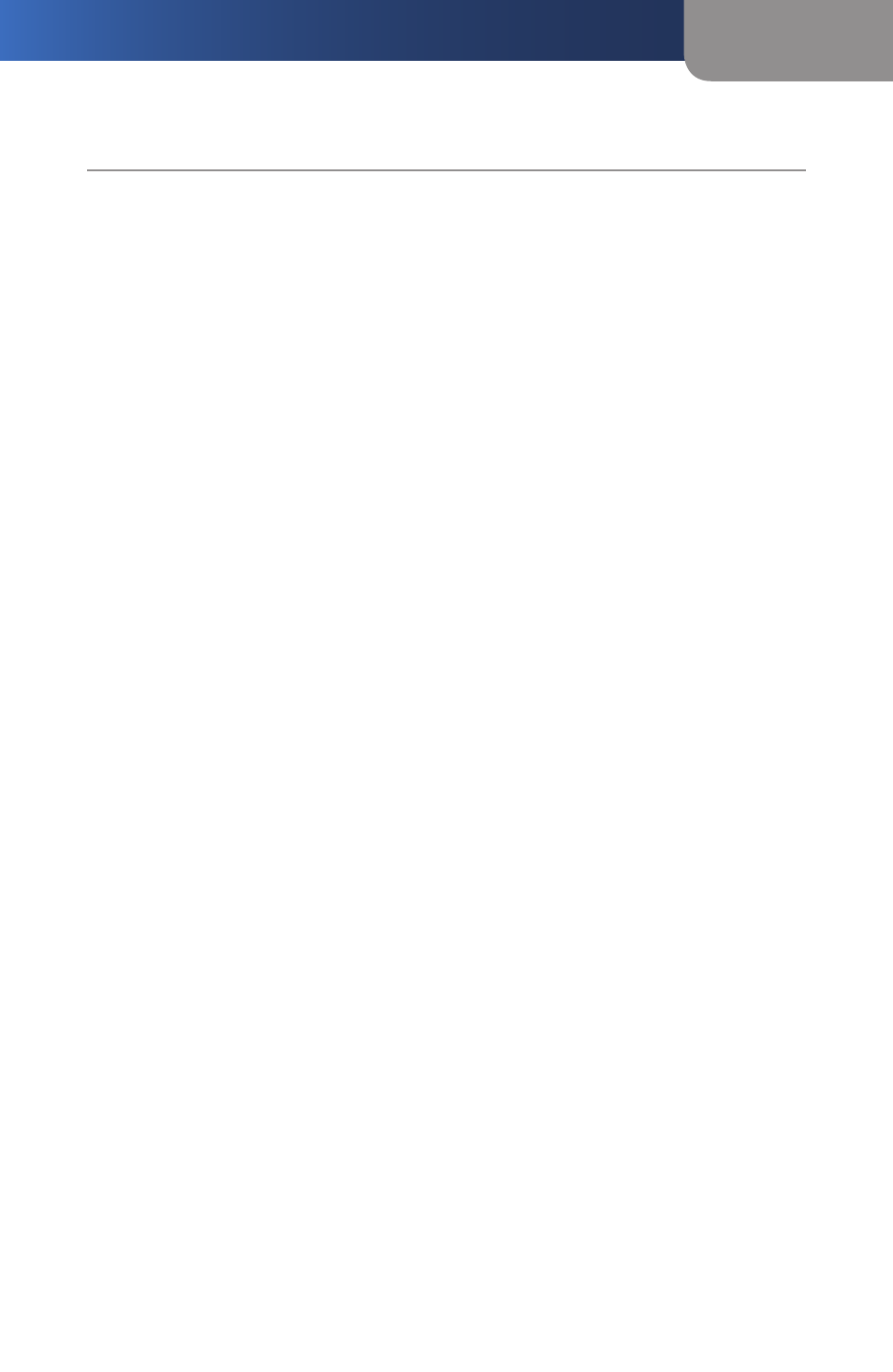
AppendxA
Troubleshooting
CableModemwthUSBandEthernetConnectons
AppendxA:Troubleshootng
You cannot access e-mail or the Internet.
Go through this checklist until your problem is solved:
Make sure all of your connections are secure.
The Ethernet cable should be inserted completely into both the
computer’s network adapter and the Ethernet port on the back
panel of the Cable Modem.
If you are using the Cable Modem’s USB port, check the USB
connections to the Cable Modem and your computer.
Check all cables between your computer and the Cable Modem
for frays, breaks, or exposed wiring.
Make sure your power adapter is properly plugged into both the
Cable Modem and the electrical outlet or surge protector.
If the Cable Modem is properly connected, the Power, DS, US, and
Online LEDs on the Cable Modem should be solidly lit. The Link
LED should be solidly lit or flashing.
Press the Reset button on the back panel of the Cable Modem. Using
an object with a small tip, such as a pen, push the button until you
feel it click. When the Online LED is solidly lit, try to connect to the
Internet again.
Call your cable ISP to verify that their service is two-way. This Cable
Modem is designed for use with two-way cable networks.
If you installed the Cable Modem using the Ethernet port, make sure
the computer’s network adapter is operating correctly. Make sure the
adapter is listed in the Windows Device Manager and has no conflicts.
For more information, refer to Windows Help.
Make sure TCP/IP is the default protocol used by your computer. For
more information, refer to Windows Help.
If you are using a cable line splitter so you can connect the Cable
Modem and a television at the same time, remove the splitter and
reconnect your cables so that the Cable Modem is connected directly
to the cable wall jack. When the Online LED is solidly lit, try to connect
to the Internet again.
1.
a.
b.
c.
d.
e.
2.
3.
4.
5.
6.
