Linksys WAP11 v2.2 User Manual
Page 12
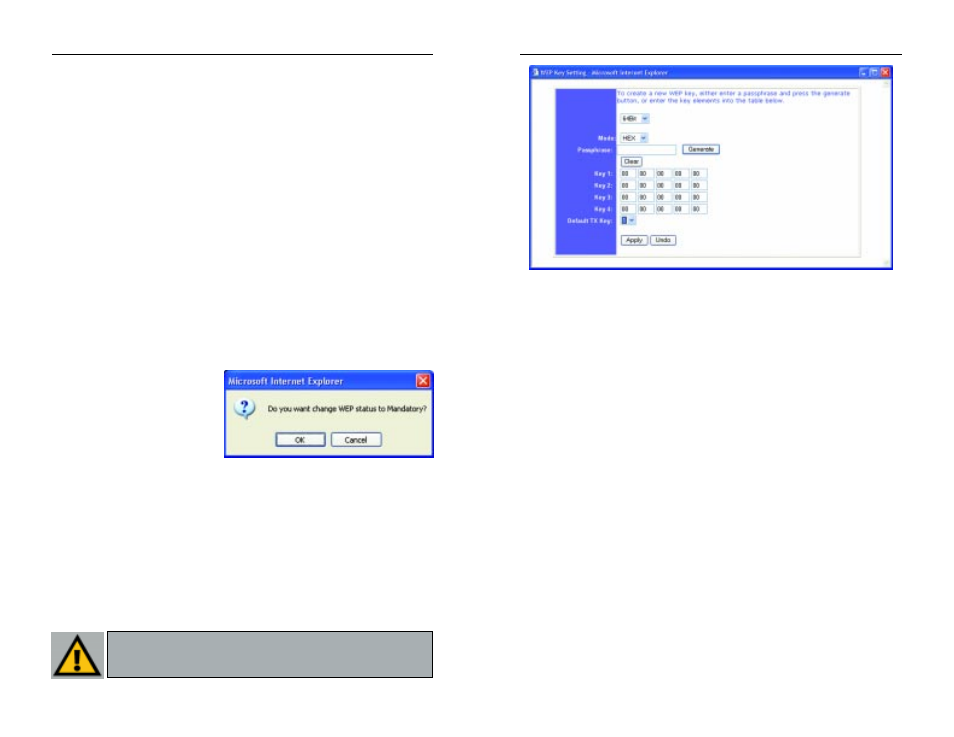
The Mode pull-down menu will allow you to set the Passphrase in Hexadecimal
or ASCII characters. Hexadecimal characters on your keyboard are the letters
“A” through “F” and the numbers “0” through “9”, while ASCII characters are
any character on your keyboard.
There are two ways to create WEP Encryption keys. The first method is by typ-
ing a Passphrase into that field and clicking the Generate button. This will gen-
erate WEP Encryption keys based upon that passphrase. A second method is to
type the WEP Encryption key in the available fields manually.
SETTING THE AP MODE:
The Access Point offers four modes of operation: Access Point, Access Point
Client, Wireless Bridge, and Wireless Bridge Point to MultiPoint. For all bridg-
ing modes, make sure the channel, SSID, and WEP keys are the same.
•
Access Point - The Operational Mode is set to Access Point by default.
This connects your wireless PCs to a wired network. In most cases, no
change is necessary.
•
Access Point Client - When set to Access Point Client mode, the Access Point
Client is able to talk to one remote access point within its range. This mode
allows the Access Point Client to act as a client of a remote access point. The
Access Point Client cannot communicate directly with any wireless clients. A
separate network attached to the Access Point Client can then be wirelessly
bridged to the remote access point. Enter the required LAN MAC address of the
remote access point.
Wireless Network Access Point
17
• SSID. The SSID is the unique name shared among all points in a wire-
less network. The SSID must be identical for all points in the wireless
network. It is case sensitive and must not exceed 32 alphanumeric char-
acters, which may be any keyboard character. Make sure this setting is the
same for all points in your wireless network.
• Channel. Select the appropriate channel from the list provided to corre-
spond with your network settings, between 1 and 11 (in North America).
All points in your wireless network must use the same channel in order
to function correctly.
• WEP. The WEP Encryption method is Disabled by default. To enable
WEP, or make it mandatory, click the WEP Key Setting button.
Clicking the Backup button will store the Access Point’s configuration to your
PC’s hard drive. You can restore this information by clicking the Restore but-
ton.
Click the Apply button to apply your changes or Cancel to cancel your
changes. If you require online help, click the Help button.
SETTING WEP ENCRYPTION:
Setting WEP Encryption through
the Web-based Browser Utility is
done by clicking the WEP Key
Setting button on the Setup
Screen as shown in Figure 6-2.
A screen will pop up, asking you to confirm the WEP change to mandatory, as
shown in Figure 6-3. Click the OK button to enable WEP Encryption or
Cancel to return to the Setup Screen.
This will open the WEP Key Setting screen, Figure 6-4. From this screen, you
can select the type of WEP encryption to use as well as set the Passphrase for
that encryption.
From the pull-down menu at the top of the screen, select 64-bit, 128-bit, or 256-
bit encryption.
Instant Wireless
TM
Series
16
Figure 6-3
Important: Always remember that each point in your wireless net-
work MUST use the same WEP Encryption method and encryption
key or your wireless network will not function properly.
Figure 6-4
