Operation – Lanzar Car Audio SDBT75NU User Manual
Page 25
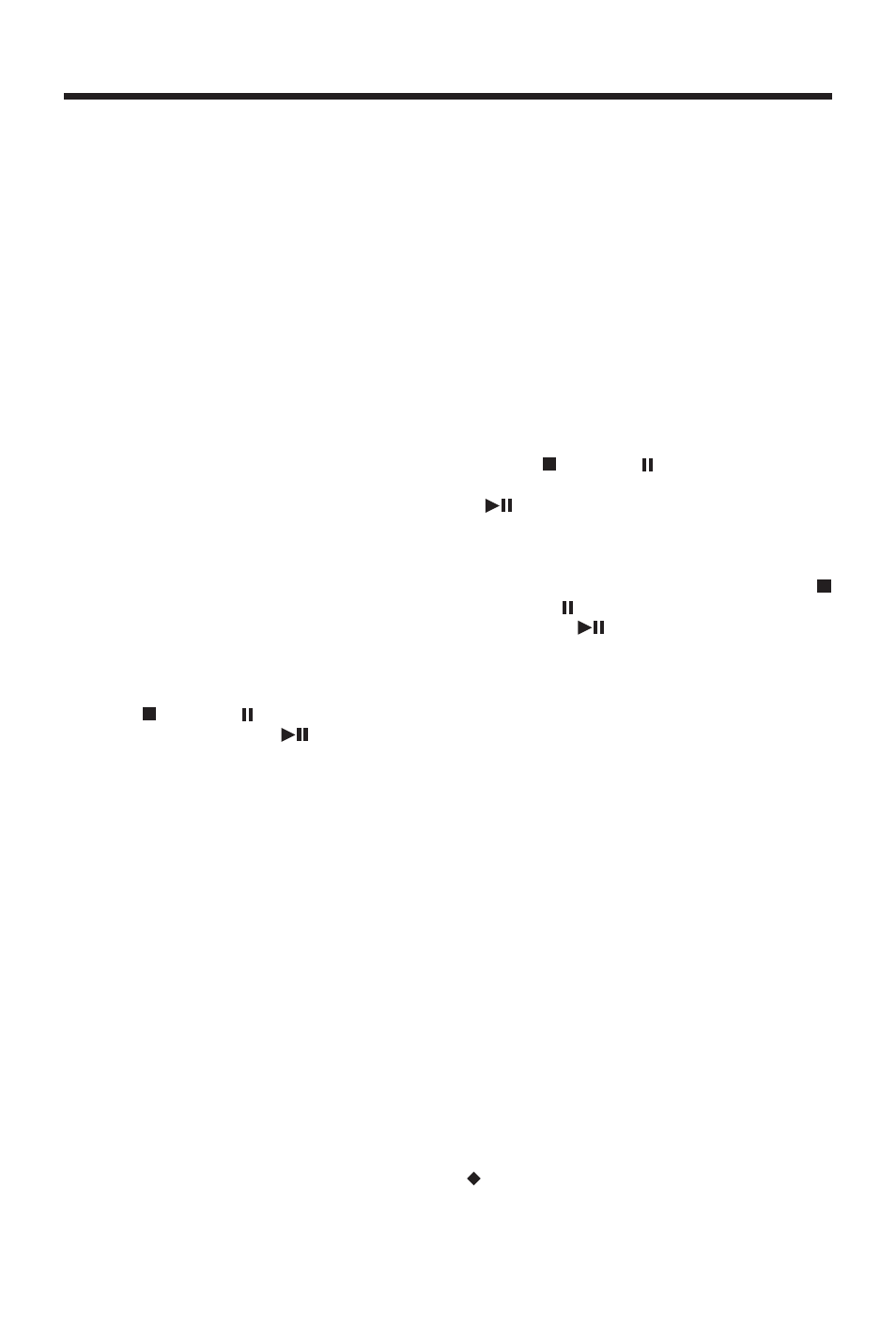
26
OPERATION
When search station in LOC mode, if
there is no station available, it will switch
to DIS mode and search station
automatically. If there is no station
available too it will stop searching and
return to LOC mode.
When search station in DIS mode, if
there is no station available, it will stop
searching in DIS mode.
AV OPERATION
Switching to AV mode
There is a pair of AUDIO/VIDEO INPUT
jacks on the front and back of the unit.
When you connect an audio/video system
through these jacks, press MODE button
on the remote control or on the front panel
to select AV mode.
USB PLAY OPERATION (OPERATION)
On the back of the unit, there is an USB
socket. An USB driver can be connected
through this interface.
1) Connect a USB driver to the USB
interface, the unit will read the files
stored in the USB device automatically.
2) When there is a disc in the disc slot,
connecting a USB driver to the USB
interface, the unit will play the disc.
Press (stop) or (pause) button on
the remote control or
/MUT on the
front panel to enter STOP or PAUSE
mode, then press GOTO button to read
the USB device.
When in USB play mode, be sure not
to remove the USB driver from the USB
interface. When stop USB play, you
can remove the USB drive, after remove
USB driver from the unit, the unit will
play the disc automatically.
3) In USB play mode, you can press
MODE button on remote control to
switch the mode to other mode.
• The main unit can only support the
standard USB-memory disc which
is approved by Microsoft.
• USB MP3 player is not a standard
which means different brand name
or different models have their own
standard. So our product cannot
support every MP3 player.
• When connecting an MP3 player and
there has normal battery in the player
(non rechargeable battery), you
should remove the battery from the
MP3 player then connect it to the
USB interface. Otherwise, it may
cause battery burst.
USB PLAY OPERATION
On the front panel of the unit, there is an
USB interface. An USB driver can be
connected through this interface.
3) When there is no disc in the disc slot,
connect an USB driver to the USB
interface, and change the mode to
MEDIA mode, the unit will read the files
stored in the USB device automatically.
When reading an USB device, if insert
a disc to disc slot, the unit will read the
disc automatically.
4) If there is a disc in the disc slot,
connecting an USB driver to the USB
interface, when changing the mode to
MEDIA mode, the unit will play the disc.
Press (stop) or (pause) button on
the remote control or press and hold
/MUT on the front panel to enter
PRE-STOP, STOP or PAUSE mode, then
press GOTO button to read the USB
device.
* When reading the USB device, Press
(stop) or (pause) button on the remote
control or
/MUT on the front panel
to enter PRE-STOP, STOP or PAUSE
mode, then press GOTO button will play
the disc.
* When reading the USB device,
disconnect the USB device, the unit will
play the disc automatically.
• The main unit can only support the
standard USB-memory disc which is
approved by Microsoft.
• USB MP3 player is not a standard which
means different brand name or different
models have their own standard. So
our product cannot support every MP3
player.
• When connecting an MP3 player and
there has normal battery in the player
(non rechargeable battery), you should
remove the battery from the MP3 player
then connect it to the USB interface.
Otherwise, it may cause battery burst.
• When in USB play mode, be sure not
to remove the USB driver from the USB
interface.
BLUETOOTH OPERATION
(Optional)
Bluetooth Mode Selection
In SOURCE menu tap BT icon or press
MODE button on the remote control to
change the mode to Bluetooth mode.
And you will see the following picture
on the screen.
