Configuring your network with the cable/dsl router – Linksys EtherFast BEFSRU31 User Manual
Page 20
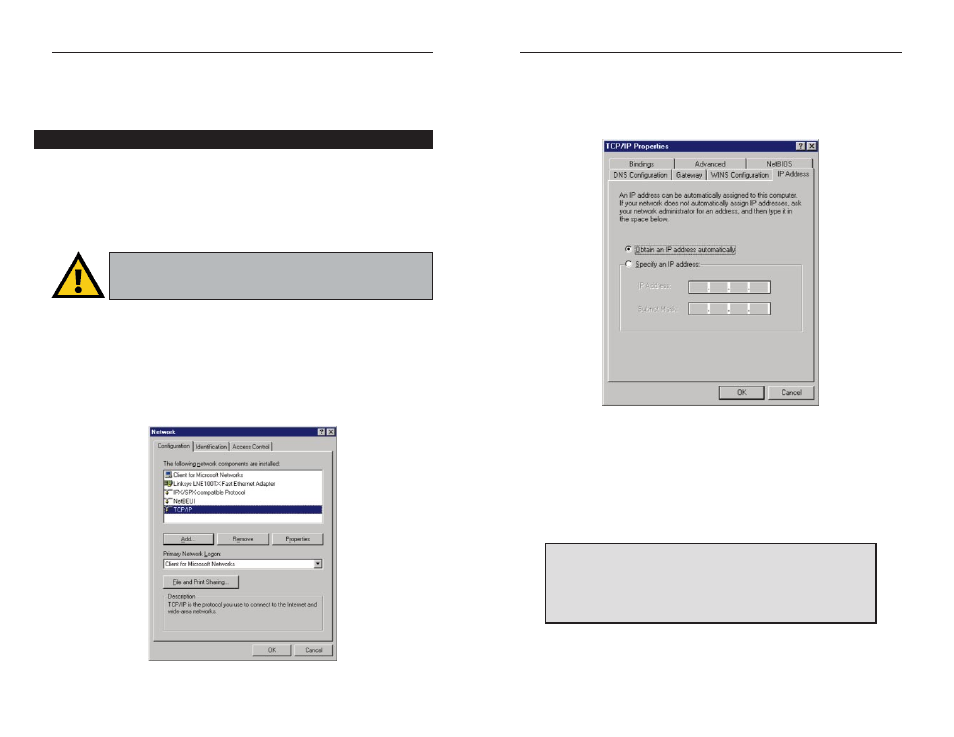
EtherFast
®
Cable/DSL Routers
34
Instant Broadband
™
Series
33
4. Click the Properties button, and then choose the IP Address tab. Select
Obtain an IP address automatically. Click the OK button.
You have now completed the PC’s client settings, so it can connect to the
Router.
5. Click the OK button. Windows may ask for original Windows installation
files. Direct your PC to the location of the files, e.g., D:\win98, D:\win9x,
D:\win95, or c:\windows\options\cabs.
6. Windows will ask you to restart the PC. Click the Yes button.
7. Repeat these steps for each PC on your network.
When all of your PCs are configured,
the TCP/IP setup and configuration are complete.
Continue to the next section
to complete your network setup.
Configuring Your Network with
the Cable/DSL Router
Configuring PCs to Connect to the Cable/DSL Router
Now you may have to configure your other PCs to accept the IP addresses that
your Router will provide. If you have not set a static IP or dynamic IP address,
please follow the directions below. Otherwise, skip to the next section titled
Configuring Your Cable/DSL Router. Note: Make sure that a network card
or adapter has been successfully installed in each PC you plan on configuring
before continuing.
1. Click the Start button. Select Settings and then Control Panel.
2. Double-click the Network icon.
3. In the Configuration window, select the TCP/IP protocol line associated
with your network card/adapter. If there is no TCP/IP protocol line listed for
your card/adapter, go to the Installing the TCP/IP Protocol section in the
Appendix to install the TCP/IP protocol now.
Note: These instructions apply only to Windows 95, Windows 98,
and Windows ME machines. For TCP/IP setup under Windows
NT or 2000, see your Windows manual.
