Manually installing the monitor driver, Installing the monitor driver in windows vista – Lenovo L2440X User Manual
Page 29
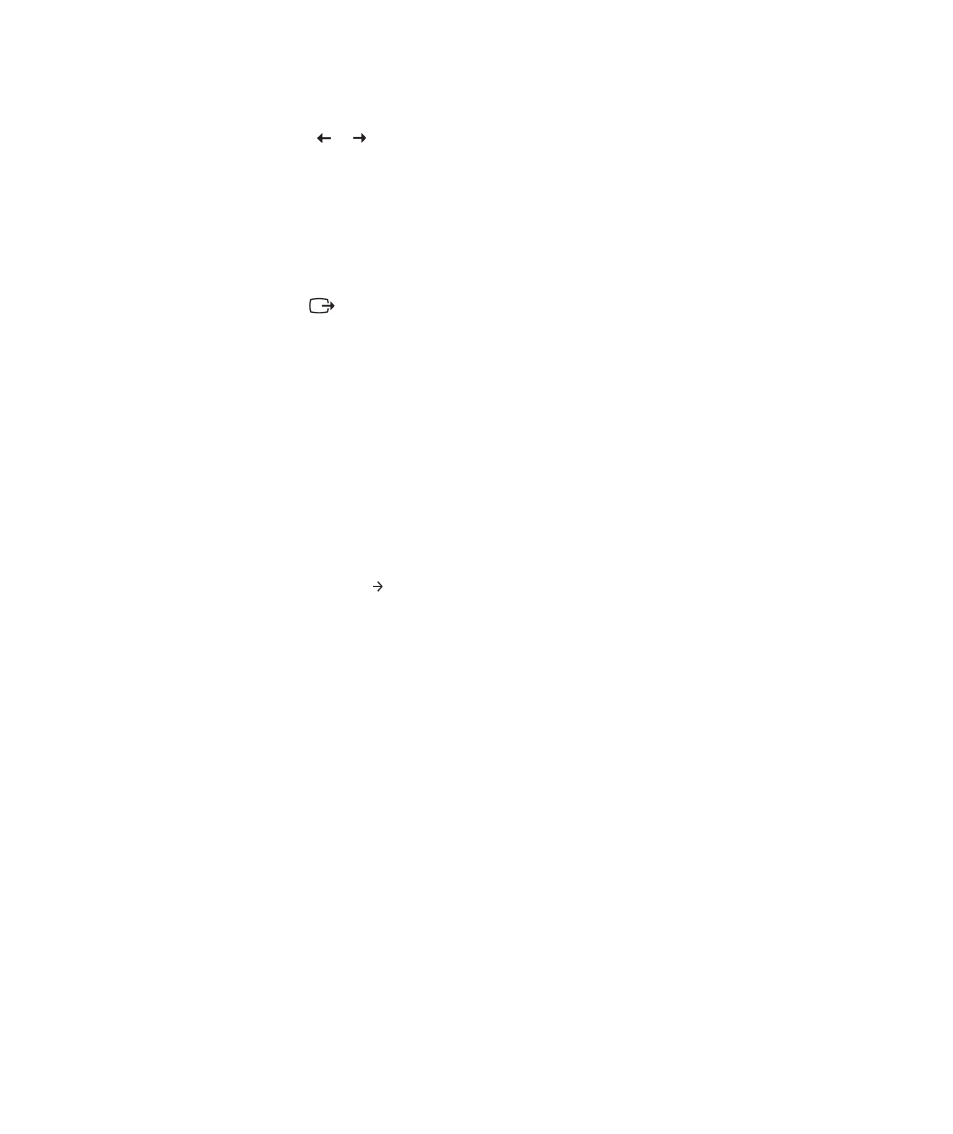
Chapter 3. Reference information
3-5
3.
Use or to select Clock and Phase adjustment.
· Clock (pixel frequency) adjusts the number of pixels scanned by one horizontal
sweep. If the frequency is not correct, the screen shows vertical stripes and the
picture does not have the correct width.
· Phase adjusts the phase of the pixel clock signal. With a wrong phase adjustment,
the picture has horizontal disturbances in light picture.
4. When the image no longer looks distorted, save the Clock and Phase adjustments.
5. Press
to leave the OSD menu.
Manually installing the monitor driver
Below are steps for manually installing the monitor driver in Microsoft® Windows
Vista, Microsoft Windows XP® and Microsoft Windows 2000 Professional.
Installing the monitor driver in Windows Vista
To install the monitor driver in Microsoft® Windows Vista, do the following:
1.
Turn off the computer and all attached devices.
2.
Ensure that the monitor is connected correctly.
3.
Turn on the monitor and then the system unit. Allow the system to boot into
Windows Vista operating system.
4.
Click Start Control Panel, and then click the Hardware and Sound icon.
5.
Click the Personalization icon.
6.
Click the Display Settings icon.
7.
Click the Advanced Settings button.
8.
Click the Monitor tab.
9.
Click the Properties button.
10.
If the "Windows needs your permission to continue" window appears, click
on Continue button. Then click the Driver tab.
11.
Open the “Update Driver Software-Generic PnP Monitor” window by
clicking on Update Driver. and then click the “Browse my computer for
driver software” button.
12.
Select “Let me pick from a list of device drivers on my computer”.
13.
Insert Lenovo Monitor CD into the CD drive and click the Have Disk
button.Click on the Browse button and navigate to the following directory:
X:\Monitor Drivers\Windows Vista
(where X is the drive letter designator for the CD-ROM drive).
14.
Select the "L2440xwC.inf" file and click the Open button. Click the OK button.
15.
Select Lenovo L2440xwC and click Next. The files will be copied from the CD to
your hard disk drive.
