Clearing “now playing, Editing a playlist saved on your computer, Searching your music library – Logitech Network Music System User Manual
Page 23
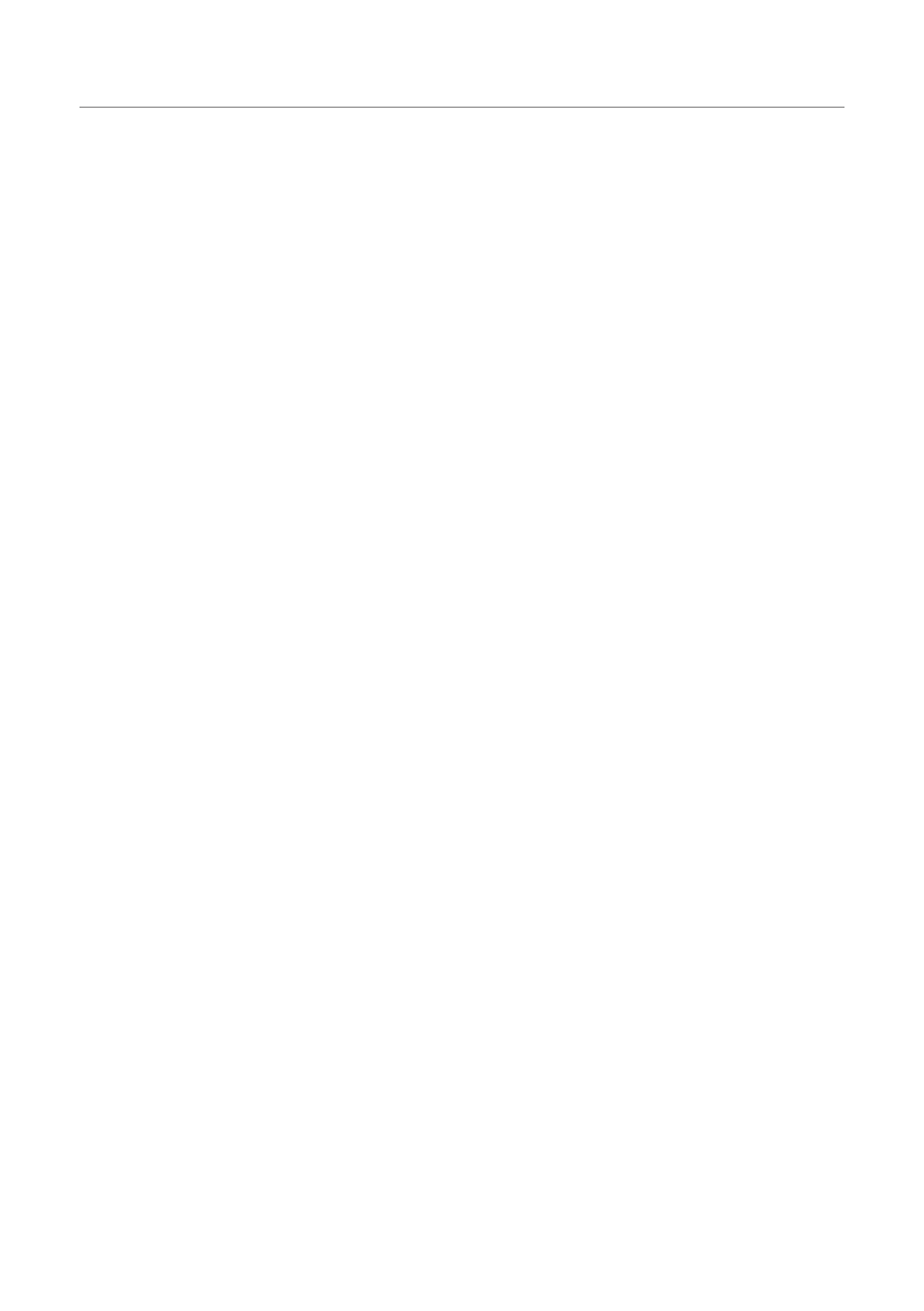
22
Logitech®
From the Now Playing menu, press the
1.
center
button to see more
options
Scroll down to
2.
Add to Favorites and press the
center
button
Clearing “Now Playing”
To clear the current playlist, press
home
to get to the Now Playing screen
and press
center
to get the list of songs in the current playlist. Scroll down
to the end of the list, select Clear Playlist and press the
center
button. A
confirmation dialog will appear. Press the
center
button again to proceed
with clearing the list.
The current playlist is automatically cleared whenever you press
play
on a
song, album, artist, playlist, or genre, and your selection becomes the new
current playlist.
Editing A Playlist Saved On Your Computer
To modify a playlist that you’ve created using your Squeezebox Controller,
launch SqueezeCenter on your computer. Open Music Library, then select
Playlists. Select the playlist you’d like to change. Highlight a song and
use the pencil icon to change the track information, or click-and-drag it to
reorder the playlist.
Searching Your Music Library
To search for music by name:
Go to
1.
Home > Music Library > Search.
Select from artists, albums, songs, or playlists and press the
2.
center
button.
In the text entry screen, use the
3.
scroll wheel
to choose a character
and press the
center
button to select it. While entering text,
back
acts as a backspace,
add
inserts a space, and
play
deletes the
current character.
Once you’ve entered the text you want to search on press the
4.
center
button again to begin the search.
You don’t have to enter an entire album name, artist’s name, or song title
to search successfully. You may enter only the first few letters and press the
