Operating convenience, Media overview – photo operation – Loewe Network Mediaplayer Accessories TV User Manual
Page 10
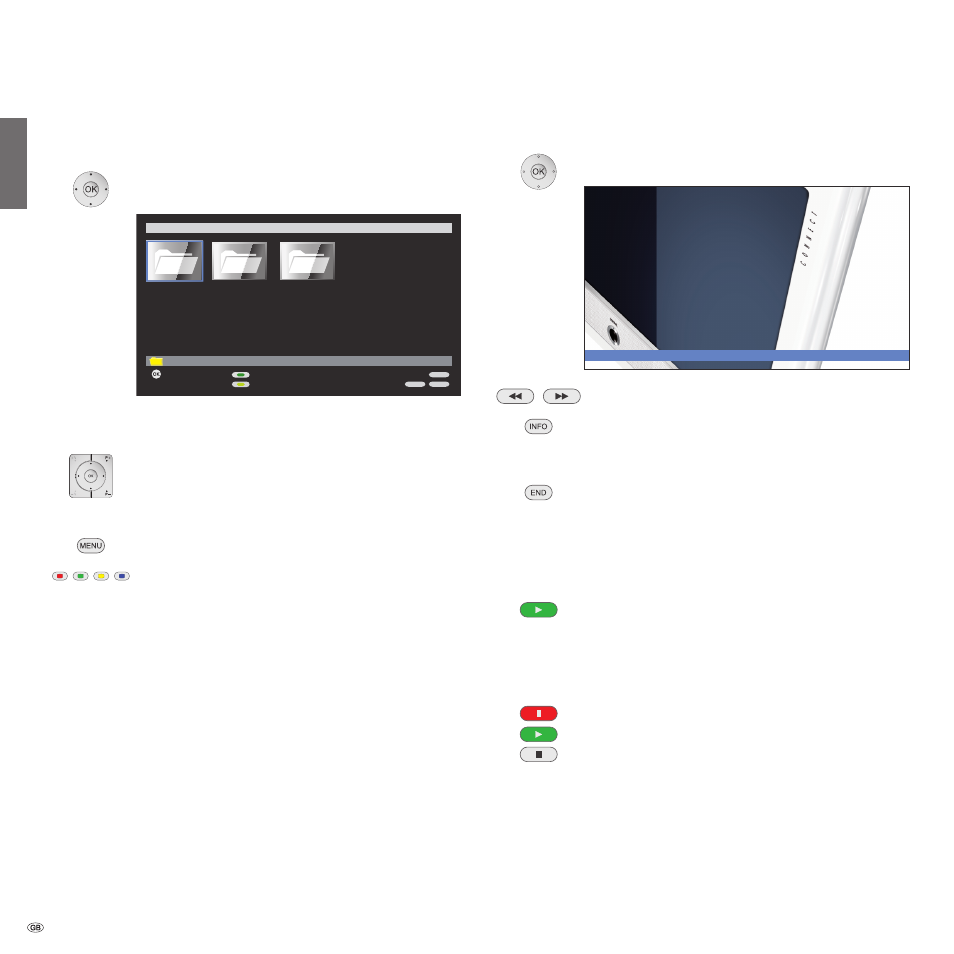
- 10
Media overview – photo operation
➠
Media selection is shown (page 8).
34
Select folder with photos,
OK
open folder.
➠
The name of the folder depends on your media server
setting (in example picture:
Photo
).
5634
Select required sub-folder,
OK
open folder. If required, repeat.
P+/P-
Page up / down.
OK
View marked picture in full screen mode.
MENU
: Open MediaNetwork menu (page 9).
Green button
: Order by...
Change order of objects displayed
(folders or files).
Selection options:
Name, Name (reversed), Size, Size (reversed),
Date, Date (reversed).
➠
The function depends on the media server installed on
the storage medium (PC, NAS).
Yellow button:
Change view
Switches between preview and list view.
Blue button
: Go to page...
Alternatively to going through pages with
P+/P- you can also go directly to the individual
pages on the overview. On the
Go to page...
overview, the first title on each page
respectively is shown.
➠
Only available if there are more objects than can be
displayed.
Full screen mode
➠
A picture has been selected in the photo overview.
OK
Go to / close full screen mode.
Show previous / next picture
.
Show / hide context information
(e.g. recording date, camera model used,
picture format etc.).
Temporarily show / hide file names and number of files in
the folder.
➠
Permanent display of this information can be set in the
MediaNetwork menu (
page 9
).
Slide show
PLAY button
: Start slide show.
➠
from photo overview: Start slide show with marked
picture.
➠
in full screen mode: Start slide show with displayed
picture.
PAUSE button
: Pause slide show.
PLAY button
: Continue slide show.
STOP button
: Stop slide show and return to overview.
Operating convenience
END
INFO
MENU
Order by...
Open folder
MediaNetwork
Change view
OK
\Photo
Photo
Music
Video
2 / 47
Slide show
english
