Troubleshooting – Lindy 42960 User Manual
Page 9
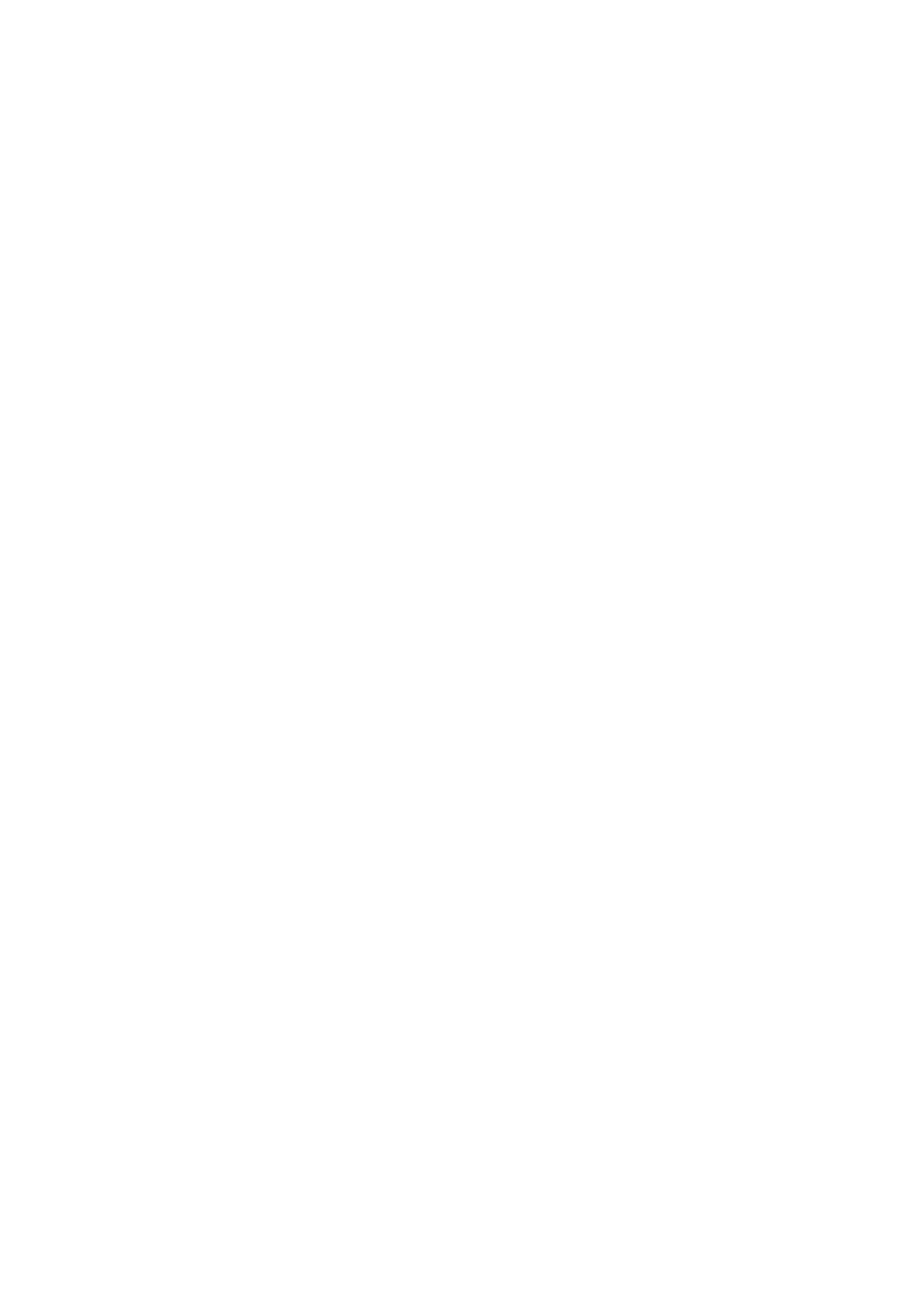
Troubleshooting
The Video Grabber is not detected by my PC!
If present, ensure any USB 2.0 settings are enabled in your PC’s BIOS
Make sure your system has the latest USB 2.0 host drivers installed
For Windows XP, please upgrade to SP1 or above; for Windows 2000, upgrade to SP3 or
above
There is no display in the preview window!
Check that the device connected to the USB grabber is correctly switched on; ensure that
cable connections are correctly seated
Depending on the connected device, check that the Video Input option is correctly set to
either Composite or S-Video
Make sure your system has the latest USB 2.0 host drivers installed
For Windows XP, please upgrade to SP1 or above; for Windows 2000, upgrade to SP3 or
above
Why is the display resolution always 320 x 240 in preview mode?
Check that the video grabber is not plugged into a USB 1.1 port
Make sure your system has the latest USB 2.0 host drivers installed
The system shows: ‘High speed device plugged into Full speed USB port’!
Check that the video grabber is not plugged into a USB 1.1 port
Make sure your system has the latest USB 2.0 host drivers installed
Why do I get unstable video during preview and recording?
If you are using an Ultra DMA hard disk, please update the IDE ATA/ATAPI controller driver
to the latest version
Why can I not hear any audio in preview mode?
For Windows XP, the audio output from the PC should be connected to the left and right
phono connectors on the video grabber; for Windows 2000, connect the audio outputs from
the external device directly to your sound card using separate cables
How can I get a minimum number of dropped frames during video capture?
The best recording performance depends on the specification of your PC, but you can also try
some of the steps below to improve performance...
Try lowering the resolution format you record
Enable hard disk drive DMA; go to: My Computer > Control Panel > System > Hardware >
Device Manager > Disk Drives to setup
Keep a larger amount of free space on the hard disk
Use a hard drive with a rotation speed higher than 7200rpm
Disable power management settings in the PC’s BIOS
Avoid running other applications at the same time as using the video grabber
Defrag your hard disk
I can preview video but when recording, the system hangs or crashes!
Please install DirectX 9.0 or above
Your display driver may be incompatible with direct draw; please update the VGA driver
Try shutting down any unnecessary programs
Lower the hardware acceleration, go to: My Computer > Control Panel > Display >
Settings > Advanced > Performance to adjust
