Windows, Disconnection, Precautions and warranty information – LaCie Little Disk User Manual
Page 5
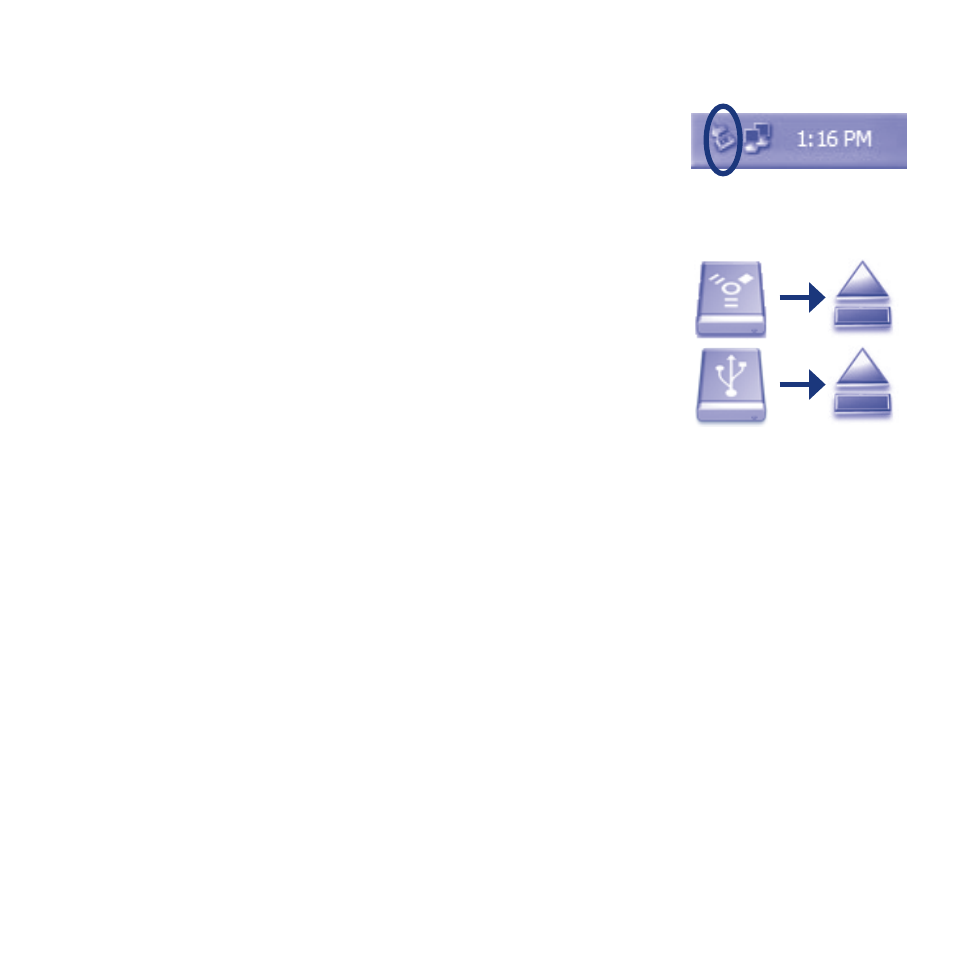
Disconnection
Windows
Double-click the Safely Remove Hardware icon in the system tray
1.
(bottom right corner of the screen).
Select your device from the list and click Stop. Click OK to confirm
2.
the selection of the LaCie drive to be disconnected.
You can safely disconnect the interface cable.
3.
Mac
Drag the hard drive icon to the trash.
1.
When the icon disappears from the desktop, you can safely
2.
disconnect the interface cable.
Precautions and Warranty Information
LaCie warrants your product against any defect in material and workmanship, under normal use, for
the designated warranty period. The warranty becomes effective from the date of shipment. In the event
this product is found to be defective within the warranty period, LaCie will, at its discretion, repair or
replace the defective product.
This warranty is void if:
The product was operated/stored in abnormal use or maintenance conditions;
•
The product is repaired, modified or altered, unless LaCie expressly authorizes such repair,
•
modification or alteration in writing;
The product was subjected to abuse, neglect, electrical fault, improper packaging, accident or
•
acts of nature;
The product was installed improperly;
•
The serial number of the product is defaced or missing;
•
The broken part is a replacement part such as a pickup tray, etc.
•
The tamper seal on the casing is broken.
•
Warning: To prevent damage to your Little Disk when disconnecting the interface cable, always pull on
the cable connector where it attaches to your computer. Do not remove the cable by pulling directly on
the drive.
