Changing settings using the utility diskette, Recovering from a post/bios update failure, Changing – Lenovo 6396 User Manual
Page 30: Settings, Using, Utility, Diskette, Updating, Flashing), Bios
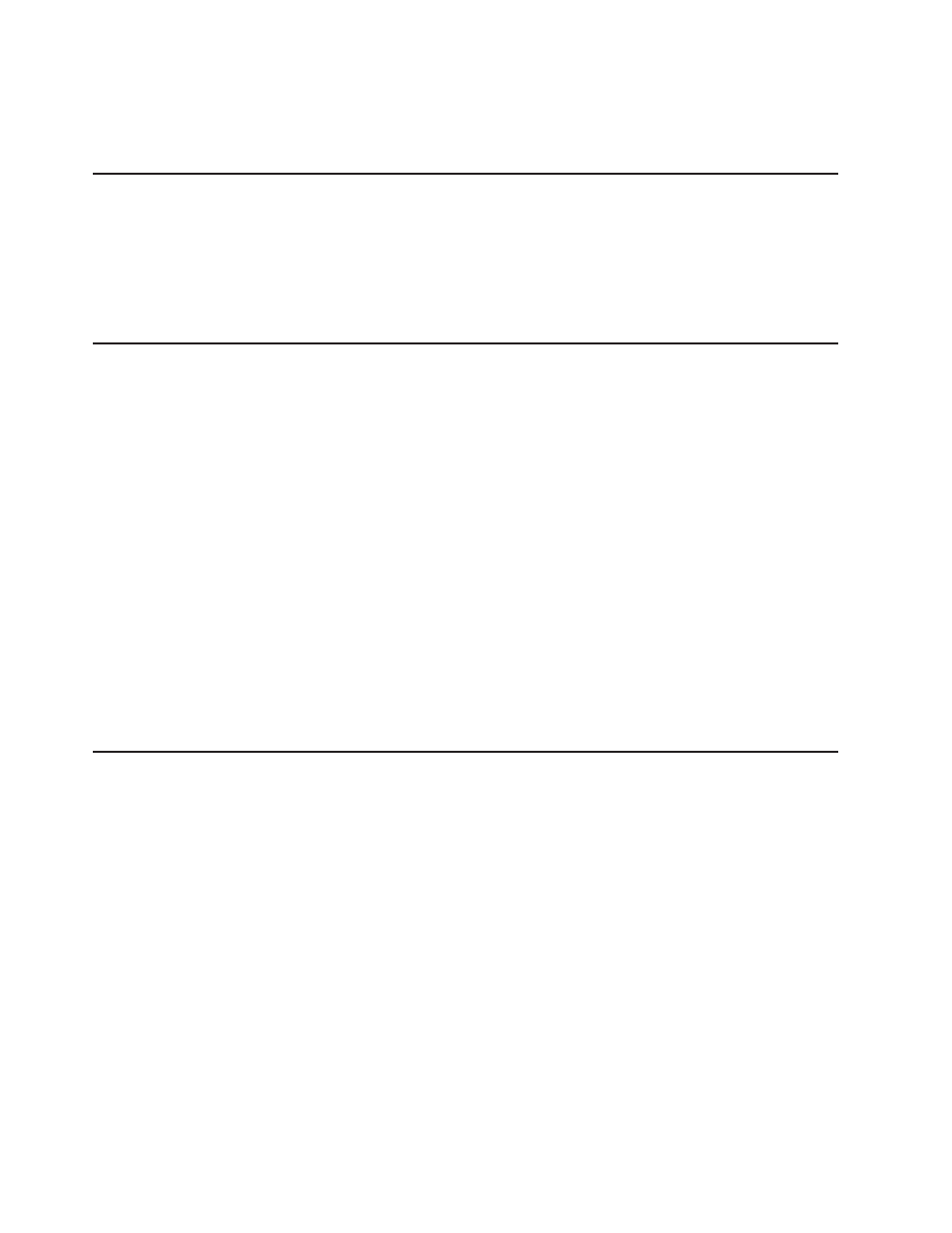
5.
For
some
models,
a
"Program
ended
normally"
message
is
displayed
and
no
additional
action
is
required.
For
other
models,
follow
the
instructions
on
the
screen
to
complete
the
update.
Changing
settings
using
the
utility
diskette
For
models
that
require
two
diskettes
to
update
and
change
settings
in
the
BIOS,
use
the
utility
diskette
to
set
the
machine
type,
serial
number,
UUID,
and
asset
tag.
Make
sure
the
computer
is
turned
off
and
insert
the
utility
diskette.
Then
turn
on
the
computer.
Refer
to
the
readme
file
on
the
utility
diskette
for
specific
information
about
the
settings
that
you
can
change.
Updating
(flashing)
BIOS
from
your
operating
system
Note:
Due
to
the
constant
improvements
made
to
the
Web
site,
Web
page
content
(including
the
links
referenced
in
the
following
procedure)
is
subject
to
change.
1.
From
your
browser,
type
http://www.lenovo.com/support
in
the
address
field
and
press
Enter.
2.
Locate
the
Downloadable
files
for
your
machine
type
as
follows:
a.
In
the
Enter
a
product
number
field,
type
your
machine
type
and
click
Go.
b.
Click
Continue.
c.
Click
Downloads
and
drivers.
d.
Under
the
BIOS
category,
click
the
Flash
BIOS
update.
e.
Click
the
.txt
file
that
contains
the
installation
instructions
for
the
flash
BIOS
update
(flash
from
the
operating
system
version).
3.
these
instructions.
This
is
very
important
because
they
are
not
on
the
screen
after
the
download
begins.
4.
From
your
browser,
click
Back
to
return
to
the
list
of
files.
Carefully
follow
the
printed
instructions
to
download,
extract,
and
install
the
update.
Recovering
from
a
POST/BIOS
update
failure
If
power
to
your
computer
is
interrupted
while
POST/BIOS
is
being
updated
(flash
update),
your
computer
might
not
restart
correctly.
If
this
happens,
perform
the
following
procedure
commonly
called
Boot-block
Recovery.
1.
Turn
off
the
computer
and
any
attached
devices,
such
as
printers,
monitors,
and
external
drives.
2.
Unplug
all
power
cords
from
electrical
outlets,
and
open
the
computer
cover.
Refer
to
"Opening
the
cover"
in
the
Hardware
Installation
and
Replacement
Guide
.
3.
Access
the
system
board.
Refer
to
"Accessing
system
board
components
and
drives"
in
the
Hardware
Installation
and
Replacement
Guide
.
4.
Locate
the
Clear
CMOS/Recovery
jumper
on
the
system
board.
Refer
to
"Identifying
parts
on
the
system
board"
in
the
Hardware
Installation
and
Replacement
Guide
.
5.
Remove
any
cables
that
impede
access
to
the
Clear
CMOS/Recovery
jumper.
6.
Move
the
jumper
from
the
standard
position
(pins
1
and
2)
to
pins
2
and
3.
22
User
Guide
