Settings, Adjust the setup settings, Resolution setting – LG HB806TM User Manual
Page 13
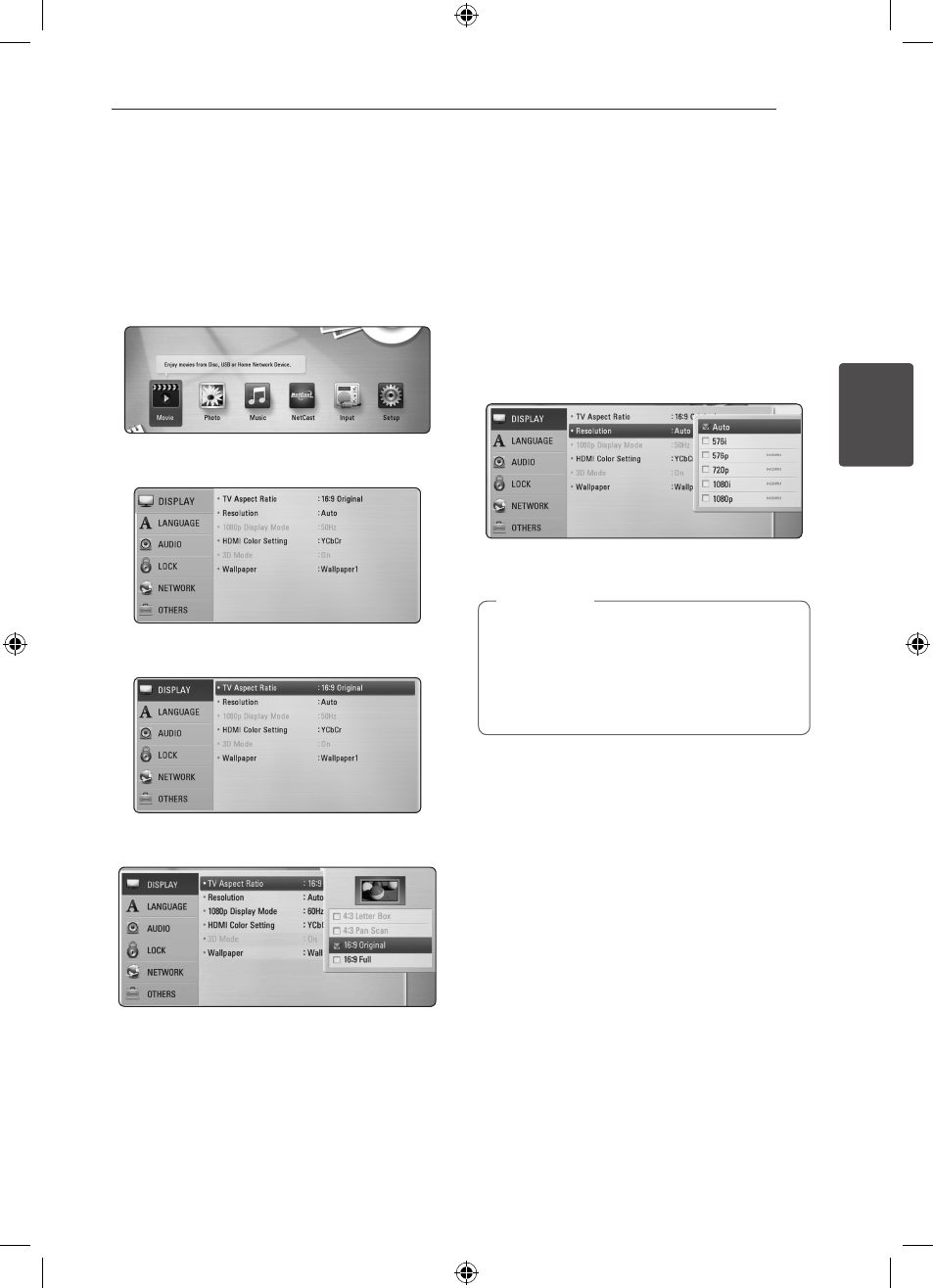
3
System Setting
System Setting
13
S
ys
tem Se
tting
3
Settings
Adjust the Setup Settings
You can change the settings of the player in the
[Setup] menu.
1. Press HOME (n).
2. Use A/D to select the [Setup] and press ENTER
(b). The [Setup] menu appears.
3. Use W/S to select the first setup option, and
press D to move to the second level.
4. Use W/S to select a second setup option, and
press ENTER (b) to move to the third level.
5. Use W/S to select a desired setting, and press
ENTER (b) to confirm your selection.
Resolution Setting
The player provides several output resolutions for
HDMI OUT jack. You can change the resolution
using [Setup] menu.
1. Press HOME (n).
2. Use A/D to select the [Setup] and press ENTER
(b). The [Setup] menu appears.
3. Use W/S to select [DISPLAY] option then
press D to move to the second level.
4. Use W/S to select the [Resolution] option
then press ENTER (b) to move to the third level.
5. Use W/S to select the desired resolution then
press ENTER (b) to confirm your selection.
y If your TV does not accept the resolution
you have set on the player, you can set
resolution to 576p as follows:
1. Press B to open the disc tray.
2 Press Z (STOP) for more than 5 seconds.
,
Note
HB806TM-F2_BINDLL_SIM_ENG_0727.indd 13
2011-04-26 �� 9:10:40
