Controlling individual devices – Logitech HARMONY 895 User Manual
Page 10
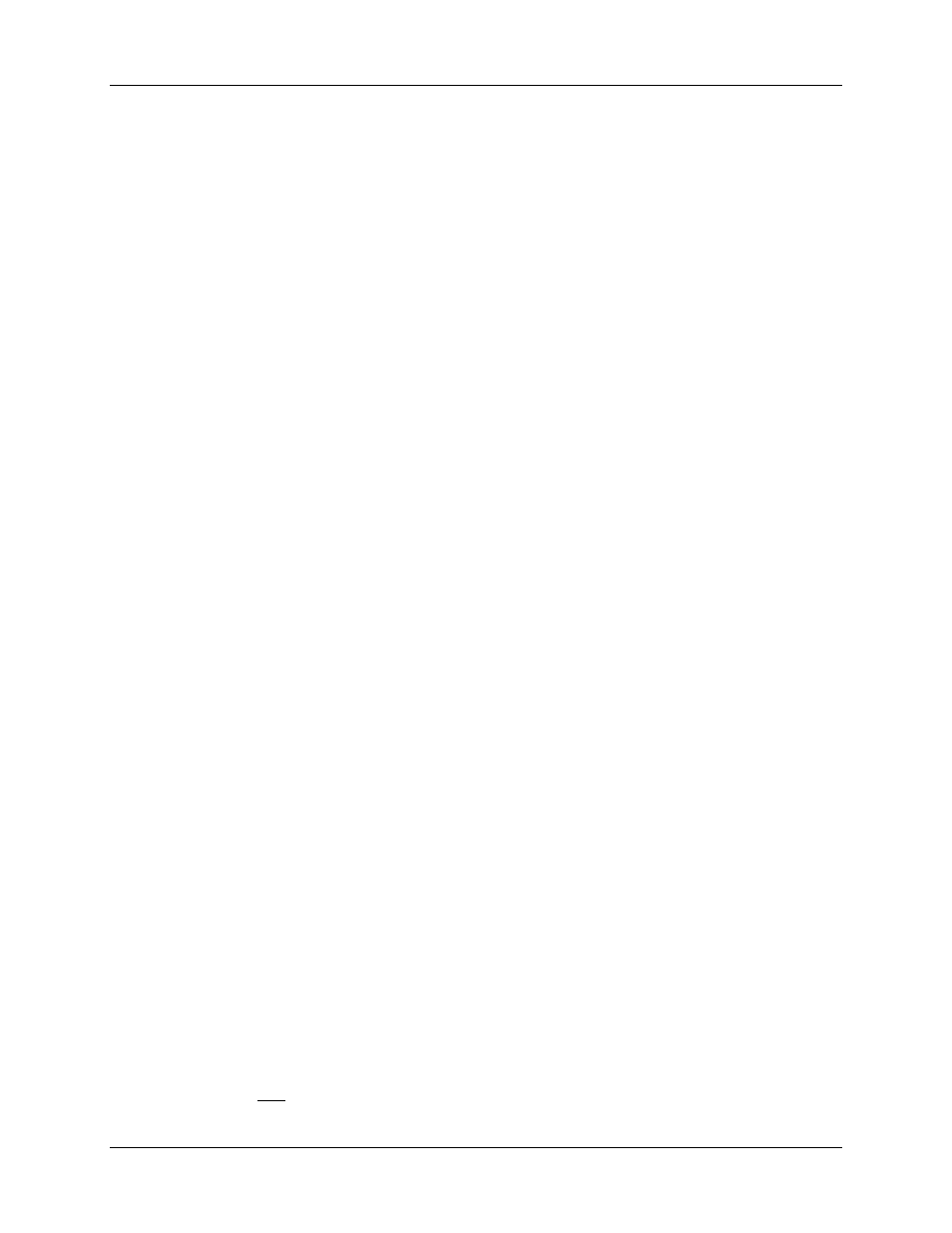
User Manual
Harmony 895
v. 1.0
page 8
2. Answer the questions on the remote’s display by selecting Yes or No. If you answer no to any
question, the Harmony remote will resend the necessary command and ask you the same
question again.
When you are done, the Harmony remote will be "in sync" with your devices again.
Types of Help Available
You can customize the Help button on your Harmony remote to provide one of the following types of help:
•
Smart help
Asks questions about the devices that are on during a specific Activity.
•
Full help
Asks questions about all the devices in your system.
Select Full help if you find devices aren’t being controlled the way you want them to and the help on the
remote is not asking you questions about these devices.
To select the type of help you want:
1. From
Home in the Harmony software, click Remote Preferences.
2. Click
Settings.
Using the Remote Assistant
Extra help is available from your remote by turning on the Remote Assistant.
To turn on/off this feature using the Harmony remote software:
1. From
Home in the Harmony software, click Remote Preferences.
2. Click
Settings.
While the Help button helps you solve device problems within an Activity, the Remote Assistant teaches
you how to use your Harmony remote. The following is an example of the type of help the Remote
Assistant offers:
Example
If any devices are not set up correctly, press “Help” now.
To temporarily turn on/off this feature via the Harmony remote:
1. Press
System Options on the remote.
Controlling Individual Devices
Press DEVICE to enter device mode. Device mode gives you access to all the possible commands for
each device included in your Harmony remote configuration. To access device mode you do not need to
be in an Activity. However, you should never need to use Device mode during normal use of your
Harmony remote. This mode should only be used to send a specific command to a specific device.
You can eliminate the use of device mode by customizing your Activities.
Example
You can put commands on the display or customize specific buttons for the commands.
See Customizing Your Harmony Remote.
At any time, press DEVICE to switch into Device mode. Once in this mode, the Harmony remote will
display a list of all the devices you have in your configuration. Select a device from the list and the
Harmony remote will only control the device features for the device.
