Getting started – Kenwood DG1 User Manual
Page 2
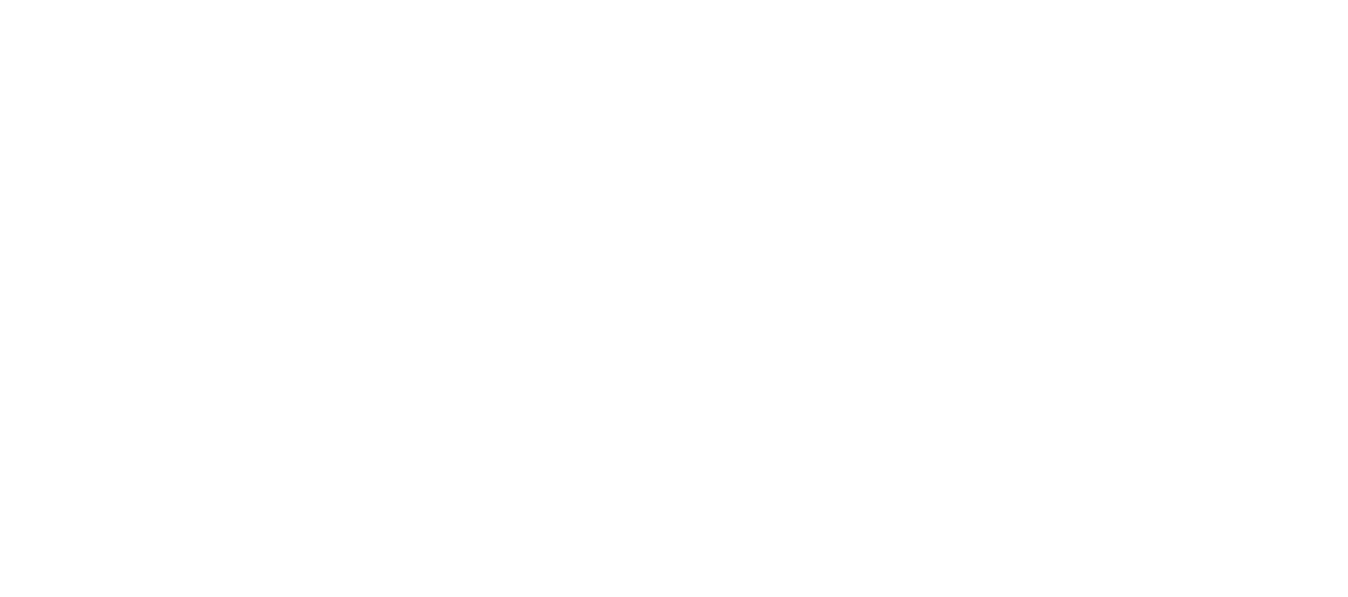
3
2
7. Once the first set of drivers has finished installing, Windows 98 may require the other two USB drivers
to also be installed. This will depend on what USB devices have previously been used on your system.
Simply follow the procedure outlined above until all required USB drivers have been installed.
8. Once all of the required drivers have been installed, Windows 98 will start. We recommend rebooting
your computer to ensure all changes take effect.
9. Your driver installation for the DG1 is now complete.
Windows 2000 installation
1. With USB technology, there's no need to turn off your computer when plugging the DG1 in for the first
time. Locate your computer's USB port and plug the supplied USB cable in. Now plug the DG1 into
the other end of the USB cable.
2. Windows 2000 will automatically detect the addition of a new USB interface. It will automatically
update your USB drivers, including USB Composite Device, USB Human Interface Device, and USB
Audio Device.
3. Once Windows 2000 has completed updating the USB drivers, it will automatically set the DG1 as your
preferred multimedia device. We recommend rebooting your computer to ensure all changes take effect.
4. Your driver installation for the DG1 is now complete.
Checking that the DG1 is selected as preferred device
in Windows 98 and Windows 2000
With USB technology, there's never any need to turn off your computer when unplugging or plugging in
the DG1. When you want to use the DG1, simply close any audio programs and plug it into the USB port.
Your system will automatically configure itself. When you're done, you can unplug the DG1 and your
Getting started
Getting your DG1 going is as simple as plugging it into a primary USB port of any computer running
Windows 98 or Windows 2000. There's no need to load any special software, but you will have to follow a
few simple steps to enable the Windows USB audio drivers. After you've followed these steps, make sure
to read our tips on recording before launching into a full session.
Windows 98 installation
1. There's no need to turn off your computer when plugging the DG1 in for the first time. Locate your
computer's USB port and plug the supplied USB cable in. Now plug the DG1 into the other end of the
USB cable.
2. Windows 98 will open an Add New Hardware Wizard and let you know that it's found the DG1. It will
then start loading drivers for a USB Composite Device, USB Human Interface Device, or USB Audio
Device, depending on what components have previously been installed on your system. Click Next.
3. Check the option Search for the best driver for your device. (Recommended) and click Next.
4. Windows 98 should already have the various USB components installed and will automatically default
to the location of the driver on your hard drive. Click Next. If Windows does not have the various USB
components loaded, it will tell you that the files could not be found. In this case, put your Windows
98 CD into the CD-ROM drive and place a check next to CD-ROM drive and then click Next.
5. The Wizard will now let you know it has located drivers for a USB Composite Device, USB Human
Interface Device, or USB Audio Device and will identify these drivers under the heading Location of
Driver. This location may be your hard drive, or CD-ROM drive, depending on what drivers your system
has previously had installed. Click Next.
6. The first set of drivers will now install.
