Device initialization (linux), Device initialization (linux environment) – Kingston Technology 4000 User Manual
Page 21
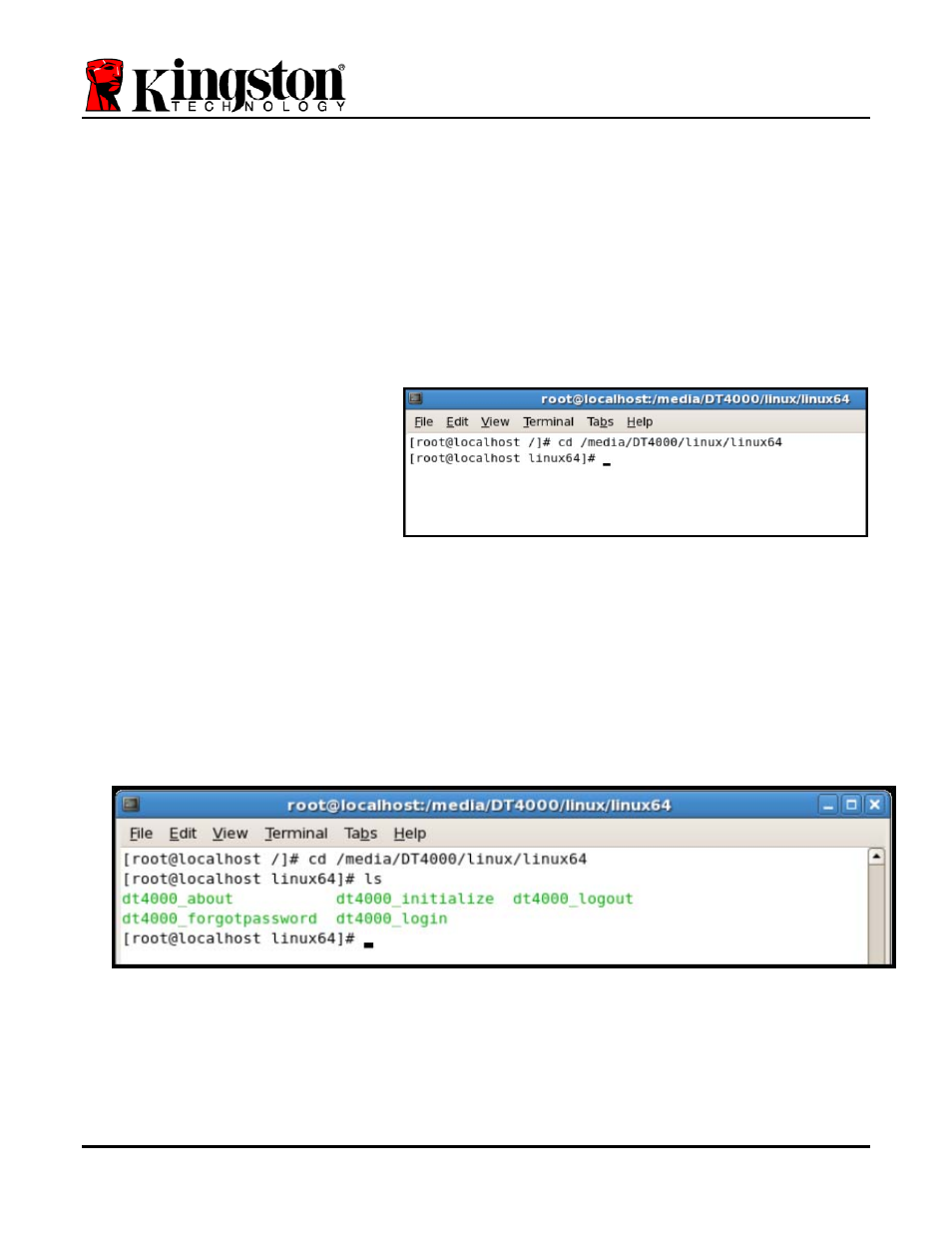
Document No. 48000127-001.A04
DataTraveler
®
4000
Page 21 of 27
Device Initialization (Linux Environment)
Once the DT4000 is connected to your computer and recognized by the operating system, the
device will need to be initialized prior to first use. To do so, open the ‘Terminal’ application (or
command-line window) and follow these steps:
(Note: The screenshots and instructions in this section utilize the
linux32
folder (signifying 32-
bit) for purposes of demonstrating use of the DT4000 device in the Linux OS. Keep in mind if
you are using the 64-bit version of Linux, simply navigate to and use the respective 64-bit
folder in place of the 32-bit folder, i.e.
linux64
rather than
linux32
.)
1. Change directory to the DT4000
volume by typing the following
command at the terminal prompt
(as seen in
Figure 10.2
.):
cd /media/DT4000/linux/linux32
(Note: Commands and folder
(directory) names are case-
sensitive, i.e. ‘linux32’ is NOT the
same as ‘Linux32.’ Syntax must
also be typed exactly as shown.)
Figure 10.2 – Command-Line Navigation
2. Type ls (as in list) at the current prompt and press
ENTER
. This will provide you with a list
of files and/or folders in the /media/DT4000/linux/linux32 (or linux64) folder. You will see
the five DT4000 commands listed,
dt4000_about
,
dt4000_forgotpassword
,
dt4000_initialize
,
dt4000_login
, and
dt4000_logout
as seen in
Figure 10.3
.
Figure 10.3 – List of DT4000 Commands
– The Linux section in this manual is based off of the 64-bit version of CentOS 6.x –
