Ssd now, For desktops – Kingston Technology V-series User Manual
Page 11
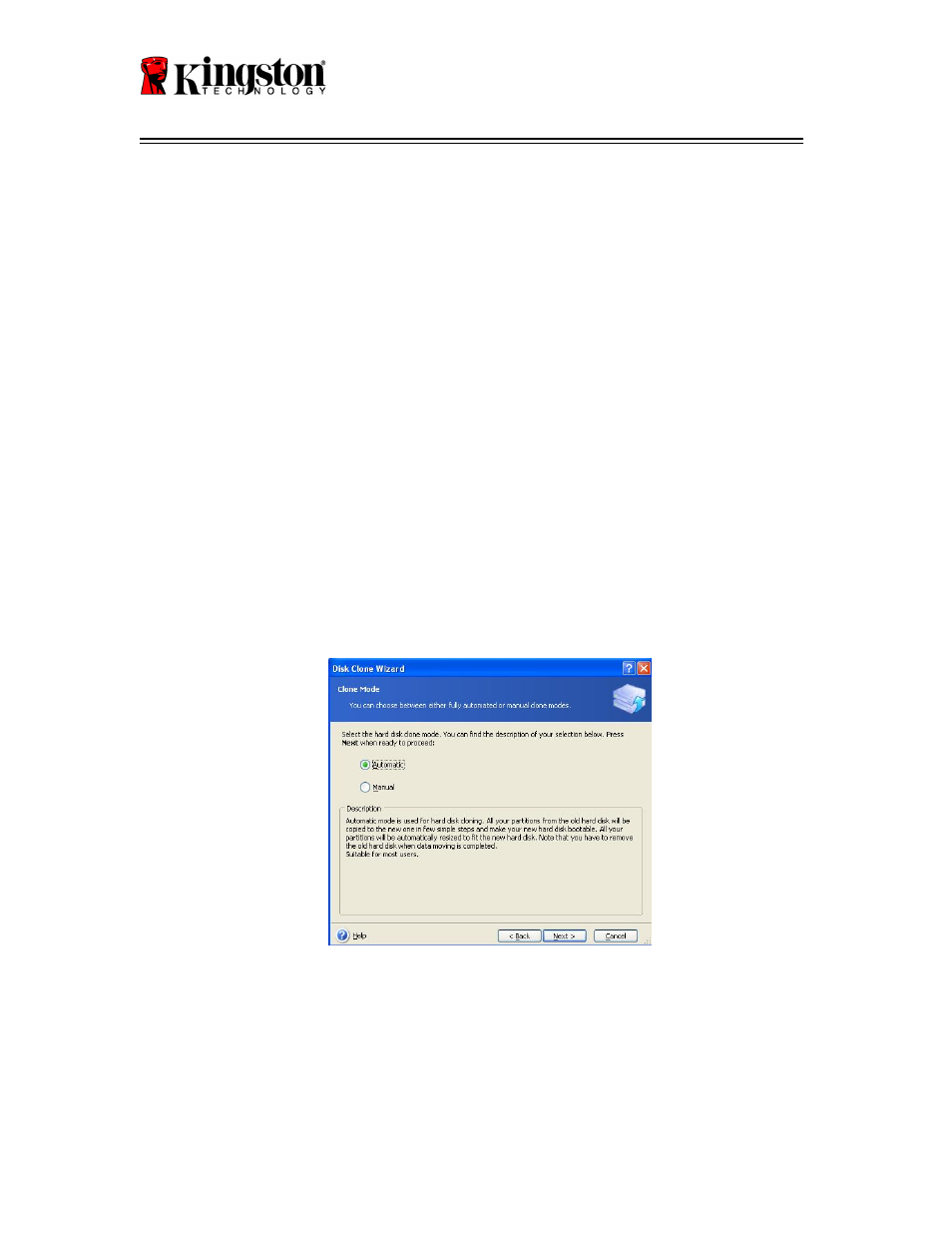
SSDNow
For Desktops
10
BIOS does not have the spare SATA ports turned on or enabled.
If this is the case do the following:
1) Restart your computer. While the system is restarting, activate the
system setup program (BIOS) by repeatedly pressing a special key
such as ESC, F1, F12 or DELETE. (Consult your computer system’s
documentation for the correct key.)
2) While in the system BIOS, look for an entry labeled "Drives or Hard
Drives." Select this field using the arrow keys on your keyboard and
press Enter. Here, the spare SATA ports can be enabled or turned on
by selecting the SATA port and changing the value to "On" or
"Enabled". For best results, it is recommended that you enable or
turn on all SATA ports during this process. Doing so will not harm
your system.
3) Exit the BIOS by pressing the ESC key. Save changes when
prompted.
4)
Restart the computer, booting to the software CD, and try the cloning
process again.
7. Select Automatic from the cloning mode options (Figure 6). DO NOT select
Manual mode. (Manual mode should be used by advanced users only.) Click
Next.
Figure 6: Cloning mode options
