Klark Teknik DN9344E User Manual
Page 3
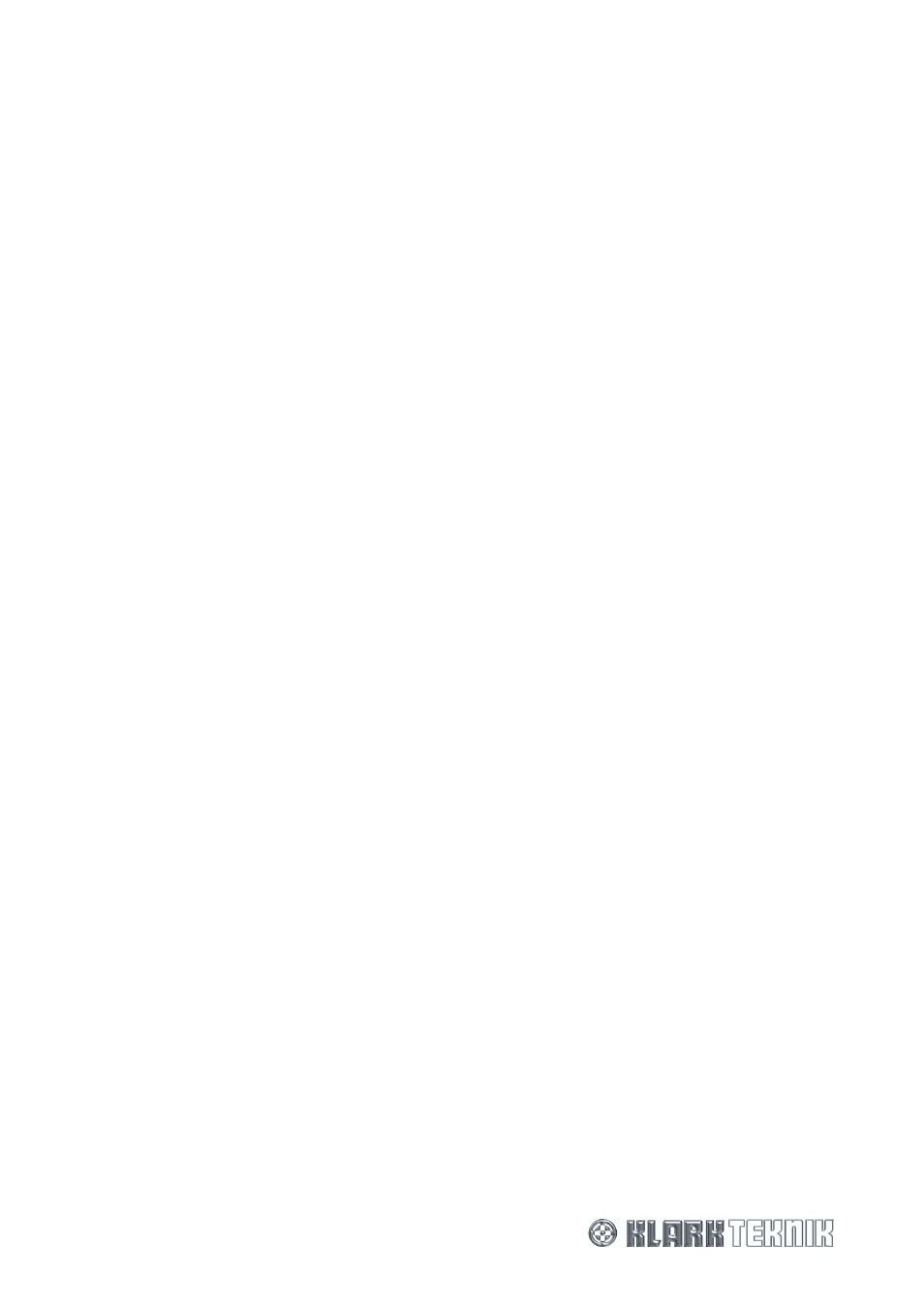
HELIX DN9340E/DN9344E Remote Control Software
User Guide
3 of 65
CONTENTS
1
I
NTRODUCING
T
HE
HELIX R
EMOTE
C
ONTROL
S
OFTWARE
......................................... 5
2
I
NSTALLING
HELIX RCS............................................................................... 6
2.1
Minimum System Requirements...................................................................................... 6
2.2
Software Installation..................................................................................................... 7
3
G
ETTING
S
TARTED
...................................................................................... 9
3.1
Opening HELIX RCS within the ELGAR Library Manager ...................................................... 9
3.2
The DN9340 Device Workspace .....................................................................................10
3.3
Quick Tour of the DN9340 Device Views..........................................................................10
4
C
ONFIGURING THE
HELIX A
DD
I
N
...................................................................12
4.1
Network Identification ..................................................................................................12
4.2
Linking and Bypassing Channels ....................................................................................13
5
P
ROGRAMMING
EQ .....................................................................................14
5.1
Graphic Equalisation ....................................................................................................14
5.2
Parametric Equalisation ................................................................................................16
5.3
Dynamic Equalisation ...................................................................................................18
5.4
Filters ........................................................................................................................20
6
W
ORKING WITH
M
ULTIPLE
HELIX A
DD
I
NS
.........................................................22
6.1
Building your Network Remotely ....................................................................................22
6.2
The FastNav
®
Screen ...................................................................................................22
6.3
Copy Channels Screen..................................................................................................24
6.4
Global Graphic Screen ..................................................................................................25
7
U
SING
HELIX RCS
TO
C
ONTROL AN
E
QUALISER
N
ETWORK
.....................................26
7.1
Overview....................................................................................................................26
7.2
HELIX DN9340E/DN9344E unit interconnections ..............................................................26
7.2.1
Connecting the HELIX DN9340/DN9344E units in a daisy chain ................................... 26
7.2.2
Connecting the HELIX DN9340E/DN9344E units to an Ethernet switch or hub................ 27
7.3
Ethernet Connection ....................................................................................................27
7.3.1
Ethernet connection – standard .............................................................................. 27
7.3.2
Ethernet connection – wireless option...................................................................... 28
7.3.3
Configuring the Network Devices ............................................................................ 28
7.3.4
Fault Finding Tips ................................................................................................. 35
7.4
Serial Connection (Option)............................................................................................36
7.4.1
Serial connection details........................................................................................ 36
7.4.2
Connection Procedure ........................................................................................... 36
7.5
The System Configuration Window .................................................................................39
7.5.1
Finding ports and device names.............................................................................. 39
7.5.2
The Port Configuration screen ................................................................................ 40
