Registering a new software installation – Kodak OL400-10 User Manual
Page 7
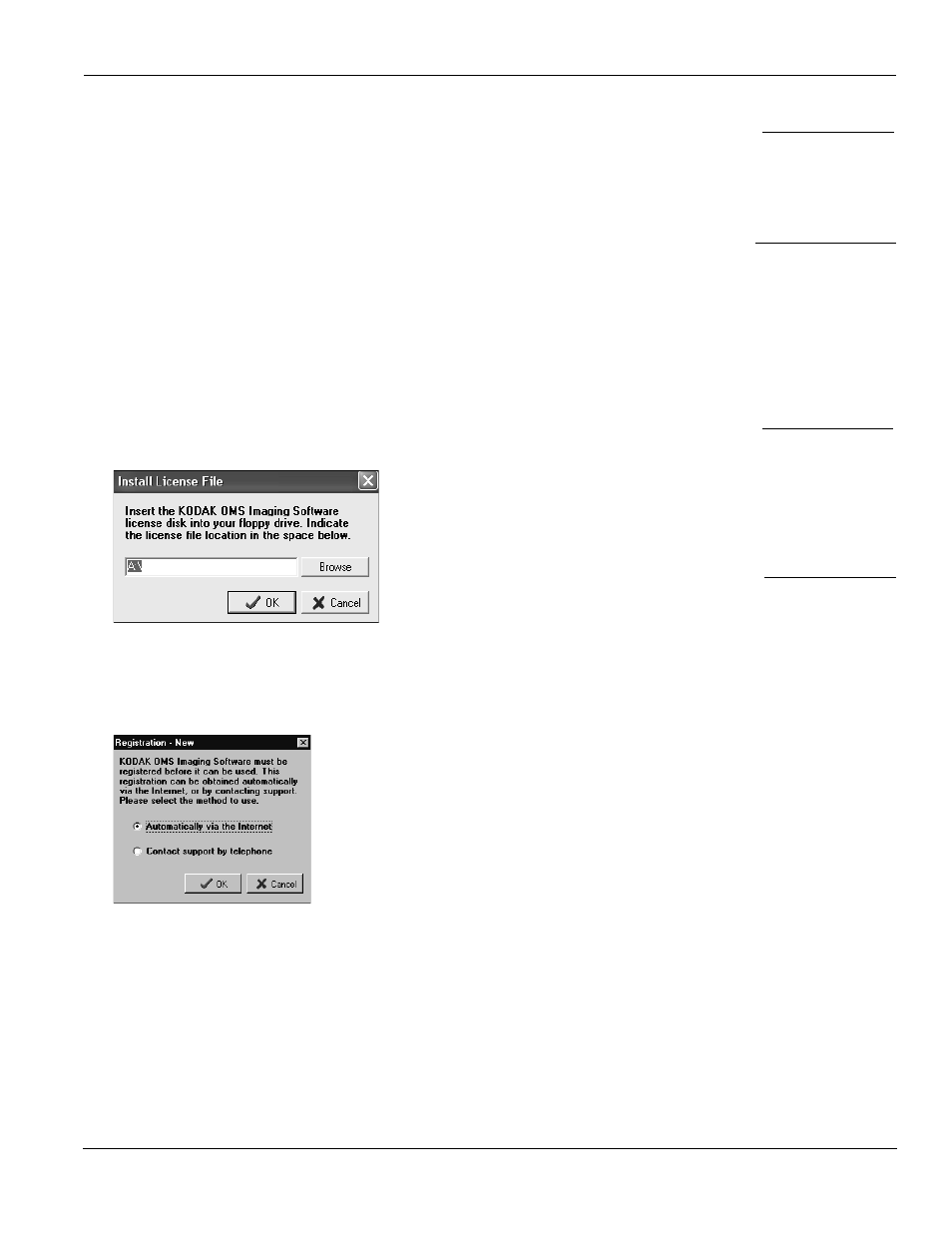
Installing the KODAK OMS Imaging Software
KODAK Orthodontic Imaging Software Installation Guide (OR120)
5
4. Select
Image Server
and click
OK
. The
Welcome
window is displayed, reminding you to
exit all programs running on this computer.
5. Verify that all programs are closed and click
Next
. The
Choose Destination Location
window is displayed.
6. Click
Next
. The software is installed.
7. Click
Finish
. A message is displayed, prompting you to restart your computer.
8. Restart your computer.
Registering a New Software Installation
To register a new software installation, follow these steps:
1. Open the practice management software. In most cases, the
License Installation
window
is displayed, prompting you to insert your license file disk.
Figure 3
Install License File Window
1. Insert the license file into the correct drive on the computer, and click
OK
. The
Registration - New
window is displayed.
Figure 4
Registration - New Window
2. Select your preference and click
OK:
• To register the software on the Internet, click
Automatically via the Internet
and
follow the instructions.
• To register the software over the telephone, select
Contact support by telephone
and
call technical support.
Note
The default folder
location is based on
your system
configuration and
should not be changed.
Note
If you are installing the
software using a cd,
when prompted remove
the first cd from the
CD-Rom drive and insert
the second cd to install
the hardware.
Important
Register the software
on the image server
before installing the
software on a
workstation.
Note
The Install license File
window is displayed if
you are not currently
licensed for Kodak
OMS imaging software.
