Kodak C310 User Manual
Page 15
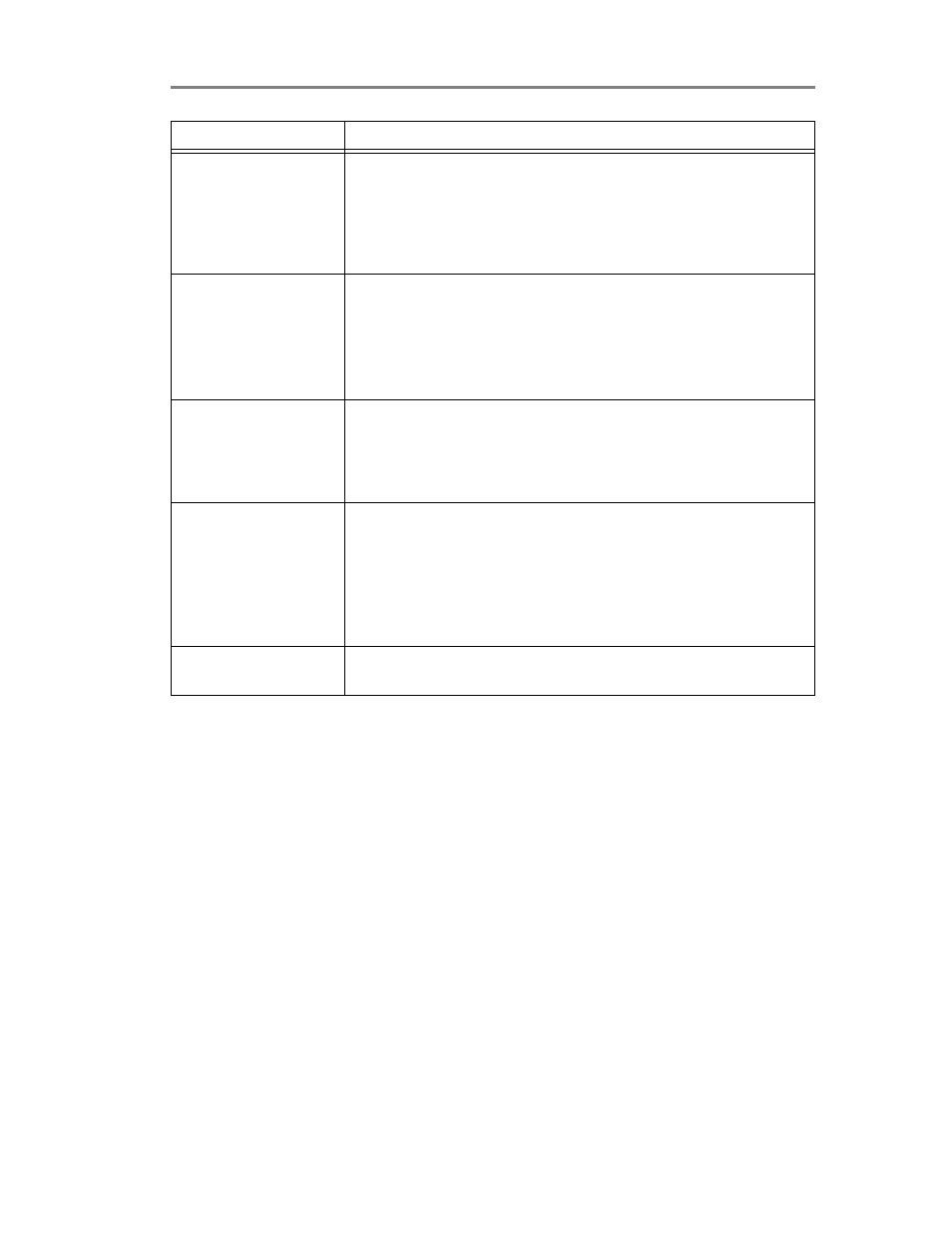
www.kodak.com/go/aiosupport
13
KODAK ESP C310 All-in-One Printer
Carriage jam
• Open the printer access door and clear any obstructions.
• Check that the printhead and ink cartridges are installed
correctly.
(The printhead and ink cartridges are installed correctly
when you hear them click into place.)
Print quality
• For best results, use KODAK Paper or a paper with the
COLORLOK Technology logo on the package.
• Make sure the paper is loaded correctly. See
• For more help, go to
Ink cartridge
• Check that KODAK Ink Cartridge(s) are installed. Do not use
non-Kodak brand or refilled ink cartridges.
• Remove, then install the cartridges again. Make sure the
cartridges click into place.
Paper jam
• Open the printer access door and gently remove any paper
from inside the printer.
• Make sure the paper in the tray is free of tears or creases.
• Make sure you do not overload the paper tray.
For more information, go to
.
Error codes/messages
Go
then type your error
code or message.
Problem
Possible Solutions
