Keyspan USA-49WG User Manual
Page 15
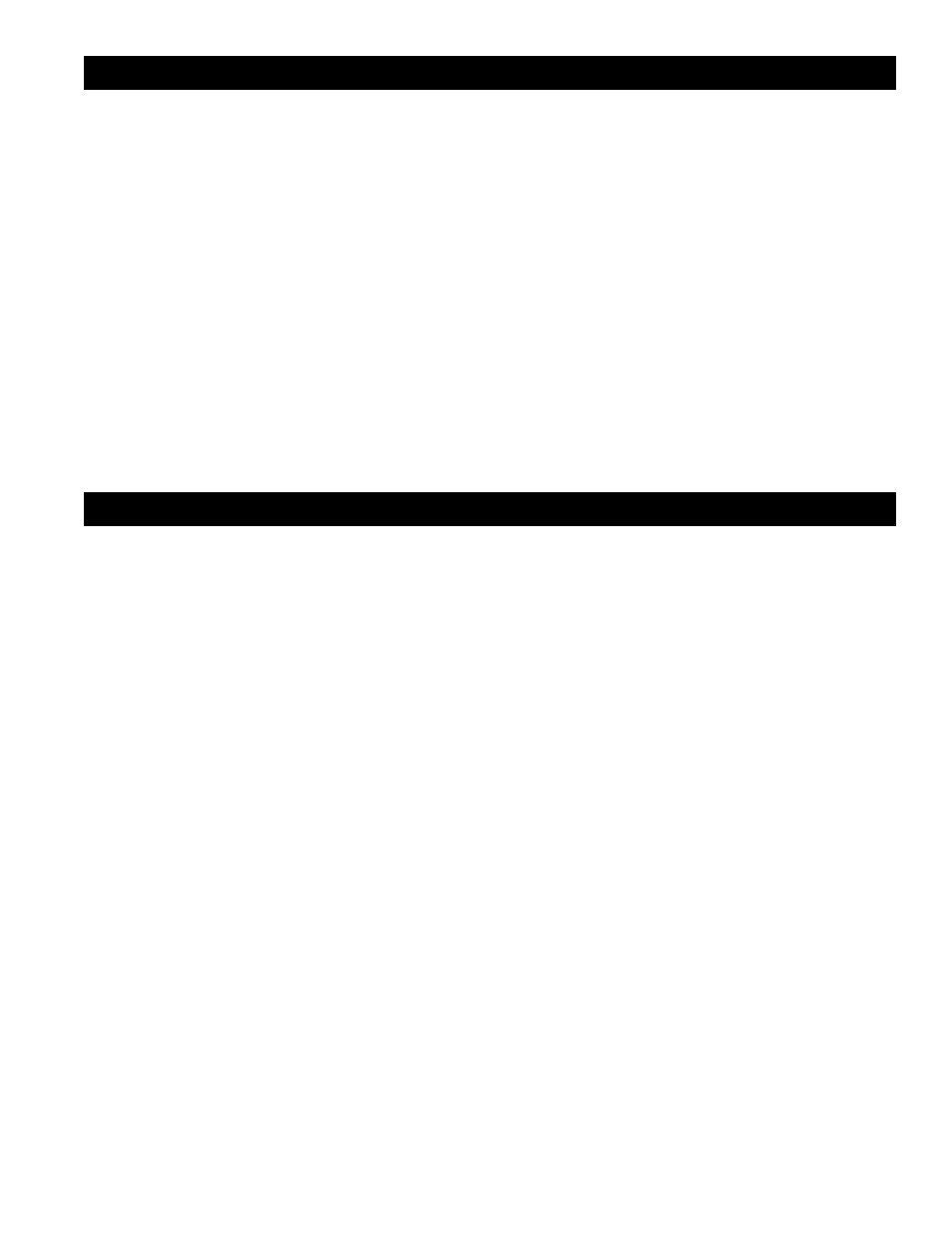
15
7.1 – Appendices
7.1.a – Frequently asked Questions (FAQs)
· Frequently Asked Questions (FAQs)
Frequently Asked Questions
· Configuration Examples for Windows
Instructions on configuring select serial devices to use Keyspan serial ports
· Serial Port Pin Outs
Serial Port Pin Out and loopback Test Information
· LED Behavior
Description of the LED Behavior on your Keyspan Adapter
· TX Ack Advance
White Paper on the TX Ack Advance feature
The following is a list of Frequently Asked Questions (FAQs) about Keyspan USB 4-Port Serial Adapter:
Question:
How do I configure my serial device to recognize the Keyspan USB 4-Port Serial Adapter?
Answer:
To configure any serial device to use a serial port on any Keyspan USB Serial Adapter, you must:
Locate the software that controls your serial device.
1.
Access that software’s port or connection configuration screen/dialog/menu/etc.
2.
Select the Keyspan port that your device is connected to in port or connection configuration screen/
3.
dialog/menu/etc. for that device.
Depending on what type of serial device you have, you may have to configure a control panel, an application, or a
plug-in.
Question:
Can I connect my Keyspan USB device to a USB hub?
Answer:
Yes, any Keyspan USB device can be connected to a USB hub. However, there are some USB hubs that cannot fully
support some USB devices. If you are having problems with a Keyspan USB device that is connected to a USB hub,
please connect the Keyspan USB device to a built-in USB port on your computer. If this solves the problem, then this
may be an issue with your USB hub.
