Kenwood DNX6000EX User Manual
Page 13
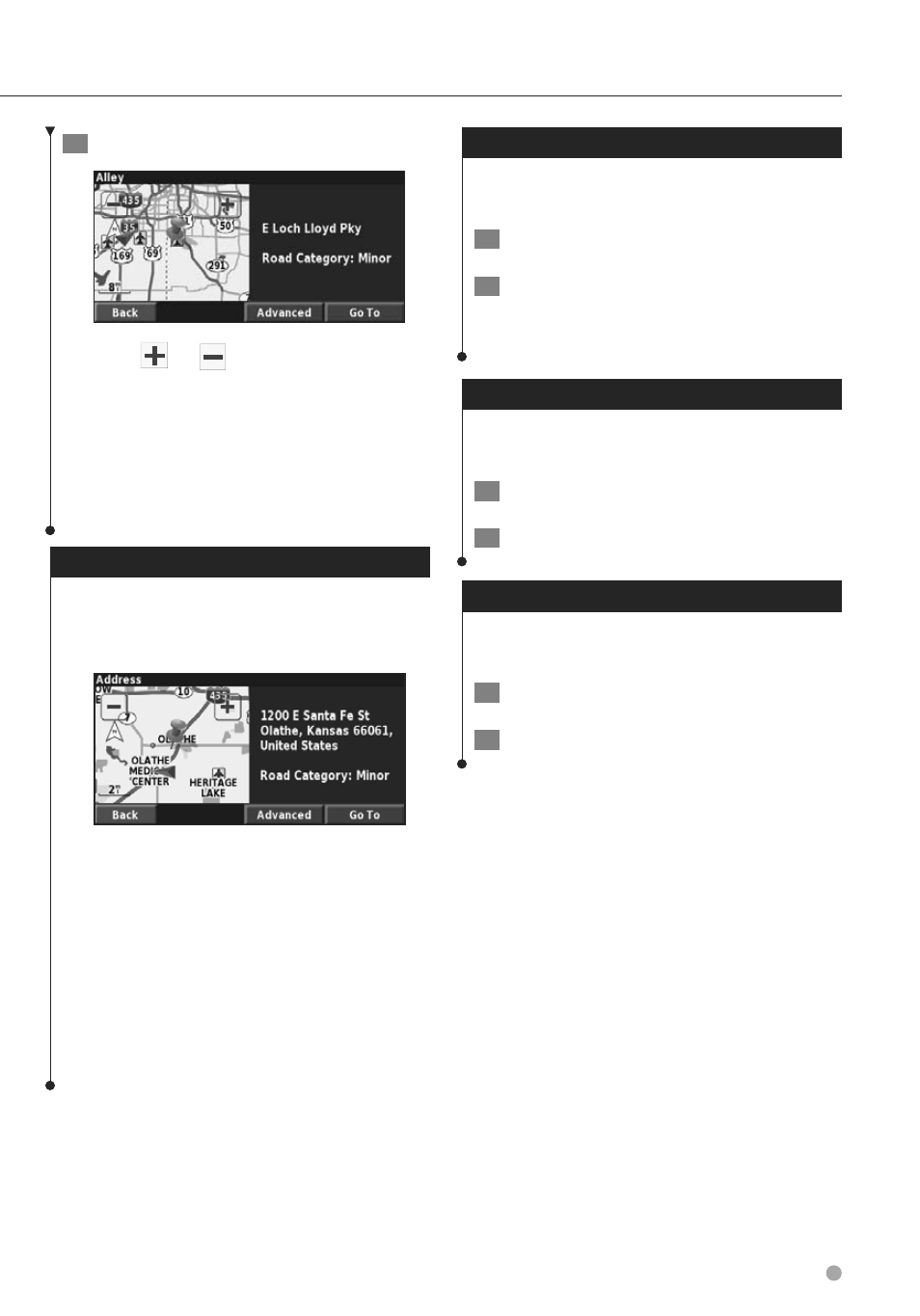
English
13
3
Touch
Go To
or
Advanced
.
• Touch the
and
icons to zoom in and out.
• Touch an object on the map. The map recenters on that
location, and an arrow appears, pointing at the object
you selected.
• Touch
Review
to open the information page for the
location; for more information, see the following section.
• Touch
Save As Favorite
to save the location selected by
the pointer to your Favorites.
• Touch
Back
to return to the previous screen.
Understanding the Information Page
Information Page
When you find a location, select it in the search
results list to open the information page for the
item.
Information Page
Touch
Go To
to create and follow a route to this
location.
Touch
Advanced
to view other options for this
location:
•
Insert in Current Route
—add this point as the next
stop in your route.
•
Add As Favorite
—add this location to your Favorites.
For more information, see page 14.
•
Find Near Point
—find a location near this point.
•
Browse Map
—view this location on the map.
Finding Recently Found Places
The last 50 places you have found are stored in
Recent Finds.
1
Touch
Where To?
>
Recent Finds
.
2
Select an item from the search results list.
Touch
Category
to display recent finds from a
certain category, such as
Food, Hotel…
.
Finding Places in a Different Area
You can search for locations in a different area,
such as a different city or near your destination.
1
From the search results list, touch
Near…
.
2
Select one of the search options.
Narrowing Your Search
To narrow your search, you can spell part of the
name of the location you are searching for.
1
From the search results list, touch
Spell
.
2
Enter part of the name and touch
Done
.
