Realtime pattern control, Motion sequencing, Copy a preset pattern to a new location – KORG Elec Tribe EA-1 User Manual
Page 3: Tweak the copied pattern, Record motion sequences in the previous pattern
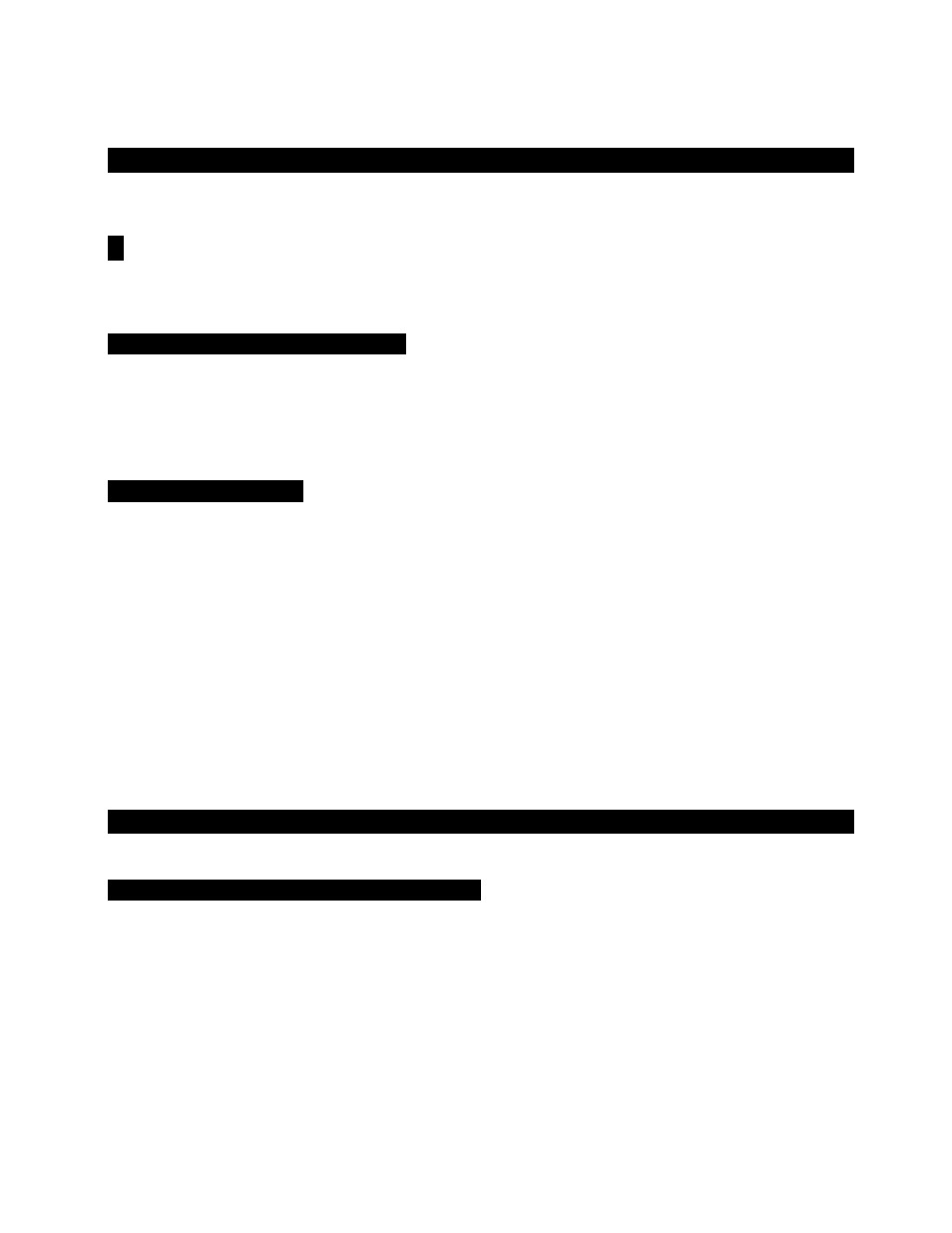
EA-1 EasyStart
Realtime Pattern Control
!
Before you continue, turn OFF memory protect: Press GLOBAL
Ä
CURSOR to Protect
Ä
Rotate DIAL to
“off”
Ä
Press the PATTERN key to return to PATTERN mode.
Copy a preset pattern to a new location:
1.
Press PATTERN
Ä
press CURSOR to set to "Pattern"
Ä
rotate DIAL to select any pattern
Ä
press WRITE
Ä
rotate
DIAL to pattern d.64
Ä
press WRITE again to copy the source pattern to d.64.
In-store demo suggestion:
Use pattern d.64 as the edit “target pattern” for all of your demos!
Tweak the copied pattern:
1.
Change Tempo: (see “Changing Tempo” on the previous page).
2.
Retrigger pattern Playback: As pattern plays, hold down Shift and press PLAY repeatedly, to “force” pattern playback
to first beat of the measure.
3.
Tweak the pattern: Choose Part 1 or Part 2
Ä
work with the knobs and switches as pattern plays - create an edited
set of part sounds using the existing pattern
Ä
with the Keyboard key lit, try striking any of the 16 trigger keys
repeatedly and select Tempo Delay with the Type key
Ä
tweak effect with the Depth and Time knobs.
4.
Each part has two oscillators.
Change the waveforms with OSC1 and OSC2 keys
Ä
change the Balance between them
with OSC Balance knob
Ä
tune OSC2 up from the first with OSC2 Pitch Ofs.
5.
Tweak the pattern data itself: Press the Keyboard key so it is off (unlit)
Ä
As pattern plays, select either Part
Ä
press to
add/remove steps from the 16 step keys (lit/unlit).
Motion Sequencing:
Record knob and switch changes for each part and the delay
Record Motion sequences in the previous pattern:
1.
Select Part 1 with the Part Select key (it will light)
Ä
hold Shift and press step key 11 (Clear Motion) 2x, to clear
previous Motion sequence for Part 1
Ä
repeat this step for Part 2.
2.
Press to select Part 1 key (it will light)
Ä
in PART edit section, press Motion Seq to select Smooth or Trig Hold (it will
light)
Ä
press REC key (left of STOP). REC will light, and PLAY will flash.
3.
Press PLAY to begin recording
Ä
rotate Cutoff knob. When pattern reaches last step, REC light will go out and pattern
will continue to play - you'll hear new Motion sequence
Ä
while pattern loops, press Motion Seq key to select Smooth or
Trig Hold, and listen to difference in playback.
4.
Press STOP
Ä
press to select Part 2 key (it will light), then select either Smooth or TrigHold as type of Motion
Sequence
Ä
press REC
Ä
press PLAY to record
Ä
toggle Reverse key off / on, to record new Motion sequence for part
2
Ä
press STOP
Ä
press WRITE 2x to write pattern with the two new Motion sequences.
3
