Color mode, Selecting color, black & white or sepia, Switch the camera on and press – Kyocera Finecam SL400R User Manual
Page 71: On the mode button until the, Icon lights on the mode select led, Press the menu button k to display the menu icons, Press, Press the menu button k to clear the menu
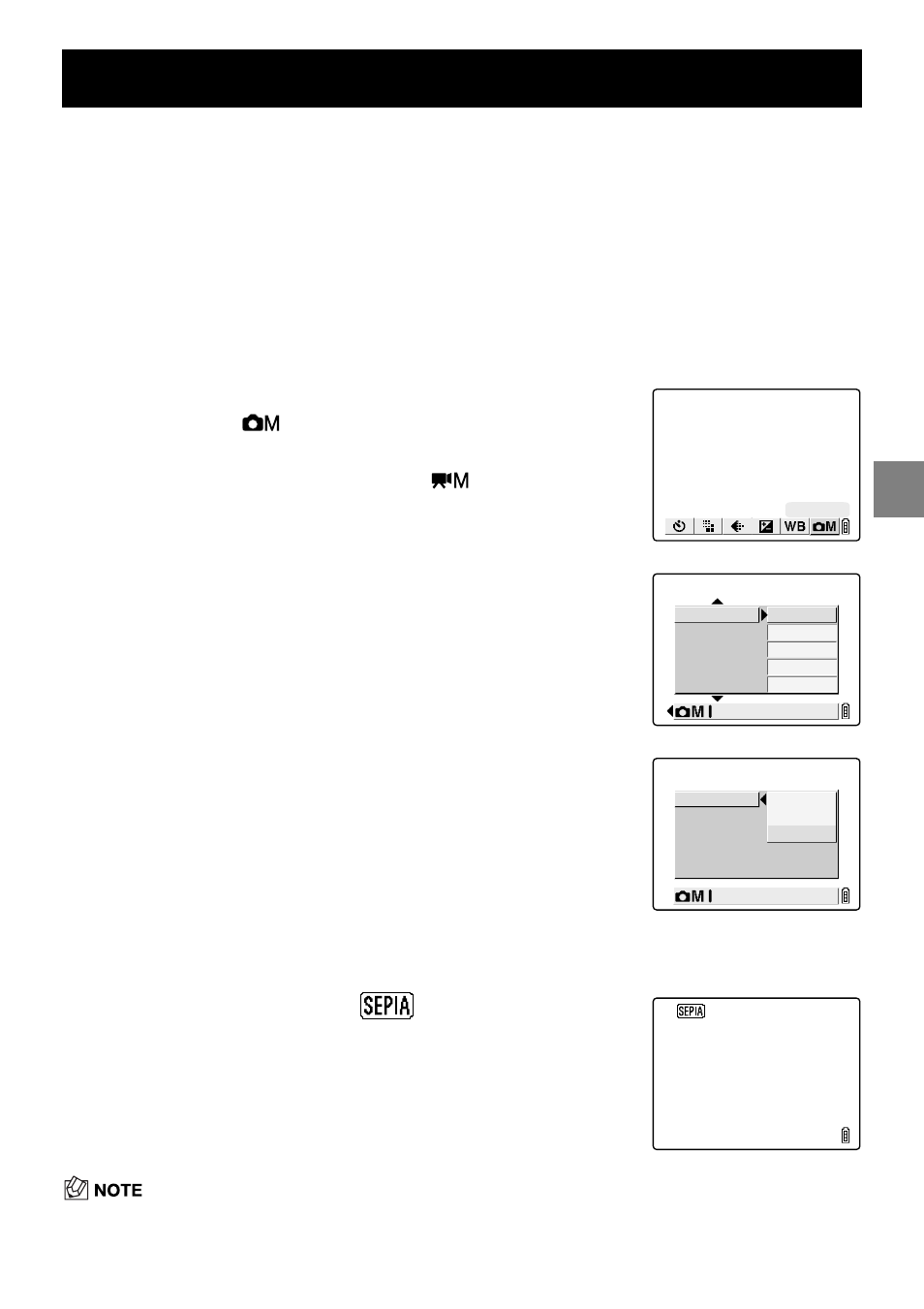
4-13
4
Us
ing
C
Cam
e
ra
Mode,
N
Cont
inuou
s
S
hoot
ing Mode
and
M
Mov
ie Mo
de
Applicable mode: C/N/M
This feature allows you select colors so that your images resemble photos taken using
sepia tone or monochrome film.
• The color mode reverts to the default setting of COLOR when the camera is switched off.
[COLOR MODE]
Selecting Color, Black & White or Sepia
1
Switch the camera on and press
O
or
Q
on the mode
button until the “
C
”, “
N
” or “
M
” icon lights on the mode
select LED.
2
Press the MENU button K to display the menu icons.
3
Use
L
or
R
on the 4-way button to select
SETTINGS [
] and then press the OK
button
E
.
If you selected “
M
” in step 1, select [
] here.
4
Press
U
or
D
on the 4-way button to select
[COLOR MODE] and then press
R
.
5
Press
U
or
D
on the 4-way button to select
the desired color mode and then press the
OK button
E
.
[No icon]
COLOR (default)
[B/W]
B/W
[SEPIA]
SEPIA
6
Press the MENU button K to clear the menu.
7
The selected setting (
, etc.) appears on
the LCD monitor.
SETTINGS
CHROMA
SHARPNESS
WB PRESET
AE MODE
STANDARD
SET
STANDARD
PROGRAM
COLOR MODE
COLOR
SETTINGS(1/2)
CHROMA
SHARPNESS
WB PRESET
AE MODE
SEPIA
SET
B/W
PROGRAM
COLOR MODE
COLOR
SETTINGS(1/2)
