Direct printing with a pictbridge printer, Connecting the camera to the printer, Printing pictures – Kodak CX7530 User Manual
Page 45
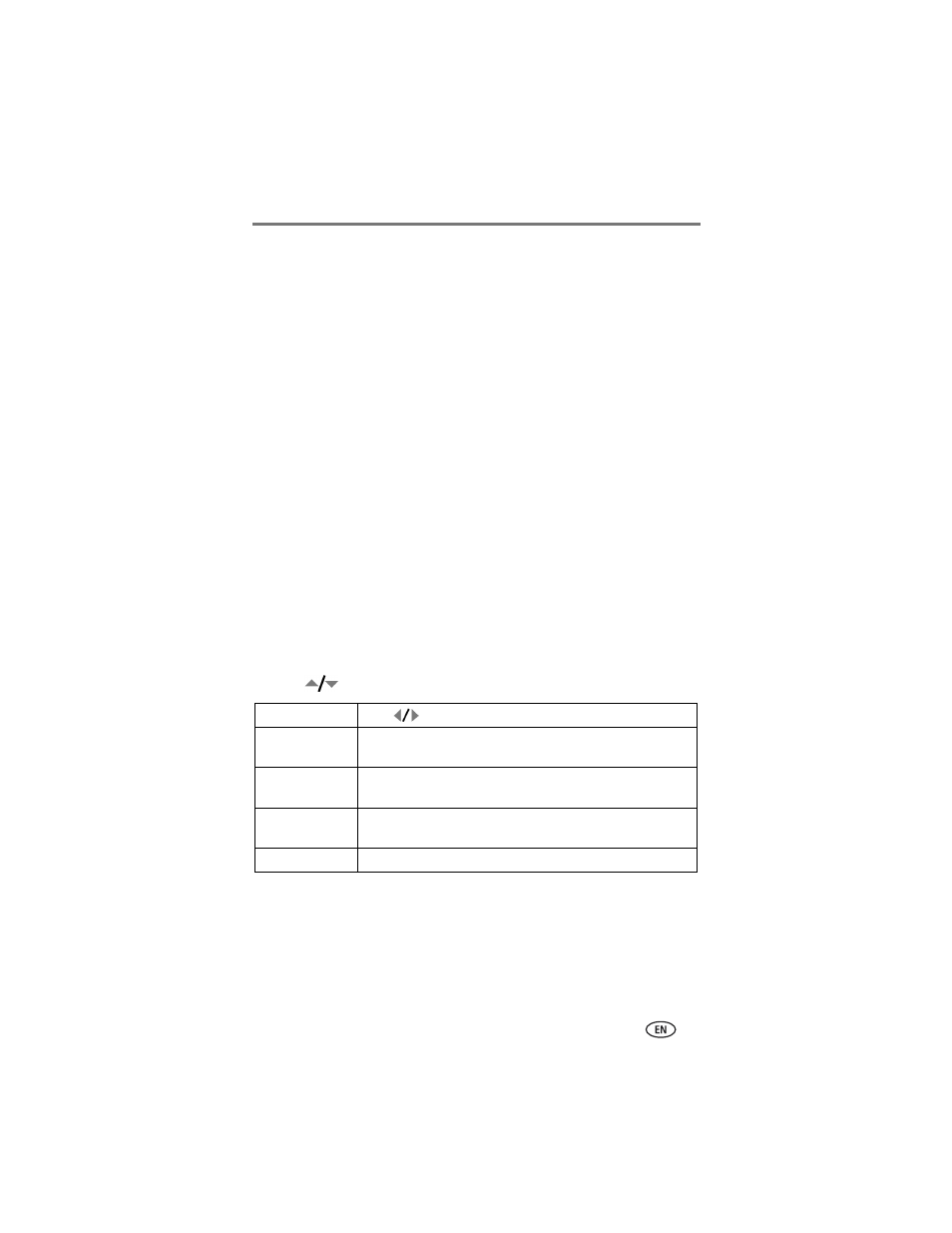
Transferring and printing pictures
www.kodak.com/go/support
39
Direct printing with a PictBridge printer
Your camera features PictBridge technology, so you can print directly to
PictBridge printers. You need:
Connecting the camera to the printer
1 Turn off the camera and printer.
2 Optional: If you have a Kodak 3-volt AC adapter (optional accessory), plug
it into the camera and into an electrical outlet.
IMPORTANT: Do not use the AC adapter included with the Kodak EasyShare
camera dock or printer dock to power your camera.
3 Using the USB cable that came with your camera, connect the camera to
the printer. (See your printer user guide for details.)
Printing pictures
1 Turn on the printer. Turn the camera Mode dial to Auto.
The PictBridge logo is displayed, followed by the current picture and menu. (If
no pictures are found, a message is displayed.) If the menu interface turns off,
press any button to redisplay it.
2 Press
to choose a printing option, then press the OK button.
NOTE: During direct printing, pictures are not permanently transferred or saved to the computer
or printer. To transfer pictures to your computer, see
. If you turned the Mode dial
to Favorites, the current favorite picture is displayed
■
Camera with fully-charged batteries, or
with optional Kodak 3-volt AC adapter
■
PictBridge printer
■
USB cable included with your camera
Current Picture Press
to choose a picture. Choose the number of copies.
Tagged Pictures If your printer is capable, print pictures that you tagged for
printing (see
) and choose a print size.
Index Print
Print thumbnails of all pictures. This requires one or more sheets
of paper. If the printer is capable, choose a print size.
All Pictures
Print all pictures in internal memory, on a card, or in Favorites.
Choose the number of copies.
Image Storage
Access internal memory, a card, or Favorites.
