Setup menu, Dvd setup, Displaying the dvd setup 1 screen – Kenwood KVT-815DVD User Manual
Page 32: Displaying the dvd setup 2 screen, English english 63 62 english, You can set up the dvd play
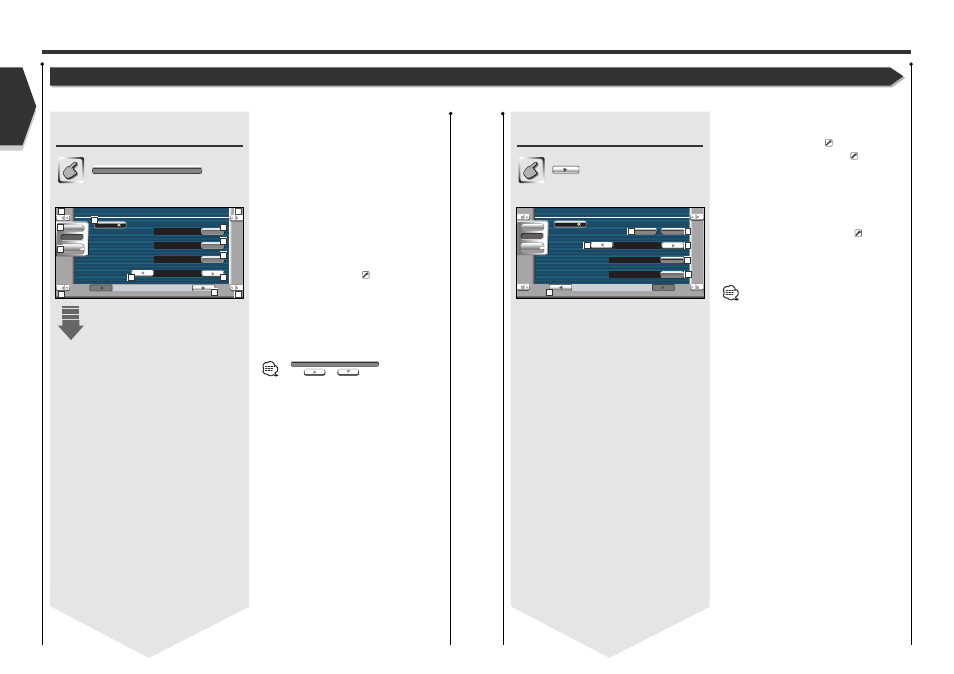
Displaying the DVD SETUP 1
screen
DVD SETUP 1 screen
DVD SETUP
Setup Menu
1 Adjusts the volume.
2 Returns to the Control screen of the previous
source.
3 Calls the Sound Effects Menu. (see page 80)
4 Calls the Setup Menu.
5 Selects a disc menu language.*
1
(See
6 Selects a subtitle language.*
1
(See
7 Selects an audio language.*
1
(See
8 Sets the dynamic range.*
2
(
Wide)
The dynamic range is reduced by changing from
"Wide" to "Normal" and from "Normal" to "Midnight".
You can easy to listen a small sound when the
dynamic range is narrow.
This is effective only when you are using a Dolby
Digital software.
9 Displays the DVD SETUP 2 screen.
If
is not shown,
touch
or
to display it.
DVD SETUP
M e n u
Menu LANG
S u b t i t l e LANG
A u d i o LANG
D y n a m i c R a n g e C o n t r o l
M i d n i g h t
e n
e n
e n
S e t
S e t
S e t
DVD S ETUP 1
SRC
Audio
Set Up
1
2
3
4
5
6
7
8
8
9
1
1
1
English
English 63
62 English
DVD Setup
You can set up the DVD play.
Displaying the DVD SETUP 2
screen
DVD SETUP 2 screen
p Sets an angle mark display. (
On)
q Selects the screen display mode.*
1
(
16:9)
"16:9":
Displays wide pictures.
"4:3 LB": Displays wide pictures in the Letter Box
format (having black stripes at the top and
bottom of screen).
"4:3 PS": Displays wide pictures in the Pan & Scan
format (showing pictures cut at the right
and left ends).
w Displays the Parental Lock screen.*
1
(
Off)
(See
e Keep "Auto" to use.
r Displays the DVD SETUP 1 screen.
*
1
Disabled when a DVD is being played.
*
2
Disabled when the Zone function is On.
M e n u
DVD S ETUP 2
O f f
On
Ang l e Mar k
S c r e e n R a t i o
4 : 3 LB
SRC
Audio
Set Up
P a r e n t a l L e v e l
O f f
S e t
O u t p u t
A u t o
10
10
11
14
13
11
12
