Uninstalling reader library, Uninstalling from windows – Sony Reader 4-153-621-14(1) User Manual
Page 166
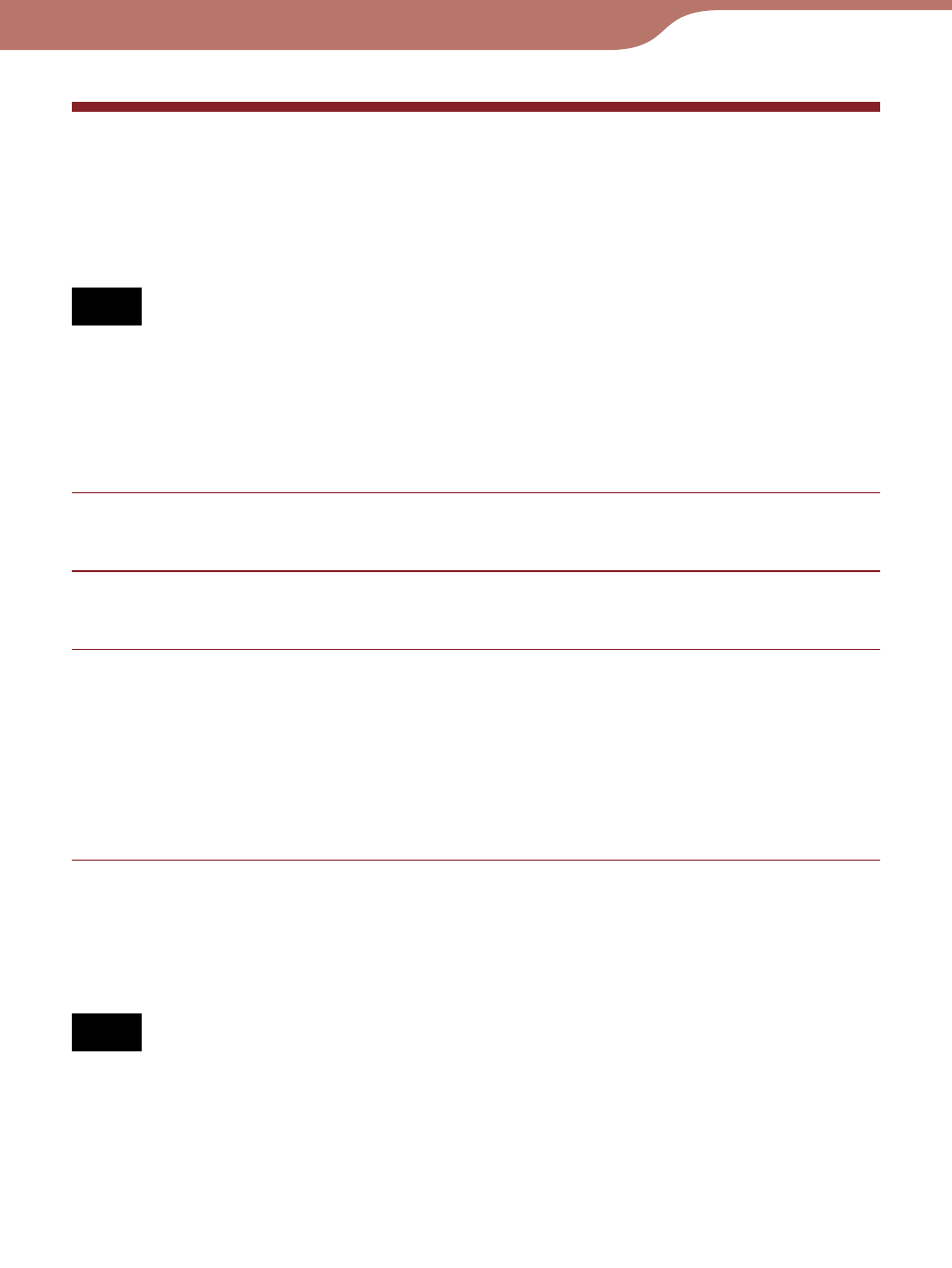
PRS-600.GB.4-153-621-14(1)
166
Troubleshooting
Uninstalling Reader Library
To uninstall the supplied software from your computer, follow
the procedures below.
Note
Before uninstalling, de-authorize your computer if it is authorized.
For details on de-authorization, refer to the Reader Library Help.
Uninstalling from Windows
Click “Start” – “Control Panel.”
Double-click “Add/Remove Programs.” *
1
Click “Reader Library by Sony” in the “Currently
Installed Programs” list, then click “Remove.” *
2
Follow the on-screen instructions and restart your
computer. The uninstallation is complete when the
computer has restarted.
*
1
“Uninstall a program” or “Programs and Features” in the case of
Windows Vista.
*
2
“Uninstall” in the case of Windows Vista.
Note
For details on how to uninstall Reader Library from Macintosh,
refer to the Reader Library Help.
