Did you know, 2 system requirements, 3 installing the batteries – SkyGolf SkyCaddie SG3.5 User Manual
Page 4: 4 inserting the mini-usb cable
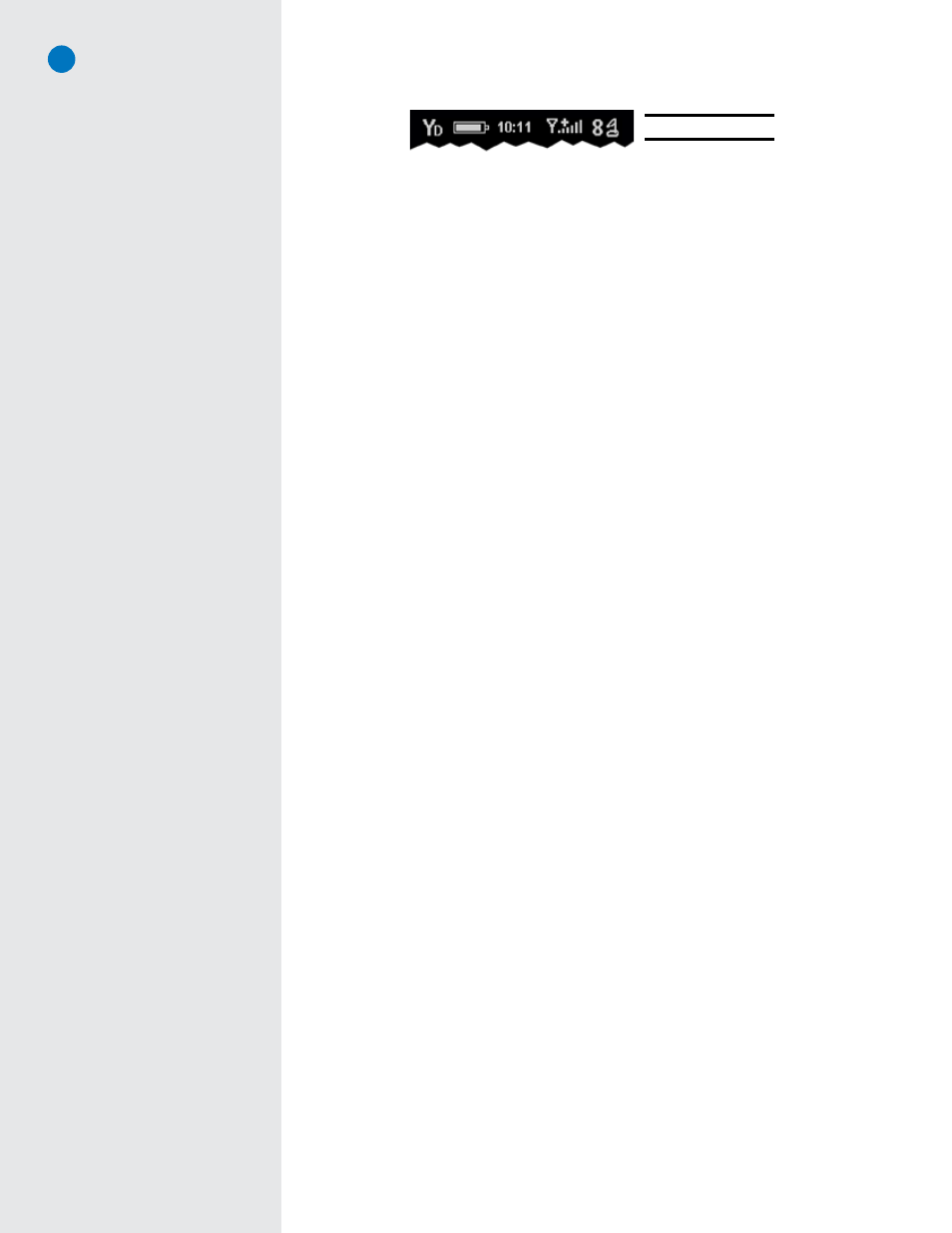
SkyCaddie
®
: #1 Rangefinder in Golf
4
1.1.4 On-Screen Indicators
• Distance:
Displays the selected unit for distance as either “Yd” = Yards, “M” = Meters, “mi” = Miles,
or “K” = Kilometers.
• Battery Level:
Displays remaining battery level.
• Digital Clock (New v.3 Feature!):
Displays the current time.
• Satellite Signal Level:
Shows real-time GPS satellite signal strength. The plus sign (+) above the
signal bars indicates that SBAS (Satellite-Based Augmentation System) has been acquired. This is
the preferred signal level for optimal performance.
• Hole Number:
Displays the current hole number in play.
1.2 System Requirements
Before activating your SkyCaddie at www.skygolf.com, please make sure your computer meets the minimum
system requirements:
• PC with Microsoft
®
Windows
®
2000/XP/Vista (32- or 64-bit)
• Mac OS
®
10.4.0 (Tiger) or greater with Intel
®
or PowerPC
®
processor
• 256 MB of RAM (512 MB of RAM recommended)
• 4 MB of available hard disk space
• 2X CD-ROM drive (optional)
• Available USB 1.1 or 2.0 port
• Internet access (High-speed Internet access recommended)
• Microsoft
®
Internet Explorer
®
6.0 or later (PC)
• Safari
®
2.0 or later (Mac)
1.3 Installing the Batteries
Prior to using your SkyCaddie, insert the supplied AAA disposal batteries. To install the batteries:
1. Open the battery compartment.
Twist the battery door cover screw on the back of the SkyCaddie to gain
access to the battery compartment.
2. Insert the supplied AAA batteries,
then reattach the battery door.
1.4 Inserting the Mini-USB Cable
The enclosed mini-USB cable to is used to connect the SkyCaddie to your computer. Using the cable and an
installed copy of CaddieSync™ (see Section 1.5 next page), the SkyCaddie will be able to communicate with
the SkyGolf website for registration, activation and — if you choose to purchase an annual membership plan
— access our library of professionally-mapped courses for use on your SkyCaddie.
To connect the mini-USB cable, gently remove the rubber port cover on the bottom of the SkyCaddie and
insert the small end of the cable into it firmly. Connect the other end of the cable to an available USB port on
your computer.
Fig. 2: On-screen indicators
Did You Know?
SkyCaddie
®
and its desktop
software, CaddieSync™, are
compatible with Windows
and Mac platforms.
