Changing the tray settings, Press the [system settings] key, Configure the tray settings in the touch panel – Sharp CINSE4653DS51 User Manual
Page 24: 6) touch the [ok] key, Loading paper in a tray, System settings
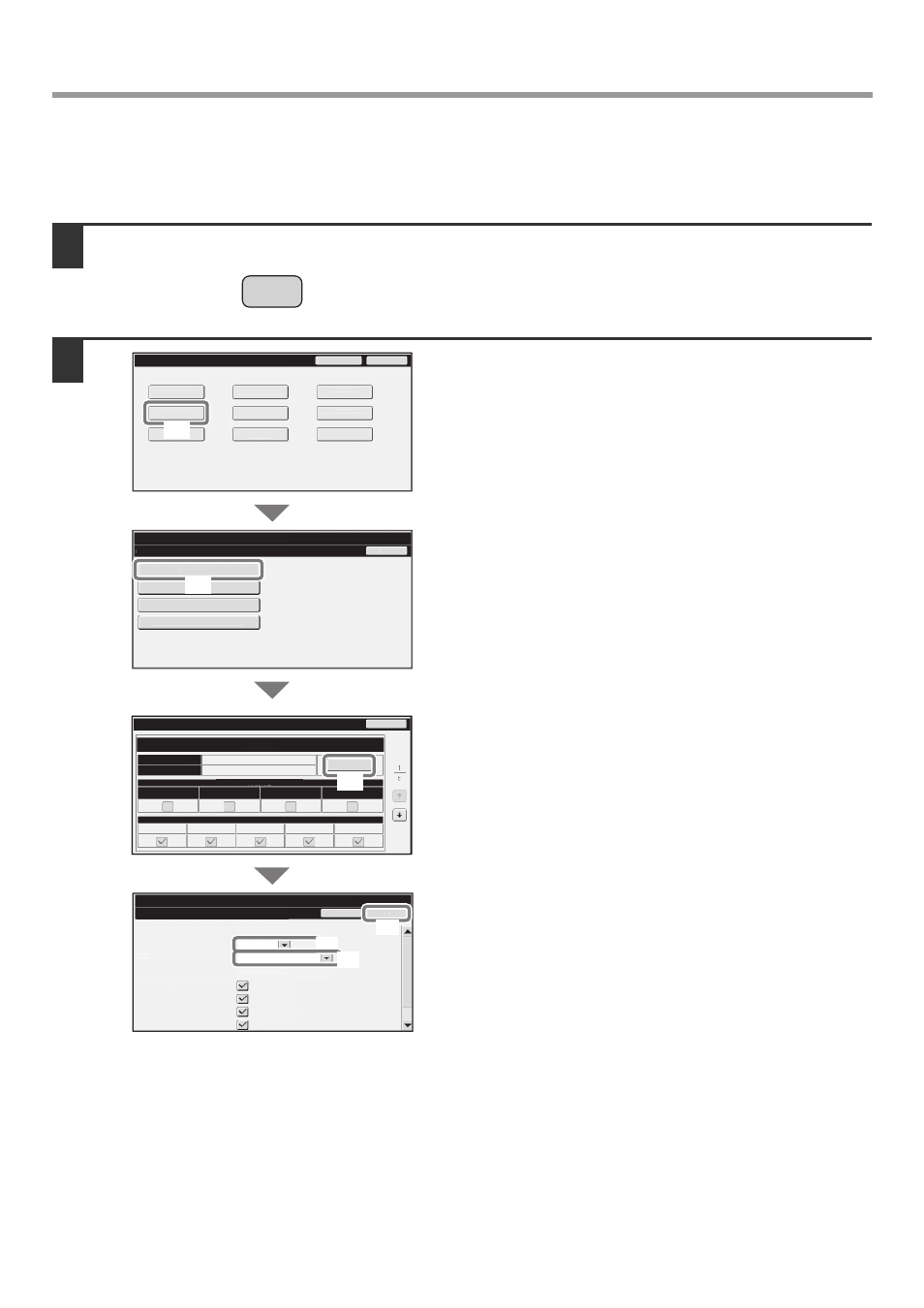
22
LOADING PAPER IN A TRAY
Changing the tray settings
When you change the paper in a tray, the tray settings in the system settings must also be changed.
1
Press the [SYSTEM SETTINGS] key.
2
Configure the tray settings in the touch
panel.
(1) Touch the [Paper Tray Settings] key.
(2) Touch the [Tray Settings] key.
(3) Touch the [Change] key in "Tray 1".
(4) Select [Recycled] from the "Type" select
box.
(5) Make sure that [Auto-Inch] is selected in the
"Size" select box.
For more information, see "Paper Tray Settings" in
"7. SYSTEM SETTINGS" in the Operation Guide.
(6) Touch the [OK] key.
The above steps change the paper settings for tray 1 to
8-1/2" x 11" recycled paper.
SYSTEM
SETTINGS
System Settings
Paper Tray Settings
Back
Tray Settings
Paper Type Registration
Auto Tray Switching
Custom Size Registration (Bypass)
OK
Cancel
System Settings
Tray Settings
Tray:
Type:
Size:
Paper Property:
Tray 1
Recycled
8-1/2x11
Admin Password
Exit
Total Count
Paper Tray
Settings
p
Printer Condition
Settings
Document Filing
Control
Address Control
Fax Data
Receive/Forward
USB-Device Check
Default Settings
List Print
(User)
System Settings
Back
Change
Fixed Paper Side
Disable Duplex
Disable Staple
Disable Punch
Type
Paper Property
Feeding Approved Job
Plain
8-1/2x11
Tray Settings
Size
Tray 1
Copy
Fax
I-Fax
Doc. Filing
Copy
I-Fax
Fax
216x330(8 1/2x13)
A3,A4,A4R,B4,B5,B5R,
(1)
(2)
(3)
(6)
(4)
(5)
