Settings and adjustments, Using the setup display, Network update – Sony 4-178-247-11(1) User Manual
Page 50: Using the setup display [network update
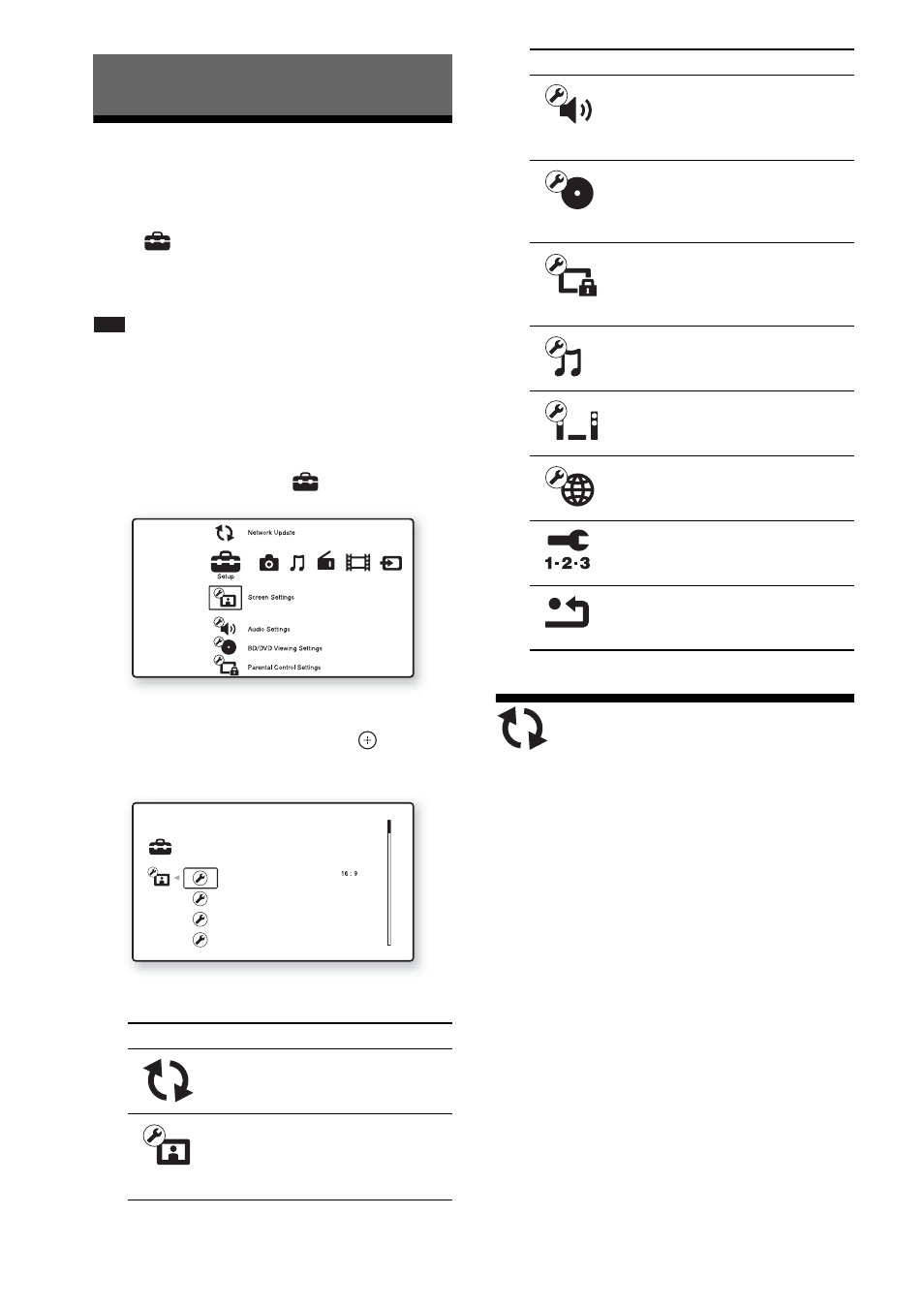
50
GB
Using the Setup Display
You can make various adjustments of items such
as picture and sound.
Select
(Setup) on the home menu when you
need to change the settings of the system.
The default settings are underlined.
Note
• Playback settings stored in the disc take priority over
the Setup Display settings and not all the functions
described may work.
1
Press HOME.
The home menu appears on the TV screen.
2
Press
C/c to select
[Setup].
3
Press
X/x to select the setup category
icon to change, then press
.
Example: [Screen Settings]
You can setup the following options.
[Network Update]
You can update and improve the functions of the
system.
For information about update functions, refer to
the following website:
For customers in Europe and Russia
http://support.sony-europe.com/
For customers in Asia and Australia
http://www.sony-asia.com/support
Settings and Adjustments
Icon
Explanation
Updates the software of the
system.
Makes the screen settings
according to the type of
connecting jacks.
Setup
TV Type
Set the screen aspect ratio of your TV.
Screen Format
Original
DVD Aspect Ratio
Letter Box
Auto
Cinema Conversion Mode
Makes the audio settings
according to the type of
connecting jacks.
[BD/DVD Viewing Settings]
(page 52)
Makes detailed settings for BD/
DVD playback.
[Parental Control Settings]
(page 53)
Makes detailed settings for the
Parental Control function.
Makes detailed settings for
Super Audio CD playback.
Makes the system-related
settings.
Makes detailed settings for
Internet and network.
Re-runs the Easy Setup to make
the basic settings.
Resets the system to the factory
settings.
Icon
Explanation
