Sony DAV-FC8 User Manual
Page 72
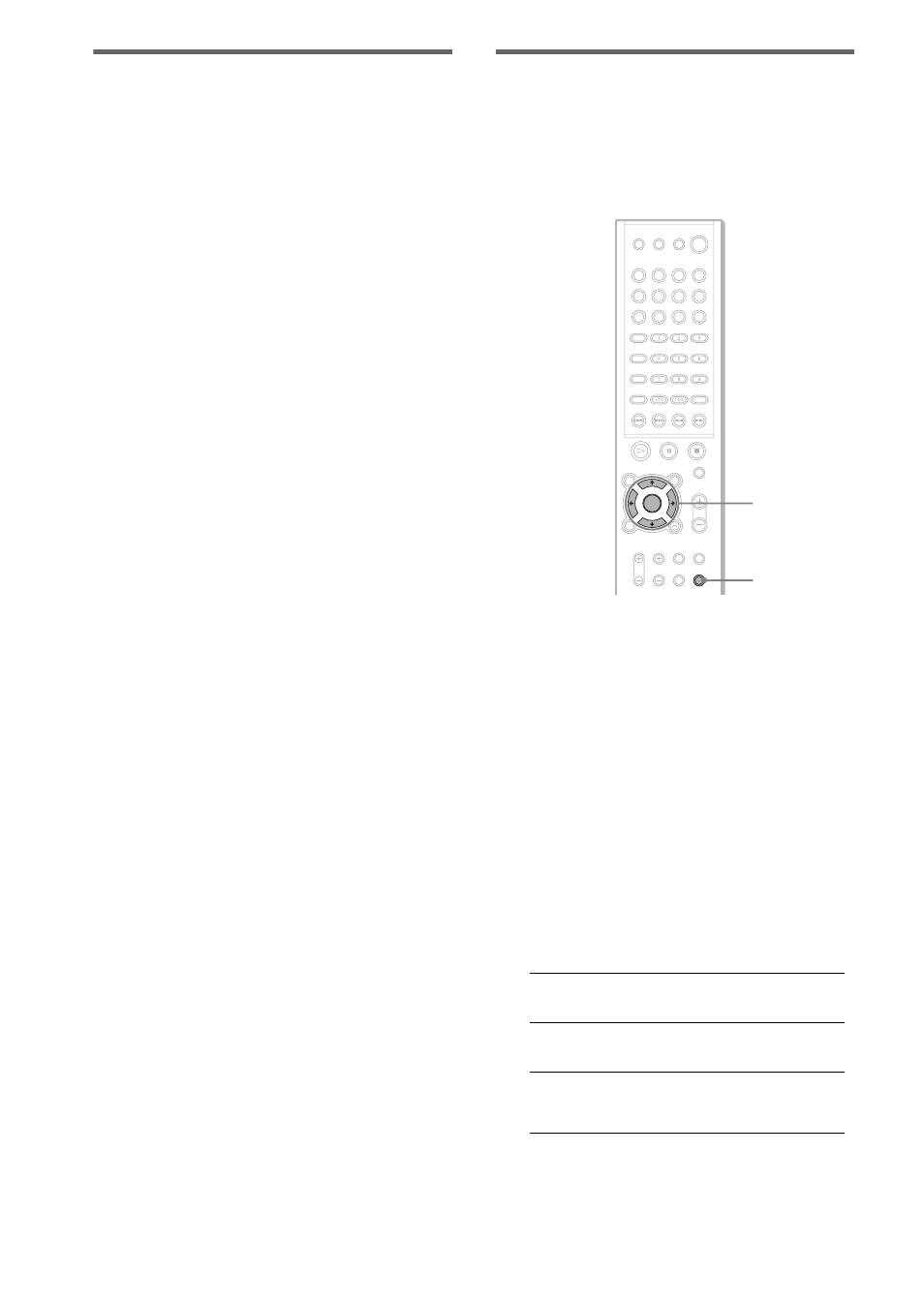
72
US
Adjusting the speaker
balance and level by using the
test tone
1
Press DVD SETUP in stop mode.
The Setup Display appears.
2
Press
X
or
x
repeatedly to select
“SPEAKER SETUP,” then press
ENTER or
c
.
3
Press
X
or
x
repeatedly to select “TEST
TONE,” then press ENTER or
c
.
4
Press
X
or
x
repeatedly to select “ON,”
then press ENTER.
You will hear the test tone from each
speaker in sequence.
5
From your listening position, adjust the
value of “BALANCE” and “LEVEL”
using
C
/
X
/
x
/
c
.
When selecting “BALANCE,” the test tone
is emitted from both left and right speakers
simultaneously.
When selecting “LEVEL,” the test tone is
emitted from only the speaker which you
are adjusting.
6
Press ENTER when you have finished
making adjustments.
7
Press
X
or
x
repeatedly to select “TEST
TONE,” then press ENTER.
8
Press
X
or
x
repeatedly to select
“OFF,” then press ENTER.
Note
When you adjust the speaker settings, the sound cuts
off for a moment.
Tip
To adjust the balance or the level without
listening to the test tone, select “BALANCE” or
“LEVEL” in step 3 and press ENTER. Then
adjust the balance or level using
X/x and press
ENTER.
Setting the speakers by using
the front panel display on the
system
You can set the speakers by using the amp menu
that is displayed in the front panel display.
1
Press AMP MENU repeatedly until the
item you want to set appears in the
front panel display.
• SP. SETUP
Sets the speaker size, distance, and
placement.
• LEVEL
Sets the balance and level of the each
speaker, and turns the test tone on or off.
2
Press
X
or
x
to select the desired item,
then press
C
or
c
to select the desired
setting.
You can set the following items:
• SP. SETUP
CENTER
(centre speaker)
YES (yes)
NO (no)
SURR.
(surround speakers)
YES (yes)
NO (no)
F.D.
(front speakers
distance)
1.0 to 7.0 metres
AMP MENU
C/X/x/c/
ENTER
