Delete-protection – Sharp VL-WD450U User Manual
Page 95
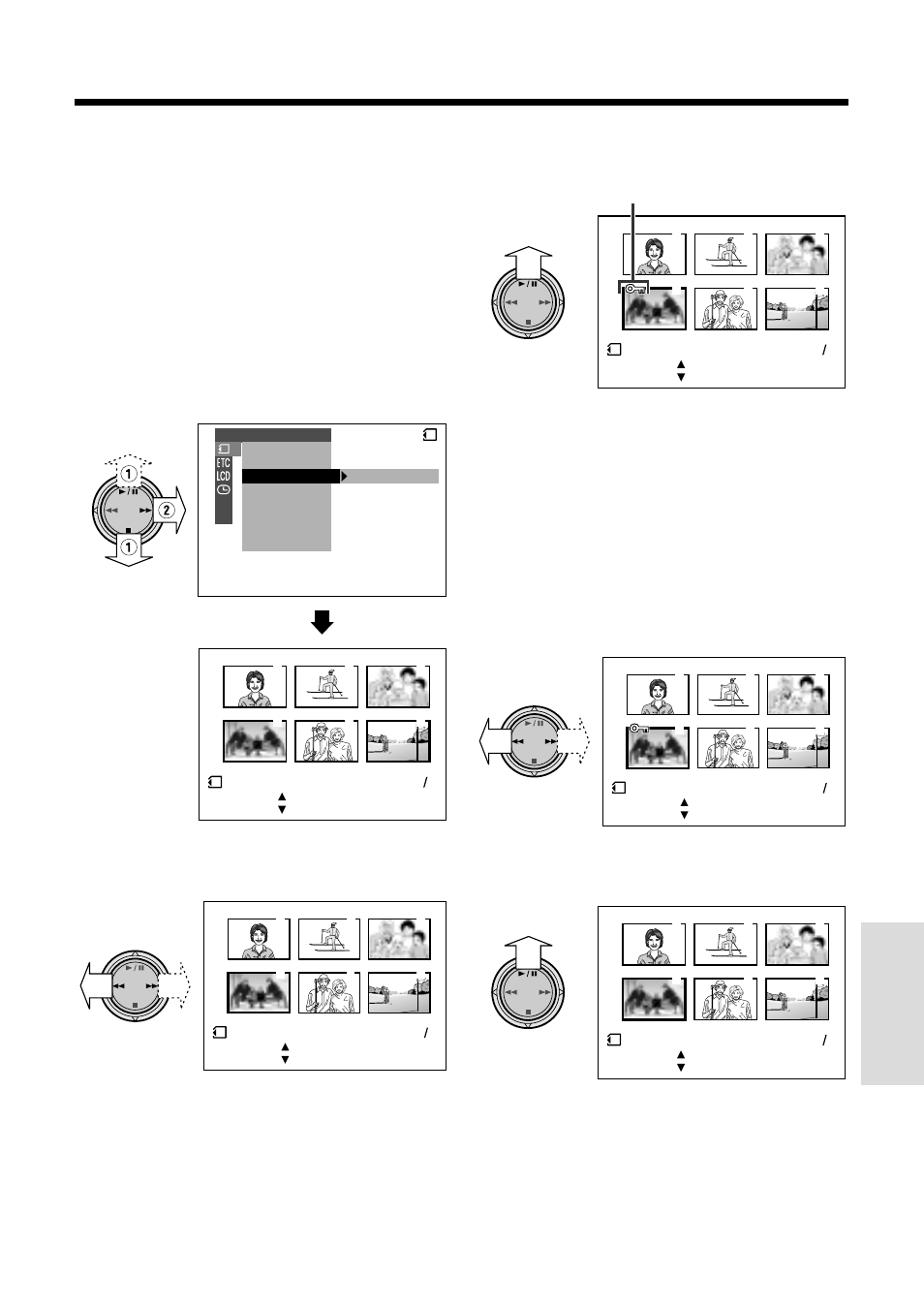
80
SmartMedia Card
Features
Delete-protection indicator
Delete-protection
It is possible to prevent your important images
recorded on the SmartMedia card from being
accidentally erased.
1
In CARD-VCR mode, press the MENU/
DISPLAY button until the menu screen
appears.
2
Select
S
, then press
r
on the
Operation button. Select “PROTECT”
(
1
), then press
r
(
2
).
3
Press the
e
or
r
to select the image
to be protected.
3
6
2
5
1
4
PROT E C T
SL I DE SHOW
E F F EC T
P I C.
DE L E T E
PROT E C T
PR I . ORDE R
DE L E T E AL L
PL AY BACK SE T
1 0 0 0 0 0 6
-
CANC E L
S E T
[ BUT TON]
[ BUT TON]
END
S E T
[ BUT TON]
[ BUT TON]
NORMAL
2
1
CARD
3
6
2
5
1
4
PROT E C T
1 0 0 0 0 0 4
-
S E T
[ BUT TON]
[ BUT TON]
END
S E T
[ BUT TON]
[ BUT TON]
NORMAL
2
1
4
Press
y
to set the protection.
• The R indicator appears.
• If you want to protect another image,
repeat steps 3 and 4.
3
6
2
5
1
4
PROT E C T
1 0 0 0 0 0 4
-
CAN
CANC E L
S E T
[ BU
BUT TON]
N]
[ BU
BUT TON]
N]
END
S E T
[ BUT TON]
[ BUT TON]
NORMAL
2
1
5
Press
d
, then press the MENU/
DISPLAY button to turn off the menu
screen.
To cancel the protection setting
1
Select the image for which the protec-
tion setting is to be canceled in step 3
above.
3
6
2
5
1
4
PROT E C T
1 0 0 0 0 0 4
-
CANC E L
S E T
[ BUT TON]
[ BUT TON]
END
S E T
[ BUT TON]
[ BUT TON]
NORMAL
2
1
2
Press
y
to cancel the protection.
• The R indicator disappears.
3
6
2
5
1
4
PROT E C T
1 0 0 0 0 0 4
-
CANC E L
S E T
[ BUT TON]
[ BUT TON]
END
S E T
[ BUT TON]
[ BUT TON]
NORMAL
2
1
3
Press
d
, then press the MENU/
DISPLAY button to turn off the menu
screen.
Note:
• Formatting a SmartMedia card deletes all
images on it, including the ones with the delete-
protection setting.
