Sony XR-M550 User Manual
Page 13
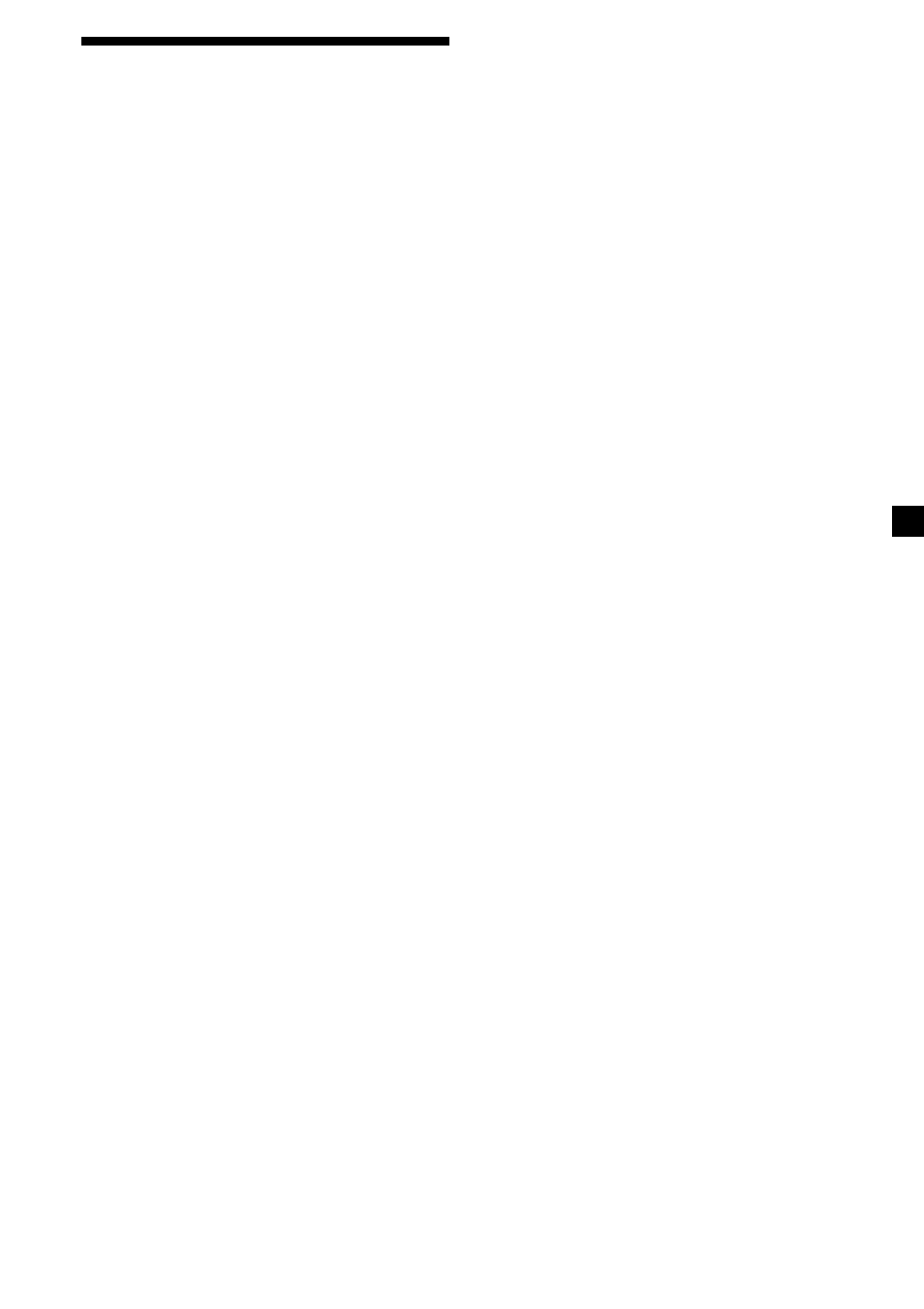
13
Receiving the memorized
stations
1
Press (SOURCE) repeatedly to select the
tuner.
2
Press (MODE) repeatedly to select the
band.
3
Press M (preset up) or m (preset down)
repeatedly to receive the stations in the
order they are stored in the memory.
Tip
If you memorizing the station using the buttons on
the unit, press the number button ((1) to (6)) on
which the desired station is stored.
If you cannot tune in a preset
station
Press < or , to search for the station
(automatic tuning).
Scanning stops when the unit receives a
station. Press
< or , repeatedly until the
desired station is received.
Note
If the automatic tuning stops too frequently, press
(MENU), then press M or m repeatedly until
“Local” (local seek mode) is displayed. Then press
, to select “Local on.” Press (ENTER).
During local reception and station selection,
“LCL Seek” appears in the display.
Only the stations with relatively strong signals will
be tuned in.
Tip
If you know the frequency of the station you want
to listen to, press and hold < or , until the
desired frequency appears (manual tuning).
If FM stereo reception is poor
— Monaural Mode
1
During radio reception, press (MENU),
then press M or m repeatedly until
“Mono” appears.
2
Press , until “Mono on” appears.
The sound improves, but becomes
monaural (“ST” disappears).
3
Press (ENTER).
To return to normal mode, select
“Mono off” in step 2.
If FM stereo broadcast becomes
monaural
If interference occurs, the “IF Auto” function of
this unit will automatically avoid noise and
narrow the reception frequency. In such cases,
some FM stereo broadcasts may become
monaural. If you would like to listen to such
broadcasts in stereo, manually switch to the
“Wide” setting.
1
During radio reception, press (MENU),
then press M or m repeatedly until “IF
Auto” appears.
2
Press , until “Wide” appears.
3
Press (ENTER).
Note
When you widen the frequency signal reception
setting (“Wide” mode), some interference may
occur.
In the Motion Display mode, all the items are
scrolled in the display one by one in order.
Tip
The Motion Display mode can be turned off. (See
“Changing the sound and display settings” on
page 18.)
