3windows and icons – Spring Switzerland GmbH 2000 User Manual
Page 4
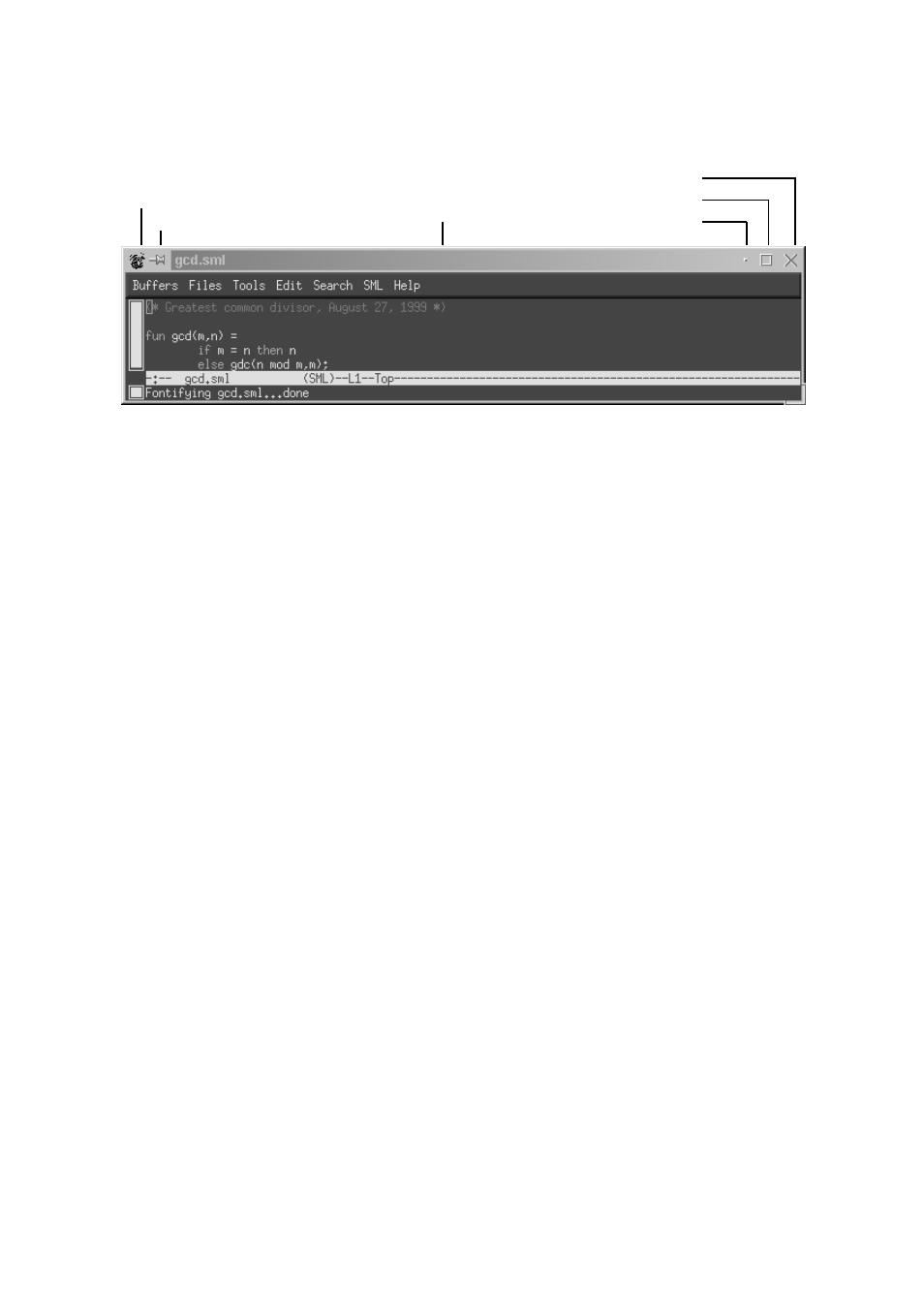
✂
system menu button
✂
sticky button
✂
title bar
✂
minimise button
✂
maximise button
✂
close button
Figure 1: A window
3
Windows and icons
A window displays a separate dialogue with the operator. A window in a data bar has the general
lay-out as shown in Figure 1, with a system menu button, a sticky button, a title bar, a minimise button,
a maximise button, and a close button located at the top of the window.
A window is selected (and gets into the foreground) when the the left mouse key is click’ed in the
window. A window can be moved around on the screen if the left mouse key is kept pressed down
while the cursor is placed in the title bar (or
Ctrl+Alt+left mouse button clicked
) . A
window can be resized if the left mouse key is kept pressed down while the cursor is placed in one of
the corners of the window.
Pressing the maximise button resizes the window to extend over all of the screen, while pressing
it once more gets the window back to the previous size. Pressing the minimize button shrinks the
window to a small icon which is placed in the task bar. The task bar is located at the top left corner,
see Figure 2. A minimized window is restored by click’ing on the programs icon in the task bar.
Pressing the sticky button “sticks” the window to the desktop such that the window will stick on the
desktop when you change virtual desktop (as selected by Net, Dok, Kilde, Test, Div 1 and Div 2).
The close button is used to terminate the task in the window in a orderly fashion. A “dead” window
can be killed by selecting Luk in the system menu (move cursor to the system menu button in the
upper left corner, press down the left mouse key, move to Luk in the menu and release the key).
4
